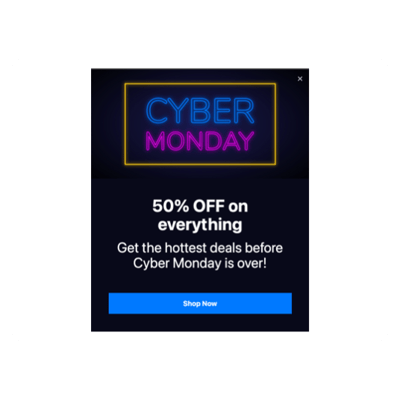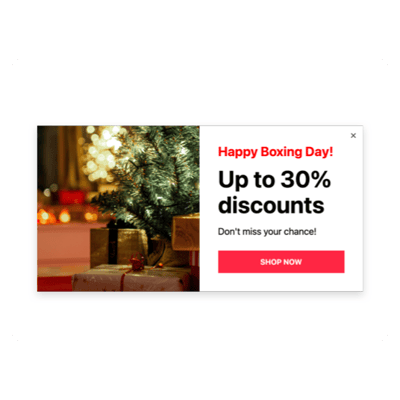Elementor Seasons Sales for website

Why are Elfsight Elementor Seasons Sales the best?
Direct your efforts towards the relevant demographic, spark the audience’s interest, and compel them with your business using Elfsight’s Seasons Sales templates. Craft a Popup widget that reflects your brand’s identity with a powerful key message and an array of visually personalized elements. No coding knowledge or design expertise is needed for embedding-simply make adjustments, obtain the installation code, and add it to your Elementor website. Doesn’t it sound effortless? Start spreading the word, stimulating demand, and becoming your own mastermind when it comes down to promoting special events or recent sales!
Elementor Seasons Sales Features and Integrations
How to create Seasons Sales template for Elementor website
In case you want to create the Seasons Sales plugin for your Elementor website for your Elementor website, you need to complete the following guidelines:
- Select the most desirable Seasons Sales template.
- Tap on the “Live Preview” option.
- Customize the elements and features to fit your branding.
- Log in to your Elfsight admin panel.
- Obtain the installation code.
Looking for extra help? Contact the specialists from the Help Center.
How to add Seasons Sales to Elementor website
If you’re looking to add the Seasons Sales to your Elementor website, see this guide:
- Log in to your Elfsight dashboard.
- Obtain the setup code that’s been automatically created for you.
- Open your Elementor website editor.
- Insert the code and save the changes. All done!
For further assistance, reach out to the Elfsight Support Team or take a look at our blog post for a step-by-step guide on how to embed the Popup widget on a website.
FAQ
Can I embed the Seasons Sales without coders?
Indeed! With Elfsight, there’s no requirement for programming expertise or a third-party service to install the widget. This means that you can embed the Seasons Sales with the generated code provided by our team.
What kind of triggers can I set to the popup widget?
With the Popup widget, you can embrace a personal method using its comprehensive range of trigger options: on-page load, after a certain time spent on a page, while scrolling, on scroll to element, upon click, and on exit intent. Your business needs and desires dictate the choice that aligns perfectly with your goals!
What website builders and CMS are compatible with the Seasons Sales besides Elementor?
Our plugins are eligible for 99.9% of website platforms.
What details can I include in the Seasons Sales?
Maintain focus on the Seasons Sales template and give yourself the flexibility to tackle all the key factors-add multiple promotional content blocks, attach the coupon code, include a persuasive CTA button, and don’t neglect visual elements.
Can I sync my popup with other integrations?
Definitely! Simply take these steps:
- Open the Popup builder.
- Locate the “Builder” menu tab.
- Include a new “Form” block or modify the current one.
- Continue scrolling downwards �till you come across the “Integrations” tab, then select it.
- Choose the integration-Mailchimp, Google Sheets, or Zapier-and follow the additional on-screen instructions.
On what Elementor website pages can I add the Seasons Sales?
There are no strict guidelines when it comes to placing the plugin. It is solely based on what you need. Consider popular alternatives: the main landing page, get-in-touch page, and product overview page.
What kind of display settings does the widget support?
Our Seasons Sales templates offer three configurable display options: frequency, pages, and devices. By setting frequency conditions, the amount of popups shown goes under your own business needs. The same level of customization is available for pages and devices-selectively exclude or include ones based on your choice. The crucial aspect is you have full control over the whole process ensuring it maintains your branding standards.
Can I customize the Seasons Sales template for Elementor websites?
Certainly! You can venture into countless custom elements and free-to-use features to identify what suits your needs-whether it’s backdrop visuals, layout formats, paddings, or precise spacing.
Do the Seasons Sales templates work on mobile devices?
Yes, absolutely, the Popup templates encompass this fundamental aspect to ensure a top-tier user experience. No matter the gadget used-whether it’s a smartphone, pc, laptop, or tablet-this Elementor widget is designed as a mobile-compatible application.