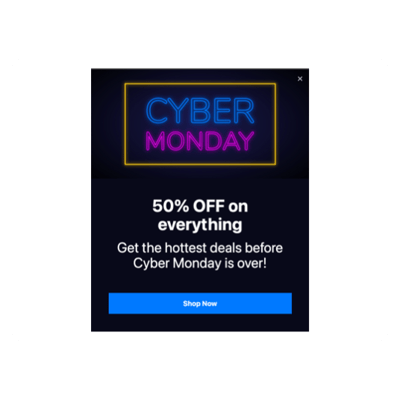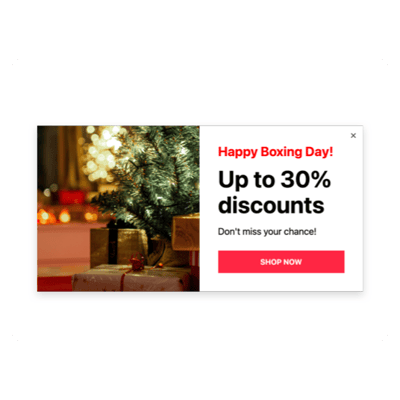Squarespace Seasons Sales for website

Why are Elfsight Squarespace Seasons Sales the best?
Concentrate on the relevant demographic, heat the audience’s interest up, and captivate them with your business using the Seasons Sales templates offered by Elfsight. Design a Popup widget that accurately reflects your brand’s identity, incorporating a compelling key message and dozens of custom visual elements. No more need for coding knowledge or any design expertise to implement the widget-simply tweak it accordingly, get the installation code, and add it to your Squarespace website. Doesn’t it sound simple? Begin spreading the word, generating demand, and taking charge of your promotional initiatives for special events or recent sales!
Squarespace Seasons Sales Features and Integrations
How to create Seasons Sales template for Squarespace website
To create the Seasons Sales plugin for your Squarespace website, you should follow these steps:
- Choose the Seasons Sales template that appeals to you the most.
- Hit the “Live Preview” button.
- Modify the elements and features to fit your branding.
- Verify your Elfsight admin panel.
- Obtain the installation code.
Looking for extra help? Contact the experts from the Support Team.
How to add Seasons Sales to Squarespace website
If you plan to add the Seasons Sales to your Squarespace website, see this guide:
- Log in to your Elfsight account.
- Obtain the unique installation code.
- Locate your Squarespace website editor.
- Paste the code and save the changes. That’s it!
For extra help, please, get in touch with the Elfsight Support Team or refer to our blog post for guidance on how to embed the Popup widget on a website.
FAQ
Can I embed the Seasons Sales without coders?
Absolutely! Elfsight allows you to add the Seasons Sales widget to your Squarespace website without a need for coding knowledge or an external application. Our team will provide a code for you.
What kind of triggers can I set to the popup widget?
With the Popup widget, you are given the flexibility to embrace a personalized tactic with its extensive array of trigger alternatives: during website loading, within a specific time spent on a page, on scroll, on scroll to element, upon click, and on exit intent. It all boils down to your business requirements and preferences!
What website builders and CMS are compatible with the Seasons Sales besides Squarespace?
Almost all websites are supported by our widgets.
What details can I include in the Seasons Sales?
Keep the Seasons Sales template in check and allow yourself the flexibility to address all the essential factors-add several marketing text blocks, attach the coupon code, incorporate a compelling call-to-action button, and ensure the presence of visuals.
Can I sync my popup with other integrations?
Yes, you can! Simply take these steps:
- Open the Popup configurator.
- Navigate to the “Builder” menu choice.
- Add a new “Form” block or edit the existing one.
- Keep scrolling until you locate the “Integrations” tab, then click on it.
- Pick the integration-Mailchimp, Google Sheets, or Zapier-and proceed to follow the additional directions on the screen.
On what Squarespace website pages can I add the Seasons Sales?
The placement of the widget doesn’t follow strict regulations. You have the opportunity to decide based on your own preferences. You have the flexibility to use it at the most favored alternatives, such as the main landing page, contact information page, and product page.
What kind of display settings does the widget support?
The Seasons Sales templates have three configurable display settings: frequency, pages, and devices. The frequency setting allows you to adjust how often popups appear to match your specific business needs. Likewise, you can decide regarding the inclusion or exclusion of pages and devices. The bottom line is you have the privilege to personalize the entire process in accordance with your branding norms.
Can I customize the Seasons Sales template for Squarespace websites?
Yes! Starting from the contextual imagery and layout styles to the paddings and exact gaps-you can explore countless custom elements and free-to-use attributes to find the most effective approach.
Do the Seasons Sales templates work on mobile devices?
Yes, the Popup templates cover this pivotal factor to ensure a first-class user experience. No matter the device-the smartphone, desktop, laptop, or tablet-this Squarespace plugin is optimized to function as a mobile-optimized app.