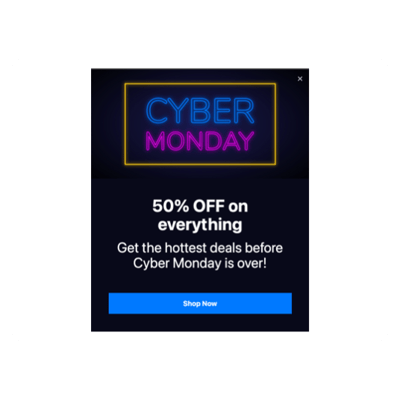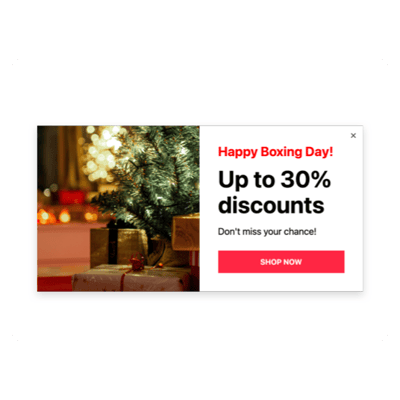WordPress Seasons Sales for website

Why are Elfsight WordPress Seasons Sales the best?
Direct your efforts towards the relevant target market, generate intrigue among viewers, and make them fall for your business with Elfsight’s Seasons Sales templates. Create a Popup widget that showcases your brand’s identity using a focused message and numerous custom visual components. Bid farewell to the need for the coding knowledge or any design expertise to install the plugin-simply fine-tune, obtain the installation code, and integrate it into your WordPress website. Doesn’t it sound effortless? Begin spreading the word, igniting demand, and taking charge of your promotional strategies for special events or recent sales!
WordPress Seasons Sales Features and Integrations
How to create Seasons Sales template for WordPress website
If you want to create the Seasons Sales plugin for your WordPress website for your WordPress website, you can simply follow these steps:
- Select the most desirable Seasons Sales template.
- Click on the “Live Preview” button.
- Customize the elements and features to align with your branding goals.
- Verify your Elfsight account.
- Receive the installation code.
Would you like any help? Get in touch with the experts from the Help Center.
How to add Seasons Sales to WordPress website
If you’re looking to integrate the Seasons Sales into your WordPress web page, follow these steps:
- Log in to your Elfsight profile.
- Copy the auto-generated installation code.
- Go to your WordPress website editor.
- Insert the code and save your edits. Done!
For further assistance, address the Elfsight Support Team or take a look at our blog post for a step-by-step guide on how to embed the Popup widget on a website.
FAQ
Can I embed the Seasons Sales without coders?
Indeed! With Elfsight, there’s no requirement for coding skills or a third-party app to set up the widget. As a result, you can embed the Seasons Sales with the auto-generated code from our team.
What kind of triggers can I set to the popup widget?
The Popup widget provides the opportunity to embrace a personalized tactic with an extensive set of trigger choices: during website loading, after a specific time spent on a page, on scroll, on scroll to element, on click, and on exit intent. It all boils down to your business needs and desires!
What website builders and CMS are compatible with the Seasons Sales besides WordPress ?
99.9% of website builders are supported by our widgets.
What details can I include in the Seasons Sales?
Keep the Seasons Sales template on the right path while giving yourself the space to tackle all the essential aspects-add multiple marketing content blocks, append the coupon code, incorporate a compelling call-to-action button, and remember about visuals.
Can I sync my popup with other integrations?
Absolutely! Here’s how:
- Access the Popup live demo.
- Navigate to the “Builder” menu.
- Include a brand-new “Form” block or modify the current one.
- Scroll down �till you discover the “Integrations” tab, then select it.
- Choose the integration-Mailchimp, Google Sheets, or Zapier-and follow the further on-screen directions.
On what WordPress website pages can I add the Seasons Sales?
Regarding the plugin placement, there are no rigid regulations. It’s all up to your own choices and decisions. For instance, you can explore the most popular alternatives: the main page, contact page, or product page.
What kind of display settings does the widget support?
Our Seasons Sales templates provide you with three configurable display settings: frequency, pages, and devices. The frequency setting allows you to have the flexibility to adjust the amount of popups displayed to perfectly suit your own business requirements. Likewise, you have the flexibility to exclude or include specific pages and devices as per your choice. The key is you have full control over the whole process ensuring it reflects your branding norms.
Can I customize the Seasons Sales template for WordPress websites?
Yes! You can experiment with numerous customized elements and royalty-free features to find the ideal solution-starting from the backdrop imagery and layout designs to the paddings and accurate gaps.
Do the Seasons Sales templates work on mobile devices?
Yes, the Popup templates embrace this essential factor to ensure a seamless user experience. Regardless of the device-the mobile phone, pc, laptop, or tablet-this WordPress tool is designed to be mobile responsive, ensuring an optimal display.