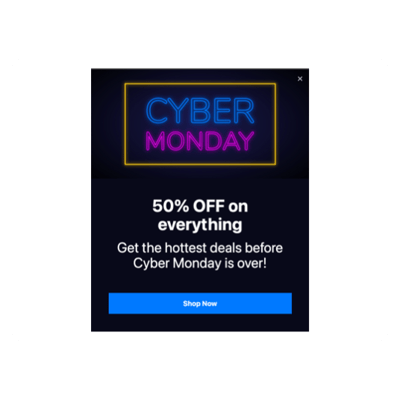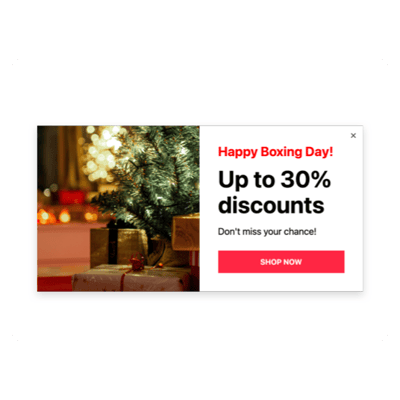Shopify Seasons Sales for website

Why are Elfsight Shopify Seasons Sales the best?
Direct your efforts towards the appropriate demographic, heat the audience’s interest up, and captivate them with your business with Elfsight’s Seasons Sales templates. Craft a Popup widget that accurately reflects your brand’s identity with a core message that leaves an everlasting impact and a variety of visually personalized elements. No more need for coding background or any design skills to embed the plugin-simply fine-tune, acquire the installation code, and integrate it into your Shopify website. Isn’t it easy? Begin spreading the word, stimulating demand, and taking charge of your promotional initiatives for special events or recent sales!
Shopify Seasons Sales Features and Integrations
How to create Seasons Sales template for Shopify website
To create the Seasons Sales widget for your Shopify website, you can simply follow these steps:
- Select the Seasons Sales template you like the most.
- Click on the “Live Preview” button.
- Personalize the elements and features to match your branding.
- Authorize your Elfsight profile.
- Obtain the installation code.
Need any additional help? Get in touch with the specialists from the Help Center.
How to add Seasons Sales to Shopify website
In order to embed the Seasons Sales on your Shopify website, complete the simple tutorial:
- Sign in to your Elfsight profile.
- Copy the setup code that’s been automatically created for you.
- Navigate to your Shopify site editor.
- Insert the code and save your edits. You’re all set!
For further help, please, contact the Elfsight Support Team or refer to our blog post on how to embed the Popup widget on a website.
FAQ
Can I embed the Seasons Sales without coders?
Indeed! With Elfsight, there’s no requirement for programming expertise or a third-party application to install the widget. This means that you can add the Seasons Sales with the auto-generated code snippet from our team.
What kind of triggers can I set to the popup widget?
The Popup widget strives to support you in taking a personalized method using an extensive selection of trigger options: during website loading, after a certain time spent on a page, on scroll, on scroll to element, upon click, and on exit intent. It’s just a matter of your business requirements and desires!
What website builders and CMS are compatible with the Seasons Sales besides Shopify?
99.9% of website platforms are suitable for our plugins.
What details can I include in the Seasons Sales?
Keep the Seasons Sales template in order and grant yourself the flexibility to address all the key factors-add multiple marketing copy blocks, append the coupon code, incorporate a CTA button, and don’t neglect the significance of visuals.
Can I sync my popup with other integrations?
Definitely! Here’s how:
- Access the Popup configurator.
- Go to the “Builder” tab.
- Add a brand-new “Form” block or edit the existing one.
- Keep scrolling �till you discover the “Integrations” tab, then press it.
- Select the integration-Mailchimp, Google Sheets, or Zapier-and follow the further guidelines on the screen.
On what Shopify website pages can I add the Seasons Sales?
Placing the plugin is not bound by set rules. The decision is entirely yours and based on your preferences. You have the flexibility to use it at the most popular alternatives: the main page, get-in-touch page, and product page.
What kind of display settings does the widget support?
The Seasons Sales templates provide three configurable options for display: frequency, pages, and devices. Through the use of frequency conditions, you have the flexibility to adjust how often popups appear to align with your unique business requirements. The same applies to pages and devices-exclude or include them up to your choice. The key is you have the freedom to customize the whole process while maintaining your branding guidelines.
Can I customize the Seasons Sales template for Shopify websites?
Absolutely! From the contextual imagery and layout styles to the paddings and precise positioning-you can experiment with a wide range of personalized elements and royalty-free features to uncover what suits your needs.
Do the Seasons Sales templates work on mobile devices?
Yes, indeed, the Popup templates cover this fundamental factor to offer an exceptional experience for every user. No matter the gadget-the smartphone, desktop, laptop, or tablet-this Shopify tool is compatible with mobile format.