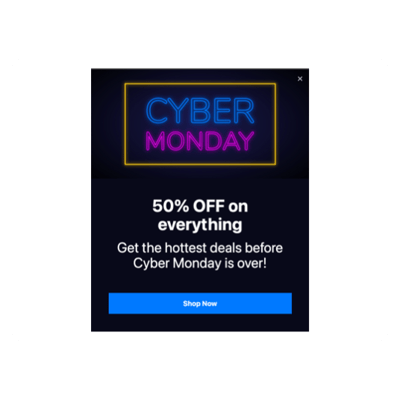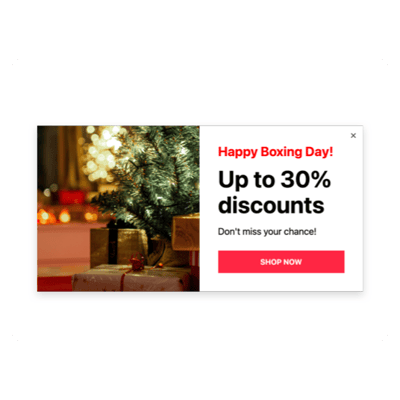Webflow Seasons Sales for website

Why are Elfsight Webflow Seasons Sales the best?
Attract the desired demographic, heat the audience’s interest up, and captivate them with your business using Elfsight’s Seasons Sales templates. Craft a Popup widget that aligns with your brand’s essence using a core message that resonates and an extensive selection of visually personalized elements. No coding background or design skill is needed for installation-simply adjust, get the installation code, and add it to your Webflow website. Isn’t it hassle-free? Start spreading the word, igniting demand, and taking control of your promotional strategies for special events or recent sales!
Webflow Seasons Sales Features and Integrations
How to create Seasons Sales template for Webflow website
If you want to create the Seasons Sales widget for your Webflow website for your Webflow website, you should follow these steps:
- Select the most desirable Seasons Sales template.
- Tap on the “Live Preview” option.
- Modify the elements and features to fit your branding.
- Log in to your Elfsight profile.
- Receive the installation code.
In search of more guidance? Get in touch with the specialists from the Support Team.
How to add Seasons Sales to Webflow website
In order to add the Seasons Sales to your Webflow site, complete the uncomplicated tutorial:
- Sign in to your Elfsight dashboard.
- Obtain the setup code that’s been automatically generated for you.
- Go to your Webflow site editor.
- Insert the code and save your edits. Done!
Please, get in touch with the Elfsight Support Team for further help or take a look at our blog post for guidance on how to embed the Popup widget on a website.
FAQ
Can I embed the Seasons Sales without coders?
Absolutely! Elfsight offers you to add the Seasons Sales widget to your Webflow website without a need for coding skills or a third-party tool. Our team will provide a code snippet for you.
What kind of triggers can I set to the popup widget?
The Popup widget strives to support you in taking a personal method through a broad selection of trigger options: on-page load, within a specific time spent on a page, on scroll, on scroll to element, upon click, and on exit intent. It entirely depends on what your business needs and desires!
What website builders and CMS are compatible with the Seasons Sales besides Webflow?
Our plugins are supported by 99.9% of website platforms.
What details can I include in the Seasons Sales?
Keep the Seasons Sales template in check while giving yourself the freedom to address all the critical aspects-add several promotional text blocks, attach the coupon code, include a call-to-action button, and ensure the presence of visuals.
Can I sync my popup with other integrations?
Certainly! To get started, follow these steps:
- Launch the Popup configurator.
- Locate the “Builder” menu choice.
- Include a new “Form” block or edit the existing one.
- Browse downwards until you spot the “Integrations” tab, then click on it.
- Pick the integration option-Mailchimp, Google Sheets, or Zapier-and proceed to follow the additional guidelines on the screen.
On what Webflow website pages can I add the Seasons Sales?
The plugin’s position doesn’t follow strict rules. It solely depends on your preferences. Consider popular alternatives: the homepage, contact information page, or product page.
What kind of display settings does the widget support?
Our Seasons Sales templates provide you with three configurable display options: frequency, pages, and devices. With frequency conditions, you can adjust how often popups appear to align with your specific business needs. Similarly, pages and devices can be selectively excluded or included, aligning with your choice. The main benefit is you have the freedom to customize the entire process ensuring it reflects your branding standards.
Can I customize the Seasons Sales template for Webflow websites?
Yes, certainly! You can experiment with a plethora of personalized elements and royalty-free features to discover the optimal outcome-whether it’s background visuals, layout styles, paddings, or exact alignment.
Do the Seasons Sales templates work on mobile devices?
Yes, the Popup templates address this crucial aspect to deliver a top-tier user experience. No matter the device-the cellphone, desktop, laptop, or tablet-this Webflow widget is optimized to be mobile-friendly, ensuring an optimal display.