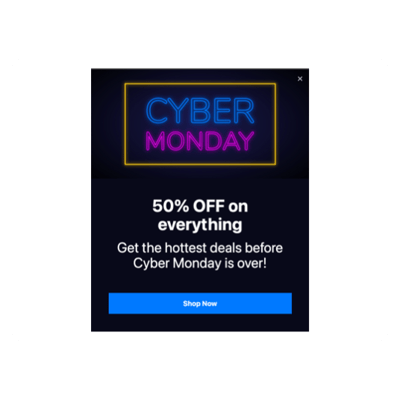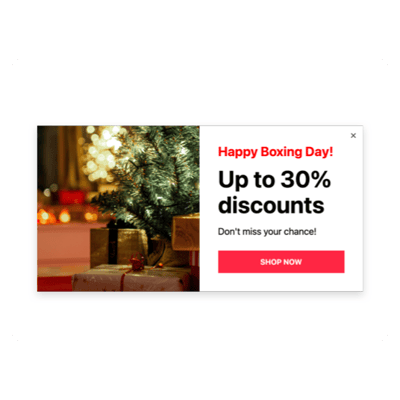Drupal Seasons Sales for website

Why are Elfsight Drupal Seasons Sales the best?
Direct your efforts towards the right target market, stoke the audience’s intrigue, and make them captivated by your business using Elfsight’s Seasons Sales templates. Create a Popup widget that showcases your brand’s essence using a core message and a plethora of personalized visual components. Leave behind the necessity for the coding background or any design skills to embed the widget-simply customize, obtain the installation code, and integrate it into the Drupal website. Isn’t it as easy as pie? Start spreading the word, igniting demand, and being the driving force behind your marketing strategies for special events or recent sales!
Drupal Seasons Sales Features and Integrations
How to create Seasons Sales template for Drupal website
To create the Seasons Sales widget for your Drupal website, you should complete the following steps:
- Choose the Seasons Sales template that appeals to you the most.
- Tap on the “Live Preview” button.
- Customize the elements and features to satisfy your brand vision.
- Verify your Elfsight profile.
- Obtain the installation code.
Looking for extra help? Contact the specialists from the Help Center.
How to add Seasons Sales to Drupal website
In order to incorporate the Seasons Sales into your Drupal website, see this guide:
- Log in to your Elfsight profile.
- Receive the installation code that’s been automatically generated for you.
- Open your Drupal site editor.
- Paste the code and save the changes. All done!
Please, reach out to the Elfsight Support Team for further support or refer to our blog post on how to embed the Popup widget on a website.
FAQ
Can I embed the Seasons Sales without coders?
Certainly! With Elfsight, you can easily add the Seasons Sales to your Drupal website without any coding expertise or a third-party support. Our team will create a generated code snippet.
What kind of triggers can I set to the popup widget?
The Popup widget makes every effort to support you in adopting a personalized approach by making use of a versatile range of trigger choices: on-page load, after a certain time spent on a page, on scroll, on scroll to element, upon click, and on exit intent. Your business needs and desires are the key factors!
What website builders and CMS are compatible with the Seasons Sales besides Drupal?
With a compatibility rate of 99.9%, our plugins are the perfect solution for almost any website builder.
What details can I include in the Seasons Sales?
Maintain control over the Seasons Sales template and empower yourself to tackle all the key factors-add multiple promotional text blocks, attach the discount code, incorporate a call-to-action button, and remember about visuals.
Can I sync my popup with other integrations?
Of course, you can! Here’s what to do:
- Open the Popup builder.
- Go to the “Builder” menu option.
- Add a new “Form” block or edit the existing one.
- Browse downwards �till you reach the “Integrations” tab, then select it.
- Opt for the integration-Mailchimp, Google Sheets, or Zapier-and proceed with the further on-screen guidelines.
On what Drupal website pages can I add the Seasons Sales?
Positioning the plugin doesn’t have any specific rules. It is solely based on your liking and decisions. You have the flexibility to place it on the most common alternatives, such as the main landing page, contact section, or product display page.
What kind of display settings does the widget support?
With the Seasons Sales templates, you can select from three configurable display settings: frequency, pages, and devices. The frequency setting allows you to have the flexibility to adjust the popup numbers shown to match your unique business needs. The same applies to pages and devices-selectively exclude or include them based on your preferences. The key is you have the advantage of the whole customization ensuring it maintains your branding norms.
Can I customize the Seasons Sales template for Drupal websites?
Absolutely! Beginning with the background imagery and layout styles to the paddings and precise gaps-you can explore countless custom elements and free-to-use features to find what suits your needs.
Do the Seasons Sales templates work on mobile devices?
Yes, absolutely, the Popup templates cover this pivotal factor to provide an outstanding experience for every user. Regardless of the device-whether it’s a mobile phone, pc, laptop, or tablet-this Drupal tool is designed as a device-friendly application.