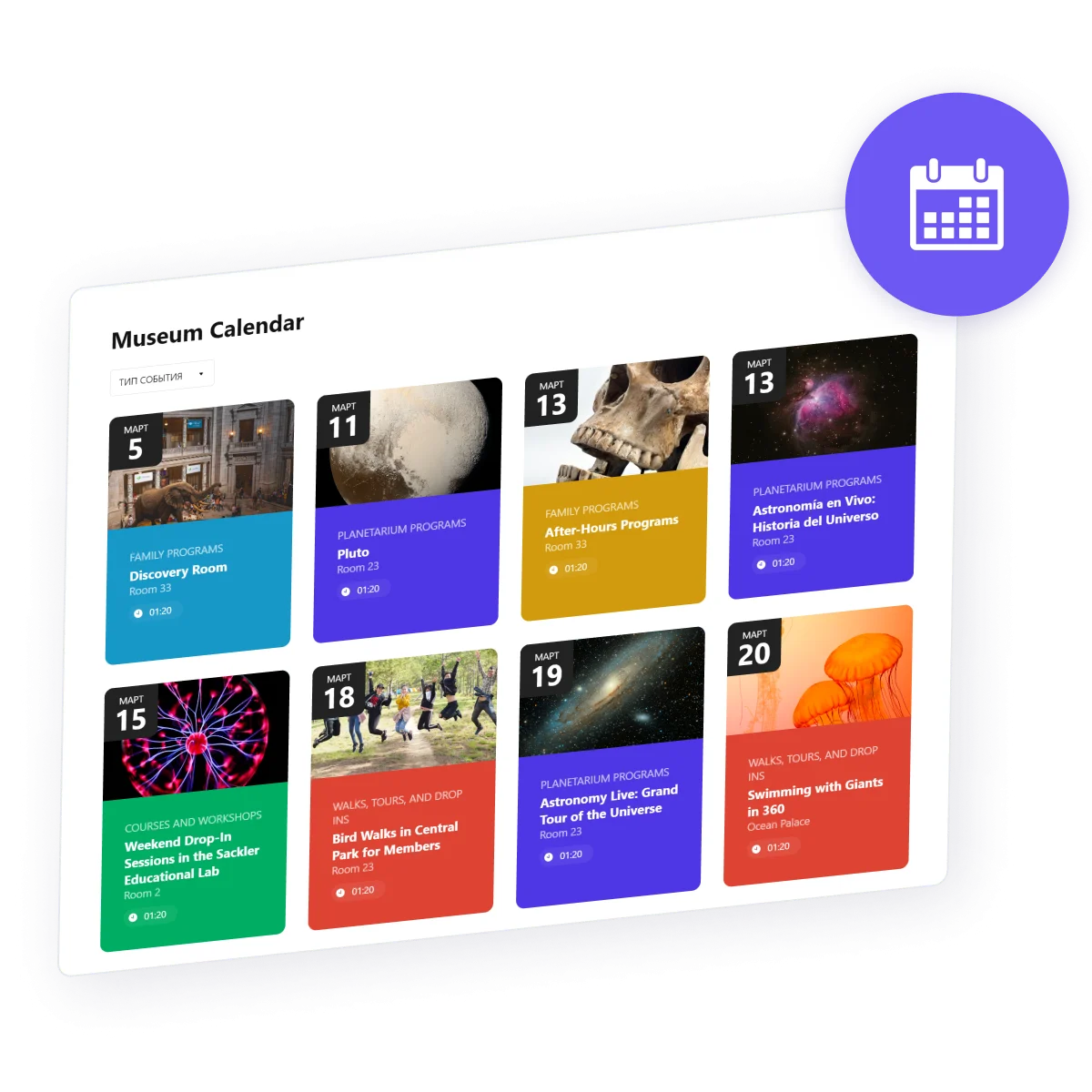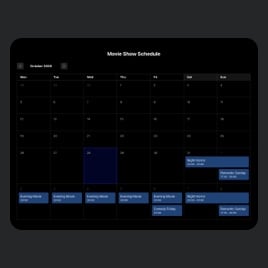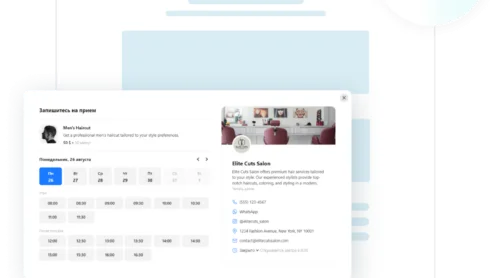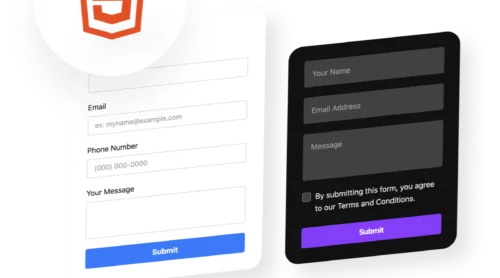Plan Perfectly with Elfsight’s Website Calendar
In today’s fast-paced world, keeping your audience informed about upcoming events is crucial. Elfsight’s Event Calendar app stands as a beacon of efficiency and user-friendliness in this realm. It allows for the effortless display of events, ensuring your visitors never miss out. This plugin shines across all CMS platforms, embodying versatility and ease of integration.
What sets this scheduler apart is its no-code, drag-and-drop functionality, making event management accessible to all. Whether you’re planning webinars, exhibitions, or social gatherings, this app adapts seamlessly, enhancing your website’s functionality and user engagement.
Dive into the simplicity of adding this widget to your pages with our step-by-step guide:
- Select a fitting template from our array of choices.
- Customize it to resonate with your brand and event specifics.
- Instantly generate a code snippet for easy integration into your site.
Just like that, your website is now a hub for all your scheduling needs.
Key Features for Your Event Planner
Below is a chart showcasing the top features of the Elfsight scheduler, detailing how each enhances your platform’s functionality and user engagement.
| Customizable Design | Tailor the scheduler’s appearance to match your site. Choose colors, fonts, and layouts to maintain brand consistency. It’s visually appealing and harmonious. |
| Event Categorization | Organize events into categories for easier navigation. Users can filter by type, enhancing their search experience and finding what they need quickly. |
| Interactive Pop-Ups | Clicking an event opens a detailed pop-up. It provides comprehensive info, ensuring visitors have everything they need to decide. |
| Easy to Add | Adding the scheduler to your website is straightforward. With simple HTML code addition, enhance your site’s functionality in no time. |
| Multi-Day Events | Showcase events spanning several days with clarity. This feature is perfect for festivals or conferences, offering a clear view of ongoing activities. |
| Map Integration | Include maps in event details for easy location access. It’s especially useful for physical events, guiding attendees right to your doorstep. |
| Responsive Design | The calendar adjusts beautifully across devices. Whether on desktop or mobile, users enjoy a seamless experience, increasing accessibility and engagement. |
| Direct Booking Links | Prepare your direct links for booking or purchasing tickets to add to the calendar button. It simplifies the user journey, potentially boosting conversion rates. |
| Custom Tags | Add custom tags to events for better organization and searchability. Tags like “Free,” “Outdoor,” or specific genres help users find their interests faster. |
Each feature of the Elfsight scheduler is crafted to elevate your website’s user experience, making event management and discovery not just easier but also more engaging.
Discover Your Ideal Event Scheduler Template for Any Website
Whether you’re organizing a community event, running a series of workshops, or setting up a conference, our templates provide a ready-to-go solution that saves both time and effort.
With these templates, adding a polished and functional calendar to your pages is more straightforward than ever. Simply choose the one that best fits your event type, customize it to your liking, and add it to your site with just a few clicks.
No need to start from scratch or struggle with complex HTML code – our templates are here to make your life easier and your site more engaging. Explore now and find the perfect match for your next event!
Explore 30+ Event Calendar templates
Ultimate Guide to Adding Calendar Button
Adding the Elfsight calendar button to your website’s HTML simplifies event management and enhances visitor engagement. Here’s how to seamlessly add this versatile widget:
- Start with a demo or template. Dive into our live demo or select from a range of templates. This initial step provides a solid foundation, making the setup process quick and straightforward.
- Input event details. Populate your calendar by adding event dates, times, images, and descriptions. This step ensures your audience has all the necessary information at their fingertips.
- Customize to your liking. Personalize the calendar’s look and feel to complement your portal’s aesthetic. From layout options to color schemes, tailor the widget to reflect your brand’s identity.
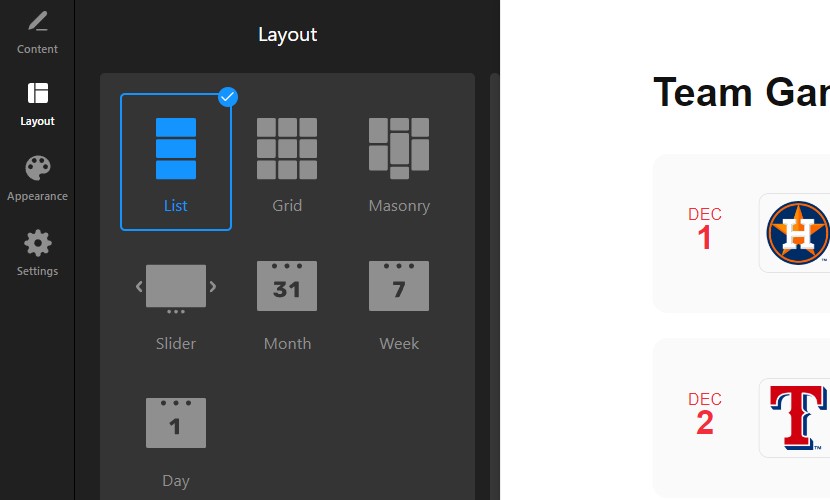
- Generate and receive HTML code. Once you’re happy with the setup, proceed to publish. You’ll receive a snippet of HTML code, ready to be added to any platform. That’s how you code may potentially look:
<script src=”https://static.elfsight.com/platform/platform.js” data-use-service-core defer></script>
<div class=”elfsight-app-40a3e894-34c0-4803-89cf-a7a045b7a514″ data-elfsight-app-lazy></div> - Embed into your pages. Access your website’s admin panel or dashboard and paste the HTML code into the desired section. It’s that simple – your Event Calendar is now live and interactive.
Our widget suits all the popular CMS platforms. This is how you can add the calendar to a WordPress page:
- Navigate to your WordPress dashboard, select “Appearance,” and click on “Themes.”
- Choose the theme you wish to edit, click on the three dots for more options, and select “Edit.”
- Go to the “Pages” tab, pick the page where you want the Event Calendar, and click on the template on the right.
- In the editor, decide where you want the Event Calendar and click “Add Block.”
- Search for and select “Custom HTML.”
- Paste your Event Calendar plugin code into the popup window and click “Save” to apply the changes.
For assistance with platform-specific tutorials, our Help Center is at your service. We’re here to ensure your Elfsight calendar button enhances your website with minimal effort.
Navigating Your Event Calendar: Common Questions Answered
Our goal is to provide comprehensive support as you add our Event Calendar widget to your website. Below, we’ve compiled a list of frequently asked questions to assist you further, ensuring you have all the information you need for a smooth setup and customization process.
Can I use the Event Calendar without any cost?
Yes, Elfsight allows every user to create and add a customized Event Calendar to their site for free. Full access to customization and settings is granted upon signing up. For additional features, we recommend checking our Pricing section.
When will I obtain the code for adding the widget?
The HTML code for your Event Calendar is provided immediately after customization. If you’re not yet an Elfsight user, a quick registration is required to access your free code, which can be effortlessly copied and added to your site.
Is this widget adaptable to various website platforms?
Absolutely! The Event Calendar is compatible with a wide array of CMS platforms, ensuring you can easily add it to platforms like WordPress, Shopify, Wix, Squarespace, and many others.
Can I showcase diverse types of events with this widget?
Definitely! Whether it’s a music festival, a workshop, or a sports event, the Event Calendar lets you inform your audience about various activities, providing all the essential details like dates, locations, and more.
Does the Event Calendar support multimedia content?
Yes, enrich your event listings by adding custom images or videos. This feature allows you to visually engage your visitors and offer a sneak peek of what they can expect from your events.
How can I use my calendar on a WordPress website?
- Navigate to your WordPress dashboard, select “Appearance,” and click on “Themes.”
- Choose the theme you wish to edit, click on the three dots for more options, and select “Edit.”
- Go to the “Pages” tab, pick the page where you want the Event Calendar, and click on the template on the right.
- In the editor, decide where you want the Event Calendar and click “Add Block.”
- Search for and select “Custom HTML.”
- Paste your Event Calendar plugin code into the popup window and click “Save” to apply the changes.
Done! This is the quickest way to add the Event Calendar to a WordPress website’s page.
Final Overview: Streamlining Schedules with Calendar Widget
We encourage you to experiment with the event scheduler and other Elfsight widgets to discover their full potential. Remember, small tweaks can lead to significant improvements in performance and user experience.
- For further assistance, our Help Center is just a click away, offering in-depth guides, tutorials, and troubleshooting tips. Our dedicated support team is ready to clarify any doubts and provide technical insights.
- Join our Community to engage in meaningful discussions, share your experiences, and stay updated on the latest from Elfsight. Your feedback and experiences are invaluable, helping us and fellow users alike.
- Got an idea or a feature you wish to see? Head over to our Wishlist section. Here, you can vote on upcoming widget developments or pitch your own suggestions. It’s your chance to shape the future of Elfsight widgets.
Thank you for exploring the possibilities with Elfsight’s event scheduler. We wish you great success in enhancing your website and achieving your digital goals.