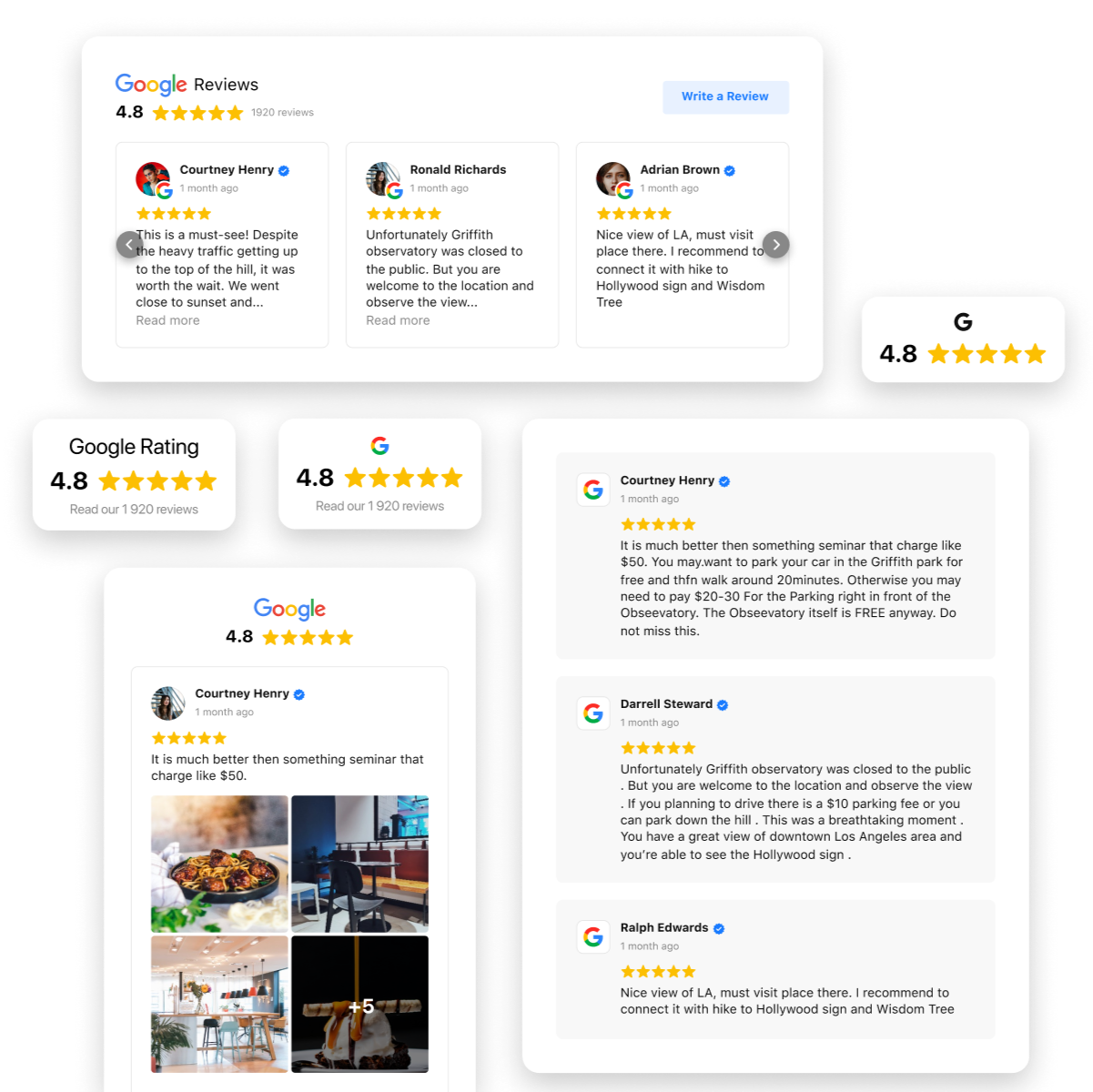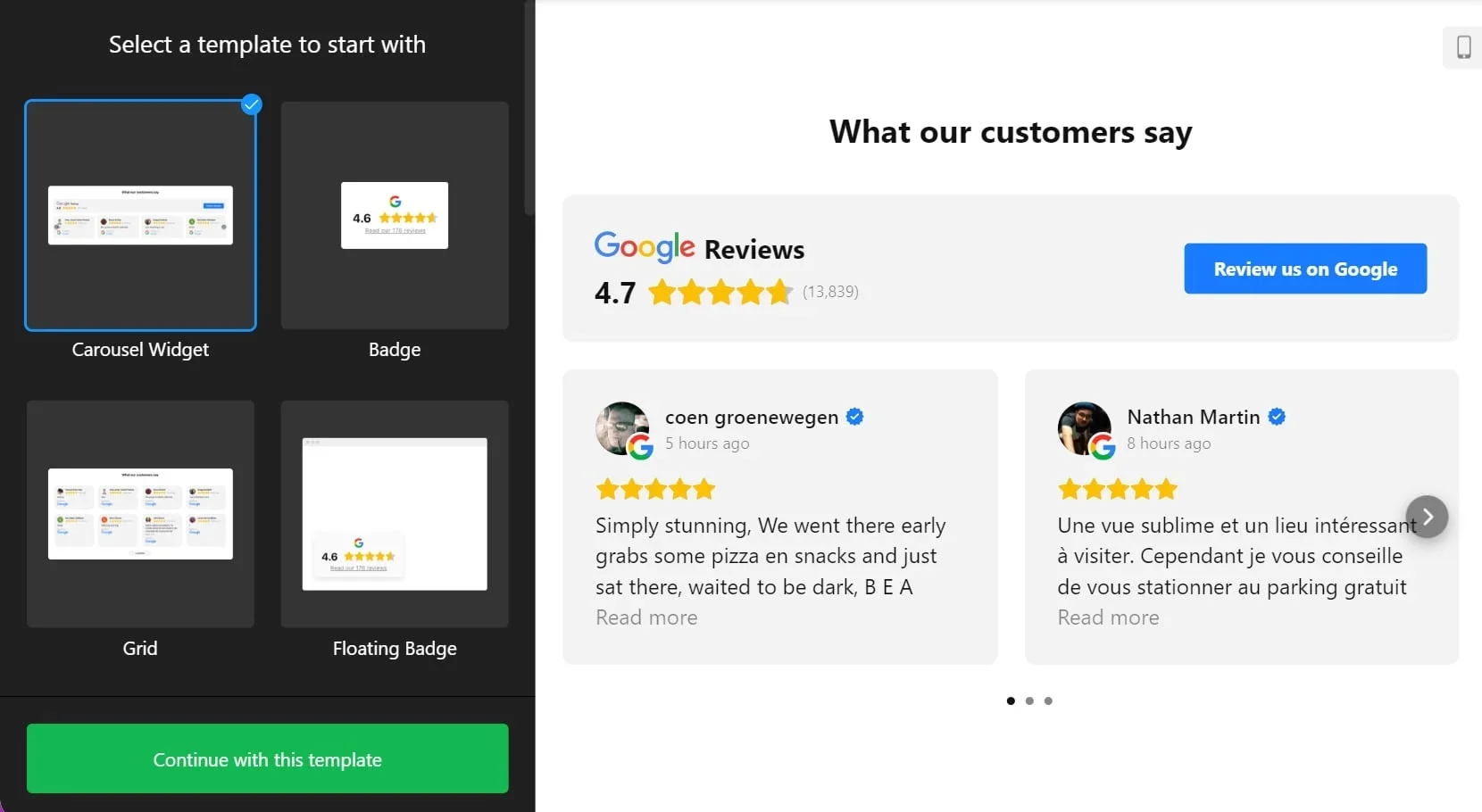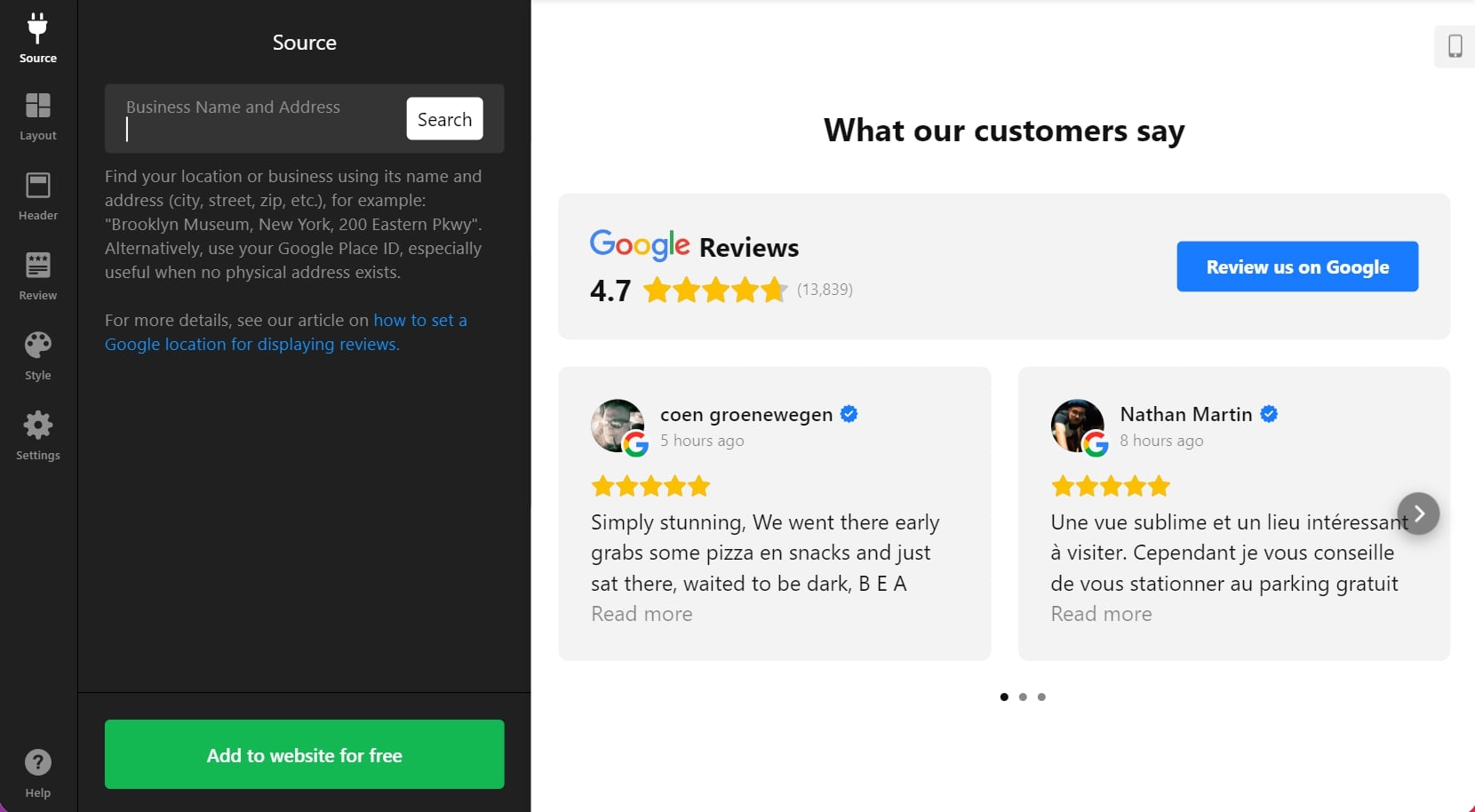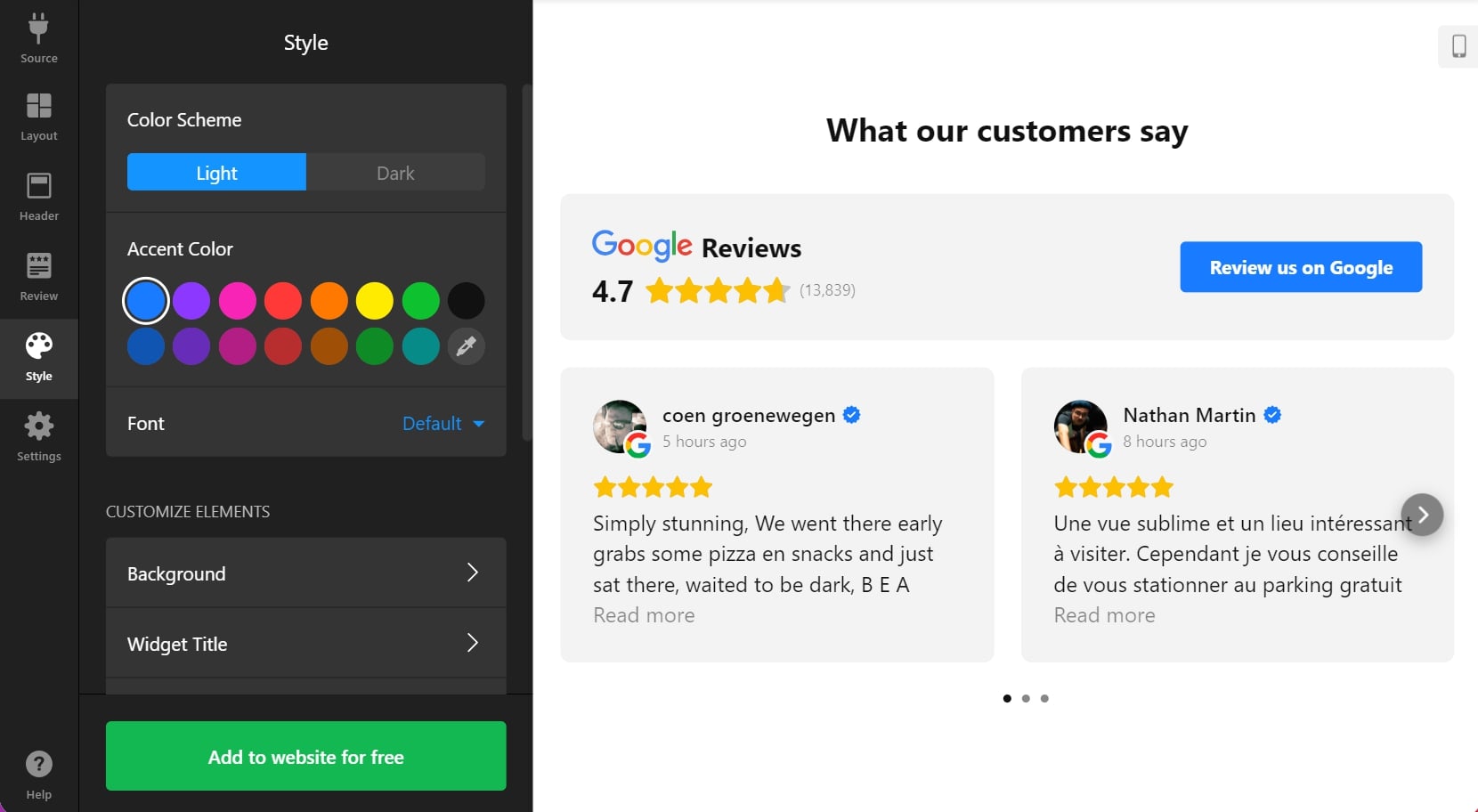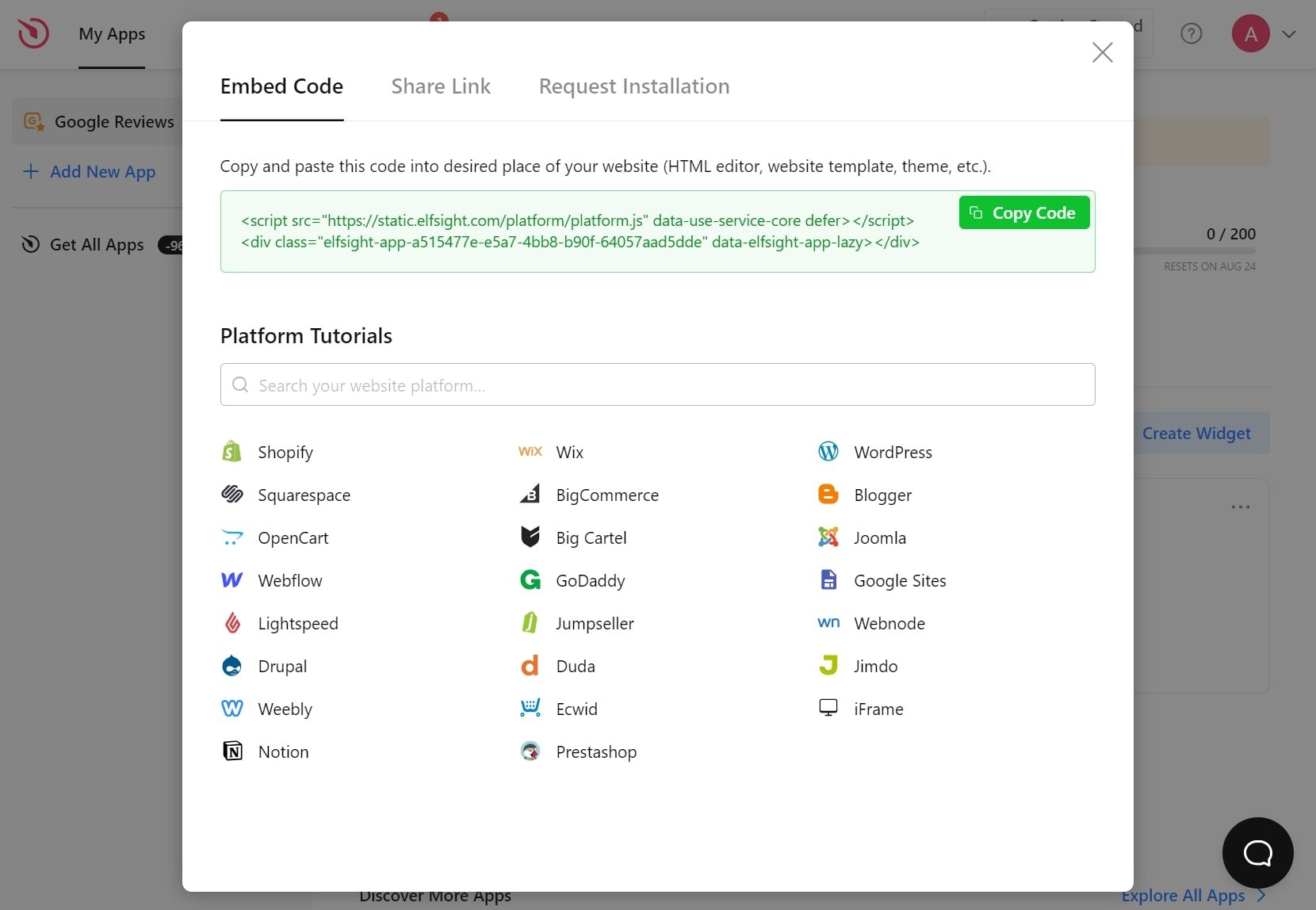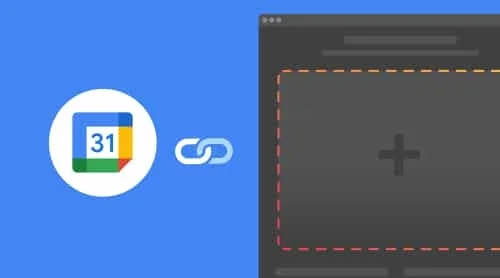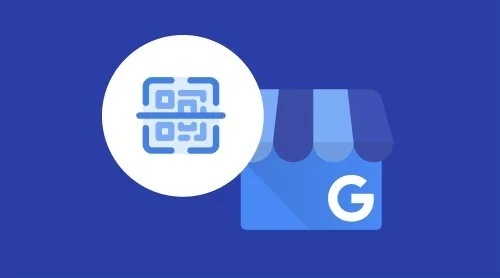Quick Guide: How to Embed Google Reviews on Your Website for Free
In search of a quick way of how to embed Google reviews into your website with no coding involved? We want to introduce you to Elfsight Google Reviews, a simple widget solution that lets you create a manageable review section in a visual editor. You can easily change colors and fonts, and switch on and off all the elements. As a result, you receive a ready-made widget that you have designed yourself within a few minutes.
- Start creating the widget in a user-friendly editor.
- Add the source of your reviews and customize the widget.
- Copy the installation code.
- Embed the code into your website.
That’s how you can easily embed Google reviews into any website! Test all the functions and reveal your creativity to make a unique widget that perfectly suits your goals.
See for yourself how easy it is to create your Google reviews in the editor below!
Detailed Guide: Embedding Google Reviews on Your Website for Free
Let’s see a more detailed guide on how to embed Google reviews on a website, by performing a few simple actions. You will see tutorial pictures that describe the steps to adjust everything resulting in a well-functioning custom widget for your website.
- Select a template to start with. The easiest way to start making your custom widget is to select a suitable template for your needs. When you choose a template in the left panel, you will immediately see a preview of it on the right.
- Add sources to display your reviews. What makes your widget truly unique is connecting your own business reviews to it. Find a method that suits your company best and embed the reviews into the widget creator.
- Customize style and layout. You can leave your widget the way it is but why not make it more suitable for your website pages? It is simple and fun to explore the tabs with settings changing colors, fonts, formats, card styles and layouts, badge and source indication, and much more.
- Get an embed code. When you think you have done enough, just press ‘Add to website’ and ‘Publish’ to see the ready-made embed code. These short strings contain all the necessary information concerning your widget and are ready to display the Google reviews on the website.
- Integrate the embed code with your website. Our widget works perfectly on any popular CMS or website builder. You just need to insert the code into the desired location of your website page. You will find guidelines for the most common CMS platforms in the next section.
Integrate Google Reviews Widget on Your Website Builder or CMS
It might be confusing to embed Google reviews into a specific CMS platform. However, most of them are quite friendly to third-party widgets. Moreover, we prepared manuals that will teach you how to display Google reviews on a website of your preference.
Add Google Reviews to HTML website
Watch this video to see how one can quickly embed the Google Reviews widget on any HTML-based website. It might be helpful to visualize the process before performing the embedding process. Or just follow the simple written steps below.
- Go to the backend of your website. Make sure you can edit the HTML code in your admin panel to integrate the widget seamlessly.
- Put the Elfsight code into the HTML of your website. Choose the location where you want your Google Reviews to appear to pursue your business goals.
- Save the changes to your website. Check whether everything functions the way you planned and looks consistently on the page.
Create Google Reviews in HTML →
Add Google Reviews to WordPress website

You can quickly embed your no-code widget into your website, by inserting the provided code into a block. Thus, you will make your Google reviews appear exactly in the spot that you need.
- Log in to your WordPress account. You will need to work in your admin panel in order to make changes to the HTML code.
- Go to ‘Pages’ and choose the page you want. Keep in mind your business goals and reasons for embedding the reviews into a certain area.
- Add a custom HTML block. It must appear in the required part of the website that you have chosen to embed Google reviews into.
- Insert the generated code in this block. Don’t forget to ‘Update’ the page and check the functioning of the widget.
Create Google Reviews in WordPress →
Add Google Reviews to Wix website

Adding the widget with your Google reviews to a required page of the Wix website is simple. The custom code that you received from Elfsight integrates seamlessly with a desired area of the pages.
- Access your Wix website editor. Log into your Wix account and select the site you want to edit. Navigate to your site’s dashboard and click on ‘Edit Site’ to open the website editor.
- Add an HTML block for the Google Reviews widget. Click the Plus icon on the left-hand menu and navigate to the Embed section. Under the ‘Custom Embeds‘ tab, select ‘Embed a Widget‘ to add a new HTML block to your page.
- Insert the Google Reviews widget installation code. Click ‘Enter Code’ and paste the installation code provided by your Google Reviews widget provider. After entering the code, hit ‘Update‘ to embed the widget into your page.
- Adjust the widget’s dimensions and placement. Adjust the widget’s dimensions and placement on the page. Make sure the widget fits perfectly and is visually appealing by resizing and positioning it appropriately.
Create Google Reviews in Wix →
Add Google Reviews to Shopify website

You can quickly add the Google Reviews widget to any page of your Shopify website. You will only need to insert the ready-made code from Elfsight into a required area of your website.
- Go to the Shopify admin panel. You need to find the ‘Online Store’ area of the website.
- Select ‘Customize’ from the drop-down menu. Then in the left-hand menu, select ‘Add Section.’
- In ‘Custom Content,’ click ‘Add.’ You will have to remove the Shopify parts that were pre-installed.
- Select ‘Custom HTML.’ It is the option that you will find in the ‘Add Content’ menu.
- Locate the ‘HTML’ section. It is where you can embed the Google Reviews installation code and save all modifications.
Create Google Reviews in Shopify →
Add Google Reviews to Squarespace website

Anyone can quickly embed the reviews to the desired page on a Squarespace website. All you need to do is to enter the generated code from Elfsight into a specific block on the page.
- Sign in to your Squarespace account. Select the site for the widget in your dashboard.
- Navigate to the ‘Website’ section. Pick the page where you want to add the Google Reviews widget.
- Hit ‘Edit’ and then ‘Add Section.’ Choose where you want the widget and create a new section.
- Add a code block. Select ‘Add a blank section,’ then click ‘Add block’ and choose ‘Code.’ This is where you will insert your Google Reviews widget code.
- Insert the Google Reviews widget installation code. Paste the code and adjust the block’s width for a neat appearance.
Create Google Reviews in Squarespace →
Add Google Reviews to Webflow website

Adding the widget to Webflow pages is smooth since you only need to add an Embed element where you place the generated code of your Google reviews.
- Start in Webflow. Sign in to your Webflow account and pick the website where you intend to embed the widget.
- Embed the widget. In the Webflow editor, click the Plus icon, then drag and drop the Embed element to where you want the reviews to be shown.
- Insert the code. Paste the Google Reviews installation code in the HTML Embed Code Editor and click ‘Save & Close.’
- Customize and publish. Adjust the widget’s settings, then press ‘Publish’ and choose the domains for activation.
Create Google Reviews in Webflow →
Add Google Reviews to Elementor website

It is simple and convenient to embed the Google Reviews widget into Elementor. You just need an empty block on your page where you will insert the code of the widget.
- Start in the WordPress backend. Log into your WordPress website’s backend, go to ‘Pages’, and select the page for adding the Google Reviews widget.
- Initiate Elementor editing. Choose ‘Edit with Elementor’ to begin customizing your chosen page.
- Implement the HTML element. Use the drag-and-drop feature to place the HTML element on your page.
- Add the widget’s code to the website. Embed the Google Reviews installation code by Elfsight into the HTML Code box.
- Update and enjoy. Hit ‘Update’ to apply your changes and see your page transform with the embedded Google reviews.
Create Google Reviews in Elementor →
Benefits of the Google Reviews widget
Businesses need a strong online presence to succeed. One effective way to boost it is by embedding Google Reviews on the website as a code-free widget. It’s not just about trust and credibility — it also enhances SEO and brand awareness, improving user experience. Displaying authentic customer feedback on your site can significantly influence how potential customers perceive your business. Here’s why it matters:
- Builds trust and credibility. Adding Google Reviews to your website lets visitors see what others are saying about your business. This transparency builds trust, as people value real customer opinions more than ads. Positive reviews reassure new customers and encourage them to choose your services.
- Improves SEO and brand awareness. The Google Reviews widget boosts SEO by adding fresh, keyword-rich content to your site, helping you rank higher in search results. Positive reviews also highlight your strengths and increase brand awareness.
- Enhances user experience. A Google Reviews widget makes it easy for visitors to read reviews, helping them quickly decide about your products or services. This can keep them on your site longer and improve conversion rates.
Methods to Embed Google Reviews on Your Website
There are two most common ways to embed Google Reviews on your website. Google My Business allows businesses to integrate their reviews directly. Alternatively, you can use third-party widgets developed for no-code integration. Let’s see which method works best for you.
#1 Use official tools by Google to display reviews on your website
It’s secure and convenient to integrate reviews using official Google services — you’re working directly with the source of the feedback. However, adding Google reviews to your website using the Google API involves several steps that may be confusing for users without coding experience.
Benefit: direct integration via Google
Drawback: not a code-free solution
Here’s a detailed process to guide you on how to embed Google Reviews on your website without third-party tools:
- Get an API key from Google Cloud Platform to gain access to Google Maps. Ensure the Places API is enabled for your project.
- Get the “Google Places” script. Make sure you have the
google-places.jsscript. If not, create or use a library that can handle fetching and displaying Google Places reviews. - Insert the lines of code that display the reviews on your site. Add the following to the
<head>section:<script src="https://ajax.googleapis.com/ajax/libs/jquery/3.2.1/jquery.min.js"></script>Replace
<script src="/js/google-places.js"></script>
<script src="https://maps.googleapis.com/maps/api/js?v=3.exp&libraries=places&key=[API_KEY]"></script>[API_KEY]with your generated key. - Add the following JavaScript function to the
<head>section:<script>
jQuery(document).ready(function() {
$("#google-reviews").googlePlaces({
placeId: '[PLACES_ID]',
render: ['reviews'],
min_rating: 0_- Add this HTML exactly where you want the Google Reviews to be displayed:
<div id="google-reviews"></div> - Add this HTML exactly where you want the Google Reviews to be displayed:
#2 Embed Google Reviews as a code-free widget
We’ll take Google Reviews by Elfsight as an example. Focused on widget development, Elfsight offers numerous extra features. The widget is updated regularly and is extremely easy to embed and manage.
| ➕ Merits | ➖ Drawbacks |
|---|---|
| Templates for an easy start. The Elfsight Google Reviews widget provides multiple templates for effortless customization and a quick start. | Third-party solution. Despite its benefits, any widget is still an intermediary layer between Google reviews and the reader. |
| Universal embed code for any CMS. Whatever platform you use, Elfsight ensures a simple integration process and smooth performance. | Fewer troubleshooting materials. There’s more documentation for native Google services, but Elfsight support assists quickly if issues occur. |
| Adjustable filters. Select which groups of reviews to display to highlight the most relevant customer feedback. | |
| AI-generated review summary. Enable an AI summary to show key customer opinions about your strengths and weaknesses. |
Best Practices and Tips
Gain Google rating snippet in search results
Stand out from your competitors by enabling schema markup. Rating stars will appear in search results, improving visibility and click-through rate. In the Elfsight Google Reviews widget, you can create review snippets easily by toggling the option in the configurator.
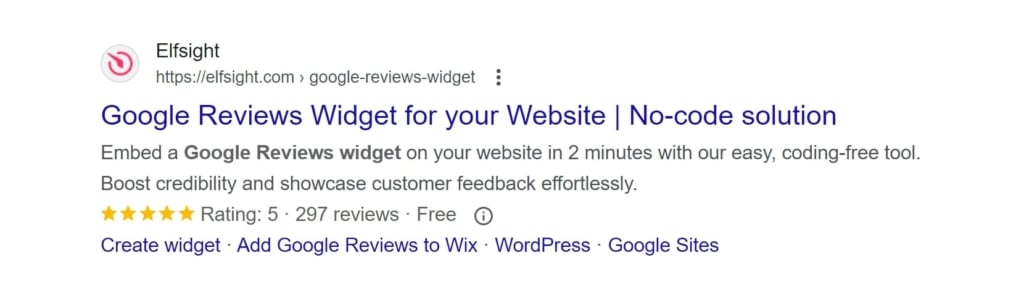
Attract new reviews and gain credibility for your brand
Embed a Google Reviews widget on your website and enable the CTA button. Fresh and relevant reviews appear more trustworthy and motivate others to share opinions. This button simplifies leaving reviews directly on your site and helps boost conversions.
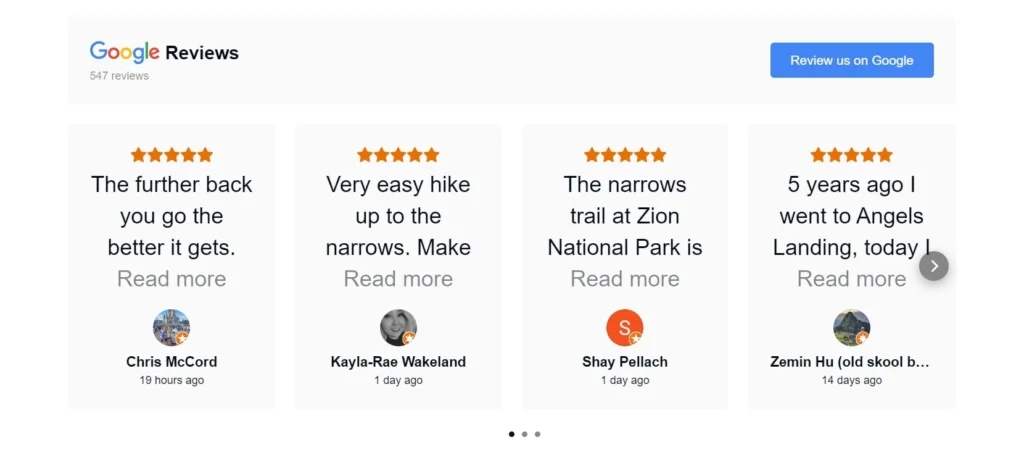
Use various sources to connect your business reviews
The simplest way to find your Google reviews is by entering your business name and address. Elfsight’s widget identifies your business using Google Place ID and can also add reviews without a physical address. Learn more about all available connection methods.
Choose the right reviews by filtering them
Elfsight’s Google Reviews widget allows filtering by multiple parameters. You can show only reviews with text, set a minimal rating (for instance, show only 5-star reviews), limit the number displayed, or hide reviews containing specific authors or keywords. If you need to remove unwanted feedback, read how to delete a bad Google review.
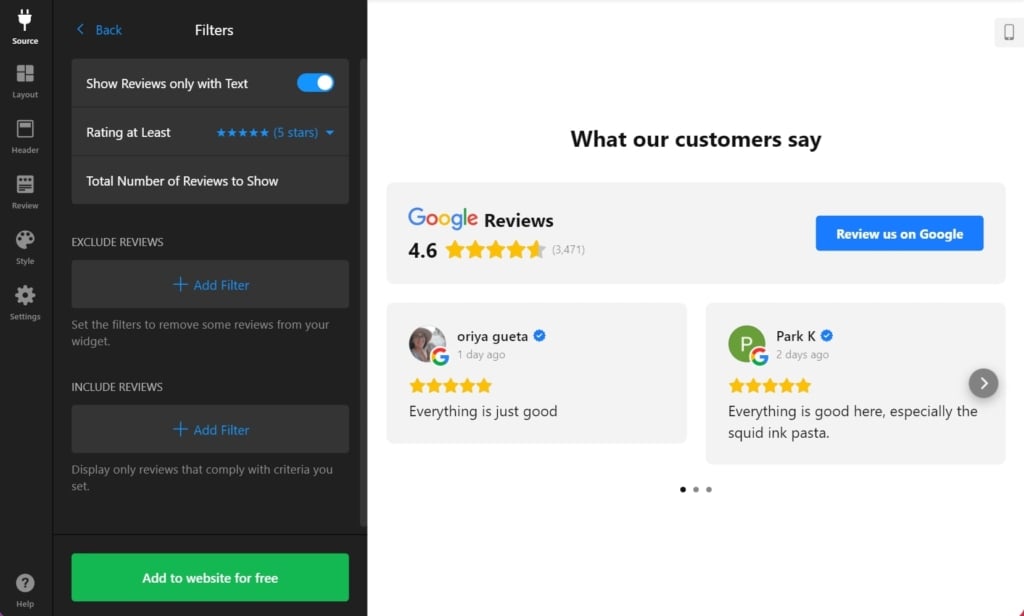
Manage Google Reviews
Respond to all reviews — even negative ones. A simple “thank you” or thoughtful reply shows respect for your customers’ opinions. Learn how to properly manage Google Reviews to make every piece of feedback useful.
Timely replies demonstrate that you value feedback and care about reputation. Potential customers notice how you handle criticism, which may influence their decision to work with you.
53% of customers expect you to respond to reviews within one week — so give the people what they want!
Optimize Google My Business profile
Claim and regularly update your business profile. Keep details accurate, add visuals, and maintain an appealing presence on Google Maps. A complete profile encourages more organic reviews and builds stronger trust among prospects.

Customize design and layout for a solid appearance
The Google Reviews widget offers extensive customization opportunities to match your brand's unique style. Choose from various layouts such as List, Masonry, Grid, Carousel, Floating Badge, and more. You can adjust the color, size, and fonts of elements, change columns, and select the number of posts to display. Each review's content, including titles, badges, names, and stars, can be personalized to fit your design perfectly.
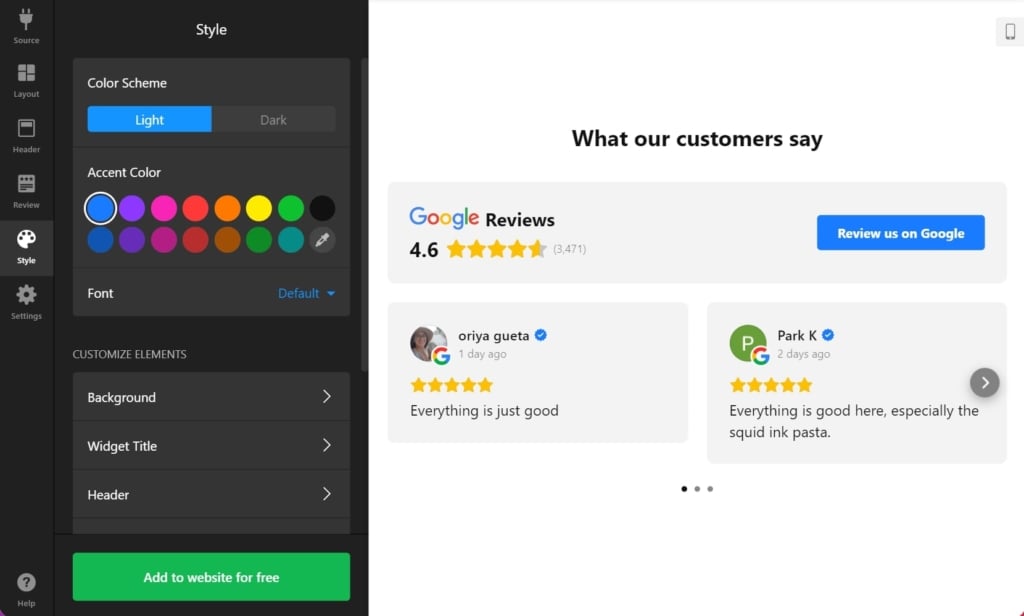
Which Businesses Can Profit from Google Reviews on Their Site?
Google reviews are a powerful tool for boosting a business's online presence and credibility. They provide potential customers with social proof, enhance trust, and can significantly influence purchasing decisions. Embedding Google reviews on a business's website can lead to increased visibility in search results and greater customer engagement.
- Local businesses
Local businesses, such as retail stores and service providers, can greatly benefit from Google reviews. Positive reviews from local customers build trust within the community and attract more foot traffic. They also improve local SEO, making the business more visible to nearby customers searching for related products or services. - E-commerce stores
For e-commerce stores, Google reviews can be a game-changer. They help build trust with online shoppers who cannot physically inspect products before purchasing. Reviews provide reassurance about product quality and customer service, leading to higher conversion rates and reduced return rates. Consumers will spend 31% more than planned if a company has excellent reviews. - Hotels and hospitality
Hotels and hospitality businesses thrive on reputation. Google reviews can significantly impact booking decisions, as travelers rely heavily on feedback from previous guests. Positive reviews highlight excellent service and amenities, helping to differentiate a hotel from its competitors and attract more bookings. - Travel and tourism
In the travel and tourism sector, experiences are everything. Google reviews allow tourists to share their experiences, which can entice others to visit the same destinations or use the same services. Reviews can also provide valuable feedback for improving services and creating memorable experiences for future customers. - Restaurants and food services
Restaurants and food service businesses can see a direct impact on their patronage through Google reviews. 90% of consumers read online reviews before deciding where to dine, and positive feedback about food quality, ambiance, and service can draw in more customers. Reviews also provide insights into what customers love and areas that may need improvement.
Embedded Google Reviews Examples
Google reviews on homepage
Gorgeous! Fantastic! Amazing! We simply adore this use case. Website owners decided to embed Google reviews at the beginning of a homepage. This solution is so unexpected yet logical, that helps House+Co Property steadily grow their sales and boost trust. Actual reviews left not long ago make people sure they’re at the right place to buy their house.
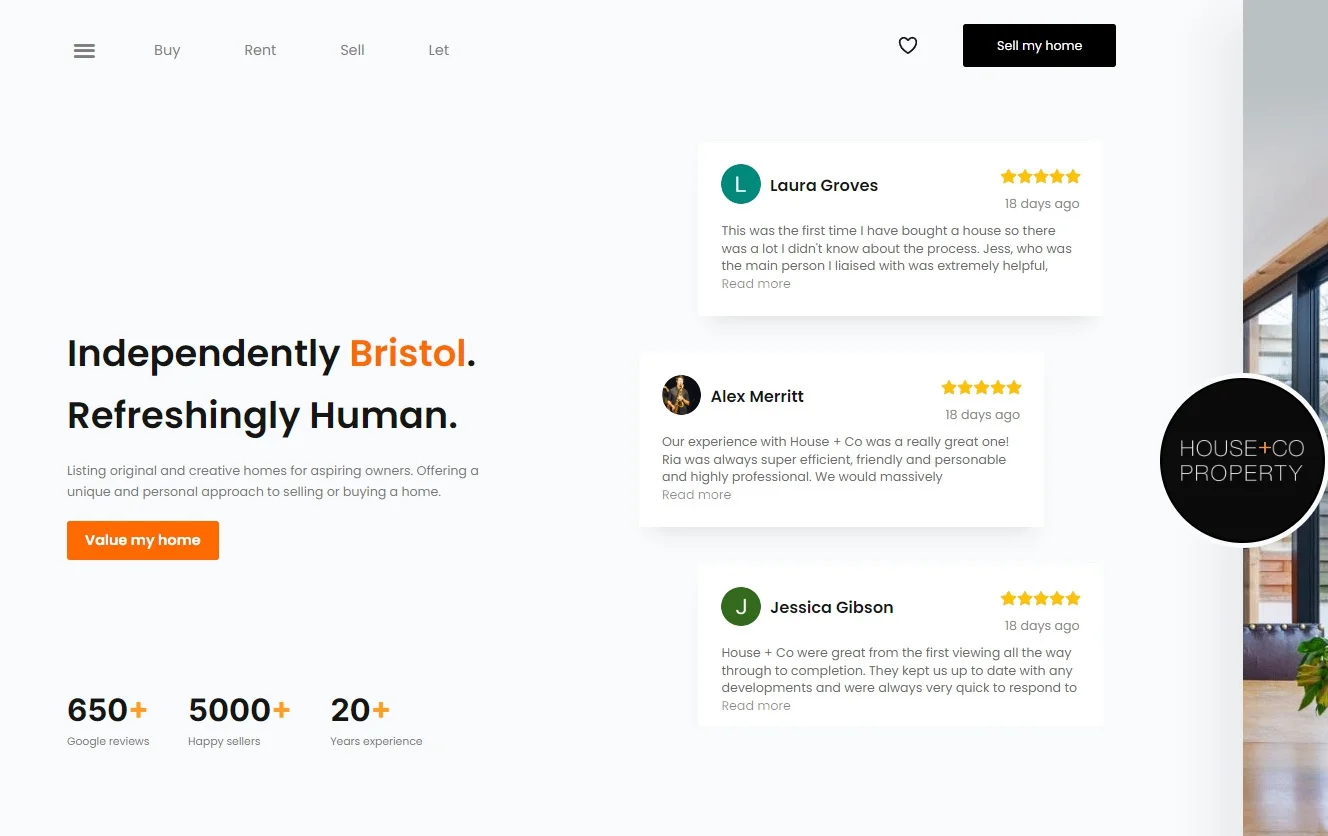
Review badge
True gamers need outstanding PCs and accessories. Spartan Geek owners described all the products they sell so vividly that thousands of gamers visit their website monthly. A Google Reviews badge embedded on the website is the cherry on the cake. Visitors can open a separate page with all ratings and see highlights right in this section.
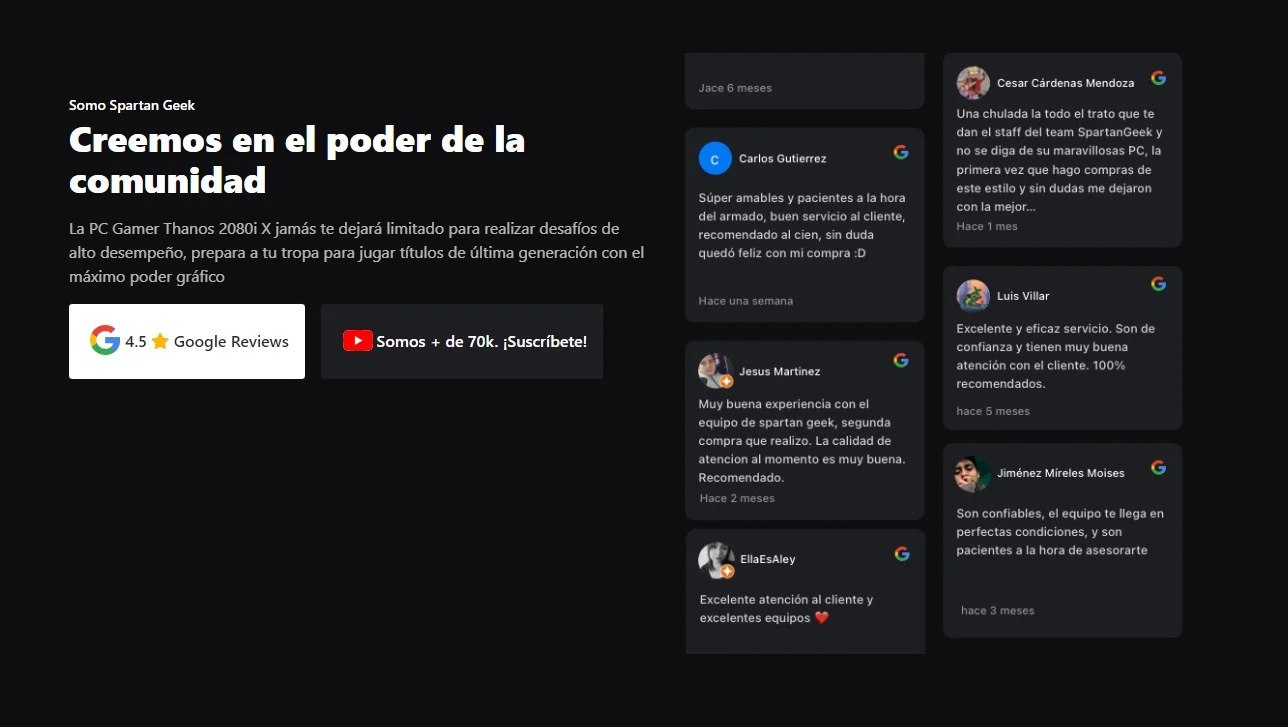
Google reviews slider
PrintShoppy is a convenient store for ordering printable books, clocks, bottles, iPhone cases, and more. To gain trust and increase sales, the owners embedded a Google Reviews slider on a separate page. It attracts attention and works exactly as intended: any interested customer can visit the page to ensure they’re in the right place for a unique gift.
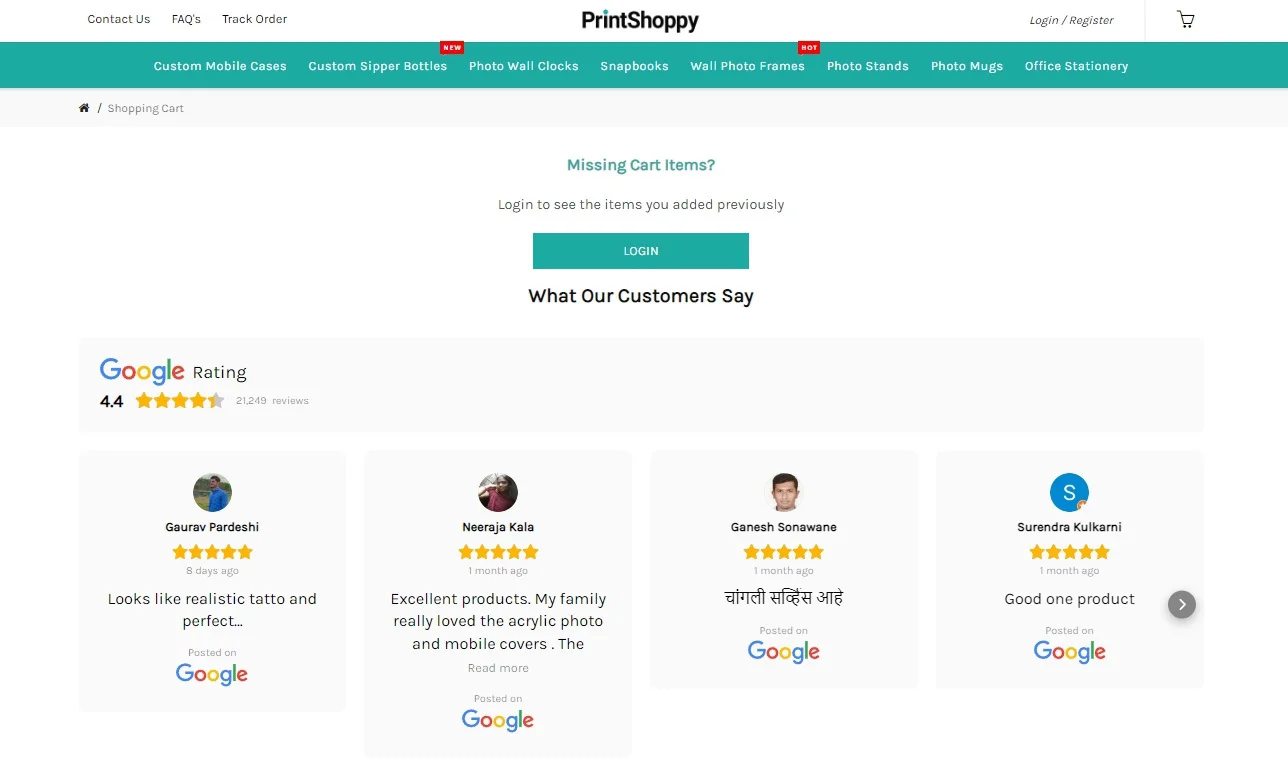
Google rating dark theme
Meet Razer — a unique online store for true gamers. They provide fans of simulations and strategies with top-notch accessories and services. Their community consists of millions of gamers who actively share positive reviews on Google. The Google Rating widget is embedded mid-homepage, reducing cart abandonment and boosting sales. A stylish dark theme matches the brand’s design and gives a modern look.

Final Thoughts
Embedding Google Reviews on your website is a powerful strategy to enhance your online presence, build trust, and attract more customers. By showcasing genuine customer feedback, you can significantly improve your brand’s credibility and influence potential buyers. Whether you use Google’s official tools or a third-party widget like Elfsight, the process is straightforward and yields substantial benefits.
Displaying real customer reviews builds trust, improves your site’s SEO with fresh, keyword-rich content, and enhances user experience by helping visitors make informed decisions quickly. Customizing the widget to match your website’s design ensures a professional look. This strategy leads to higher engagement and conversion rates, better local SEO, and continuous customer feedback that keeps your content relevant. By integrating Google Reviews, you create a more engaging and trustworthy experience for your visitors, positively impacting business growth and satisfaction.
FAQ
Can I choose which reviews to embed?
Can I embed Google reviews without coding?
What is a Google Reviews widget?
Where should I show my Google reviews?
Is there a limit to how many Google reviews I can embed?
How to integrate Google reviews on a website?
How to remove bad reviews from Google My Business?
How to get more Google reviews on your website?
More Ideas to Enhance Your Brand
- Need more review sources? Embed reviews from Amazon, Facebook, Yelp, and 30+ other platforms with the All-in-One Reviews widget.
- Active on social media? Display your feeds beautifully with the Social Feed widget to engage and retain your audience.
- Want more feedback? Gather detailed insights and ideas with Elfsight’s Form Builder. Create user-friendly forms that invite responses and generate more leads.
Or explore the full catalog of Elfsight widgets designed to simplify e-commerce, strengthen social presence, and enhance website management.
Have a Question?
We hope this guide was helpful. Contact us to learn more about embedding the Google Reviews widget or to get assistance. We’re here to make your experience seamless and successful.
Join our lively Community where knowledge and creativity meet, and share your ideas in our Wishlist — we’re always open to improvement!