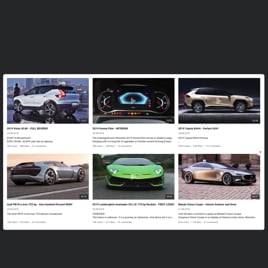YouTube Feed for website
- YouTube Video Source Option
- YouTube Channel Source Option
- YouTube Playlist Source Option
- Custom Source Moderation
- 3 Video Layouts
- Popup Mode
- Header Settings
- Slider Navigation Controls
- YouTube API Key Support
- AdSense Support
- Privacy-Enhanced Mode
- 5 Predefined Skins
- Custom Element Colorization
- Multiple Languages Support
- Tech-Free Customization
- Mobile Responsiveness
- Custom CSS
- Easy Website Integration
Need a Different Template?
Here’s what people say about Elfsight YouTube Feed widget
FAQ
How to create the YouTube Feed template for the website?
To create the YouTube Feed for your website and add the desired videos, do the following:
- Open the YouTube Feed template for your video content.
- Adjust the elements and features to fit your branding.
- Authorize your Elfsight admin panel.
- Get the installation code.
How to embed the YouTube Feed template on the website?
To embed the YouTube Feed on your website and get the video content up and running, follow the steps below:
- Tailor the appearance and features of the YouTube Gallery widget to align it with your final business plan.
- Log in to your Elfsight admin panel or set up a free user profile.
- Obtain the generated installation code.
- Navigate to your website.
- Put the shortcode into your website editor.
For further information, we’ve prepared a comprehensive article about how to embed YouTube Gallery on a website. Don’t hesitate to give it a read!
Do I need to know how to code or have programming skills to embed video content using the YouTube Feed?
No, it’s completely unnecessary. Elfsight provides the plugin’s functionality and customization using the built-in features. So, you can embed the video content via the YouTube Feed on your website without any necessity for tech expertise or background experience. But programming may prove beneficial if you want to add further customization using custom CSS code.
How can I embed the YouTube video on the website?
You have several methods to embed a single YouTube video on your website using the Gallery plugin: choose a ready-to-use template or personalize the current feed. In essence, you’re required to paste the URL link of the video in the “Source Group” tab.
How can I embed the YouTube channel on the website?
To embed your YouTube channel on the website, simply copy its URL and add it to the “YouTube Channel URL” field in the Gallery widget.
How can I embed the YouTube playlist on the website?
We present you with two options to embed the YouTube playlist on the website page: opting for a pre-made template or tailoring any current templates. The only thing it takes is to copy the URL link of the playlist and insert it into the “Source Group” section of the Gallery plugin.
Can I display YouTube videos in full width on the website?
Yes. Choose the “Popup” play mode within the settings and define your content area dimensions in the “Columns & Rows” tab. This approach allows you to embed the YouTube Feed template on the website, providing an opportunity to savor the video’s cinematic experience.
Can I add my video via the YouTube Feed template for free?
You can definitely do this! There’s no requirement to subscribe to the payment plans because Elfsight presents a Free tier. Besides, it contains all the features and customizable options to help create an exceptional plugin! There are no limitations, no demands–the decision is entirely yours. But you have the option to explore additional advantages by picking other subscription plans: Basic, Pro, Premium, and Enterprise.
What website platforms does the YouTube Feed widget integrate with?
It doesn’t matter which platform or CMS you use, the widget allows you to add the YouTube Gallery to practically every website. Here is the list of the top 10 frequently used options based on our users’ choices:
Squarespace, Wix, HTML, Webflow, WordPress, Shopify, Elementor, Google Sites, GoDaddy, iFrame, and many others.
Can I display YouTube live streams?
Currently, it’s not possible to add the live stream that is underway. However, you have the option to collect the past ones into the YouTube video playlist and employ it as a source collection.
Can I enable the Privacy-Enhanced Mode in the YouTube widget?
Certainly! All you have to do is follow these guidelines:
- Open the YouTube Gallery builder.
- Go to the “Advanced” tab.
- Toggle on “Privacy-Enhanced Mode.”
Does the widget support the AdSense?
Definitely. You can easily add all the necessary information in the online builder through these steps:
- Access the YouTube Gallery widget.
- Go to the “Advanced” menu.
- Choose the “AdSense” option.
- Complete the required details in the appropriate fields: AdSense client (pubId), content slot, and popup slot identifier.
Where can I add the videos using the YouTube Feed widget on my website?
You’re the individual who undertakes this choice. For positioning and placement, Elfsight’s widgets don’t possess any particular strict directives. However, as a suggestion, you might want to add it to your homepage, blog posts, or product pages for maximum user interest and improved conversion rate.
How to customize the YouTube Feed and change the video layout?
Explore beyond the competition in your field and start tailoring the plugin to enhance social confirmation and boost interaction numbers:
- YouTube source
Specify what YouTube content you wish to showcase and embed on your website page: channel, playlist, or video. You can choose to group them together or select a single source. - Layout settings
There is a wide array of options available for customizing the overall layout: header, columns, rows, video, popup, and slider navigation. Tweak each of them to blend the widget nicely with the appeal of your website design. - Custom elements and features
In addition, there is still so much more to try out: color schemes, custom element colorization, language, YouTube API Key, AdSense support, Privacy-Enhanced Mode, etc.
To avoid misunderstandings and issues, contact our Support Team to address any queries along the way!
Can I change the widget’s look with the custom CSS code?
Absolutely, you can. Our YouTube Gallery widget has a convenient Custom CSS editor, and our Community is devoted to curating a selection of prepared codes for individuals lacking abilities in coding.
Can I change the font of the YouTube Video widget?
You can utilize the following code in the Custom CSS section on the Appearance tab and specify whatever font that is compatible with the browser or website:
.global-styles, .yottie-widget-inner {
font-family: sans-serif !important;
}
Help with YouTube Feed Setup and Website Installation
Should you need assistance, detailed guides, or engage in a conversation with knowledgeable, we’ve collected a selection of widget template sources to explore, which will help put aside any questions: