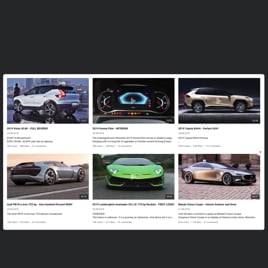WordPress YouTube Channel plugin
- YouTube Video Source Support
- YouTube Channel Source Support
- YouTube Playlist Source Option
- Content Grouping
- 3 Video Layouts
- Popup Mode
- Flexible Header Settings
- Slider Navigation Controls
- YouTube API Key Support
- AdSense Support
- Privacy-Enhanced Mode
- 5 Built-In Color Schemes
- Advanced Design Customization
- Multilingual Support
- Tech-Free Customization
- Mobile Responsiveness
- Custom CSS
- Fast Website Integration
Need a Different Template?
Here’s what people say about Elfsight YouTube Gallery plugin
FAQ
How can I embed the YouTube Channel on my WordPress website?
To showcase your channel content from YouTube on a WordPress website, follow these steps:
- Customize the plugin — adjust design, layout, and content preferences.
- Log in to your Elfsight account or sign up for free.
- Copy the auto-generated embed code.
- Open your WordPress website editor.
- Paste the code into the section where you want your channel to appear.
If you need a step-by-step guide, here’s a helpful article on embedding YouTube content on any website.
Can I display a single YouTube video instead of a full channel?
Yes! You can highlight any individual YouTube video by entering its URL into the Source settings. Ideal for featured content, tutorials, or promotional clips on your WordPress website.
How can I feature a YouTube playlist instead of a channel?
Just paste the link to your YouTube playlist into the Source Group field. Whether you’re showcasing a tutorial series, product collection, or interviews — it’s all possible.
Which website platforms can I use this widget on apart from WordPress?
Elfsight’s YouTube Gallery works seamlessly across nearly every CMS or website builder. Most-used platforms include:
Squarespace, Wix, HTML, Webflow, Shopify, Elementor, Google Sites, GoDaddy, iFrame, and more.
Is the plugin free to use?
Yes, it is! The Free plan includes full access to essential features so you can get started right away. If you need more advanced capabilities or higher limits, you can upgrade to one of our premium tiers: Basic, Pro, Premium, or Enterprise.
Do I need coding skills to set this up?
Not at all. Everything is handled in the visual editor — no need to touch a single line of code. But if you want to go beyond the basics, custom CSS is supported for deeper channel feed styling.
Where should I place the channel feed from YouTube on my WordPress website for best results?
That depends on your YouTube content goals. Many WordPress users place the channel videos on their homepage, within blog articles, or product landing pages. These high-visibility areas can drive more views and engagement.
How can I customize the layout and appearance of the plugin?
Make your channel stand out with these customization options:
- Content source
Select what you want to display — your full channel, a curated playlist, or a few hand-picked videos from YouTube. - Layout settings
Control columns, rows, popups, and spacing to match your WordPress website’s design system. - Styling options
Change colors, fonts, element borders, or enable privacy-friendly display modes. You can also connect your YouTube API key and add extra flair using CSS.
Need help? Our support team is always ready to assist.
Help with WordPress YouTube Channel Setup and Website Installation
Should you need help, detailed instructions, or wish to connect with experts, we’ve prepared a variety of widget template sources to explore and put aside all of your queries: