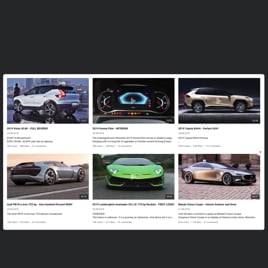HTML YouTube Subscribe Button widget
- YouTube Video Source Option
- YouTube Channel Source Compatibility
- YouTube Playlist Source Option
- Content Grouping
- 3 Video Layouts
- Popup Video Display
- Header Settings
- Slider Navigation Controls
- YouTube API Key Support
- AdSense Support
- Privacy-Enhanced Mode
- 5 Built-In Color Schemes
- Advanced Design Customization
- 20+ Language Support
- Tech-Free Customization
- Mobile-Friendly
- Custom CSS Editor
- Seamless Website Integration
Need a Different Template?
Here’s what people say about Elfsight YouTube Gallery widget
FAQ
How do I add the YouTube Subscribe to my HTML code website?
If you want to encourage more website users to subscribe to your YouTube channel, follow these steps to integrate the template:
- Personalize the look and behavior of the widget to suit your brand and subscriber goals.
- Log into your Elfsight profile or create a new free account.
- Copy the auto-generated code snippet.
- Open your HTML website editor or CMS.
- Paste the code into the section where you want the subscribe button to appear.
Need help? Here’s our in-depth guide on how to embed YouTube Gallery on any website.
How can I feature my entire YouTube channel with the subscribe option?
Simply copy the link to your YouTube channel and insert it into the appropriate field in the plugin settings. This will pull in your channel content and add a direct call-to-action for viewers to subscribe.
Can I add a YouTube playlist with a subscribe button?
Yes. You can either use a pre-built template or customize your own. Just paste the URL of your YouTube playlist into the “Source Group” setting. The button will appear alongside the video feed.
Which platforms are compatible with this widget?
You can use the template on almost any website. Below are some of the most popular platforms among Elfsight users:
Squarespace, Wix, HTML, Webflow, WordPress, Shopify, Elementor, Google Sites, GoDaddy, iFrame, and more.
Can I use the template for free?
Absolutely. Elfsight’s Free plan includes access to all core features. You’ll be able to use the subscription prompt right out of the box. For larger HTML websites or advanced needs, you can explore upgraded tiers like Basic, Pro, Premium, or Enterprise.
Do I need coding skills to use this plugin?
No technical background is required. The setup process is intuitive and beginner-friendly. Still, if you’re familiar with how to write code, you can apply custom CSS for additional styling flexibility.
Where is the best place to show the subscribe button on my HTML website?
You can position the widget anywhere on your HTML website. However, for best results, we recommend adding it to key pages such as your homepage, blog sidebar, or under video content—where visitors are more likely to subscribe to your YouTube channel.
What can I customize in the widget?
You have full control over the appearance and functionality of this template. Here’s what you can adjust:
- Content source
Choose between showcasing a full YouTube channel, selected playlists, or individual videos—complete with a subscription prompt. - Layout and display
Tweak header visibility, column/row structure, thumbnails, popups, and slider controls to match your HTML website design. - Advanced styling
Use color themes, custom element colors, language settings, API integration, Privacy Mode, and more.
If you need help along the way, our friendly Support Team is always here to assist.
Help with YouTube Subscribe Setup and Website Installation
If you require assistance, comprehensive tutorials, or engage in a conversation with knowledgeable, we’ve prepared a selection of widget template sources for you to check out, putting aside all of your queries: