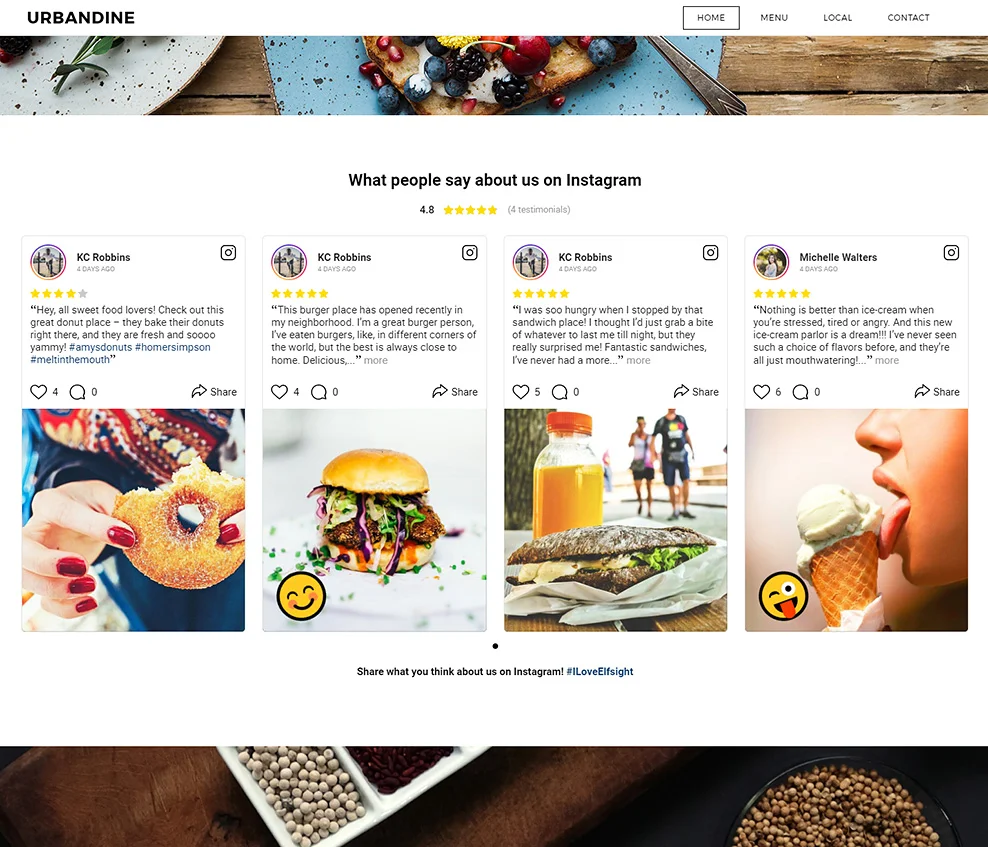A step-by-step instruction on embedding and configuring Testimonials Slider on your personal WordPress website. It doesn't require web-developing skills or any special professional knowledge. Installation time is only about three minutes.
Contents
Plugin Description
Elfsight Testimonials plugin enables you to showcase reviews and use them as your customers’ feedback about your goods or services. Real-life posts that allow to see the author and check their profile are the most trusted method of increasing credibility. Plugin’s functions and main characteristics:- Totally responsive template;
- A number of attractive preset design templates available;
- Showcasing the author's profile and other features;
- Technical support for all clients.
Your business us discussed on Instagram? Try our Instagram Testimonials Plugin, which turns Instagram user content into a tool to increase customer trust and sales!
Add the WordPress plugin for Testimonials
If any issues appears during the installation, contact our support center and our developers will be happy to advise.Stage 1: Configuring the plugin
Create your account or authorize in your Elfsight Apps profile.
Add your own email and enter a password. If you have already used the service before, you will only have to access your account at Elfsight Apps.
Choose a widget
Select Testimonials Slider widget in the catalog that comes up and click on it to go to the product page.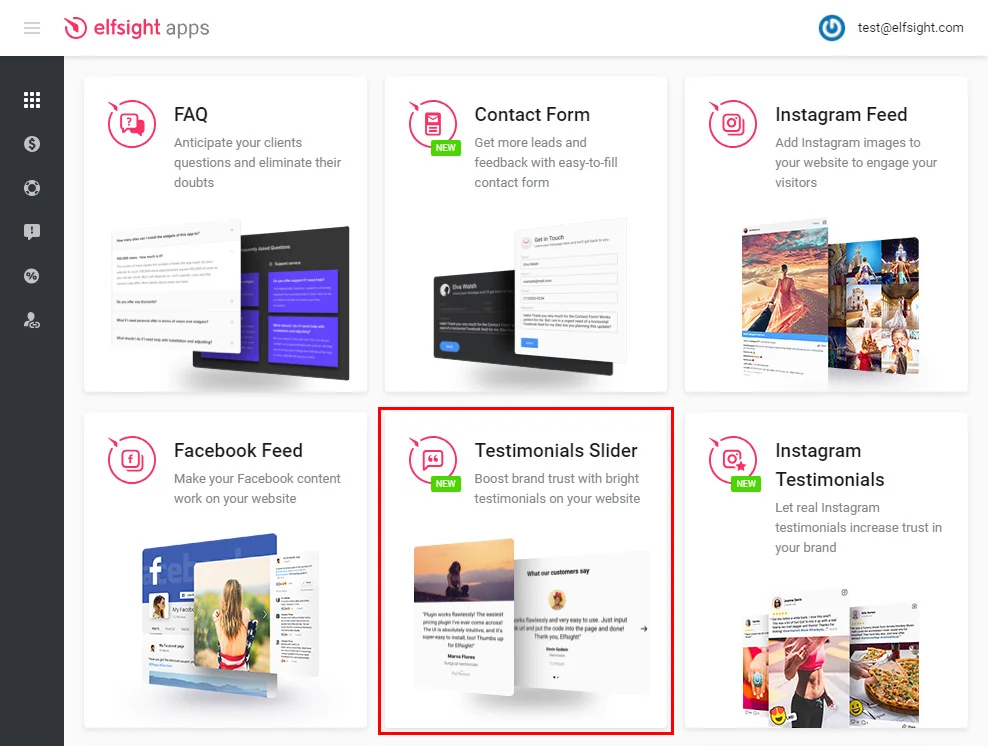
Setting up the appearance
Choose a template you like or create your widget from the very beginning. You can read more about the features on testimonials widget’s page.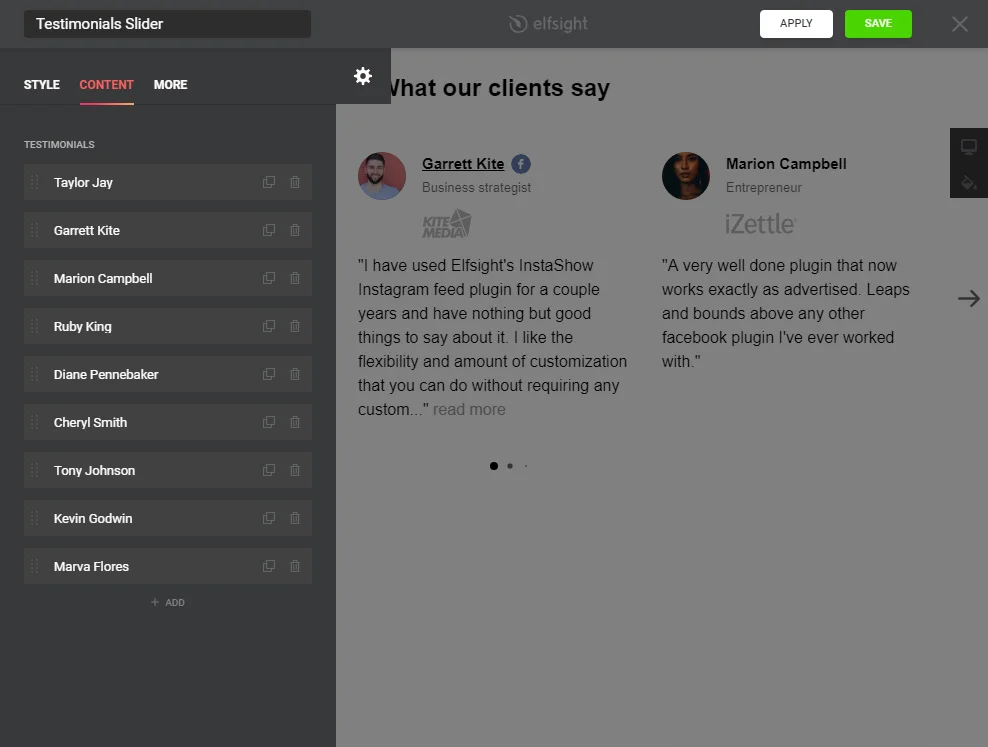
Get a widget code
To complete the first step of the guide, you need to get a widget script that you have to paste into your site.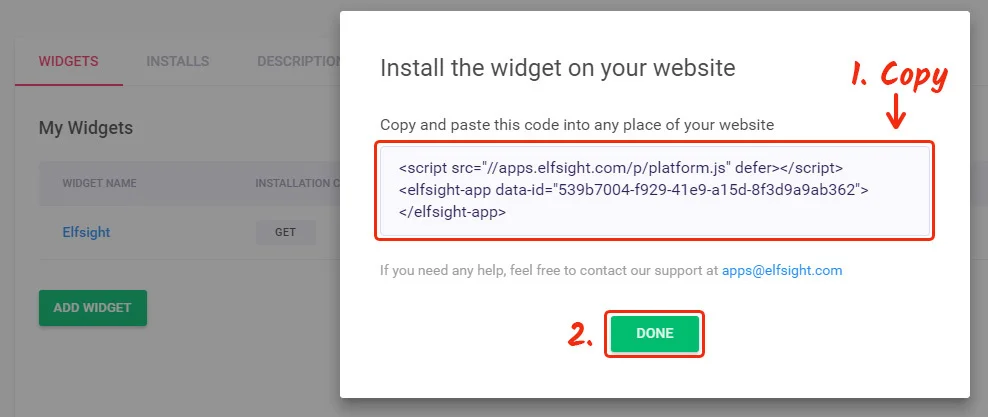
Stage 2: Adding Testimonials plugin to a WordPress website
Authorize in your WordPress admin panel.
Enter the dashboard to edit the site.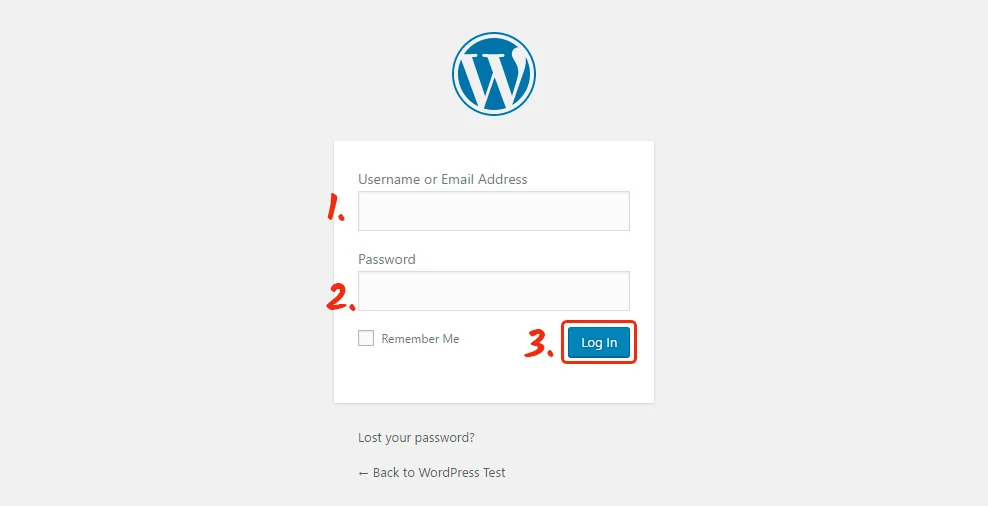
Go to pages section
Choose a page to edit.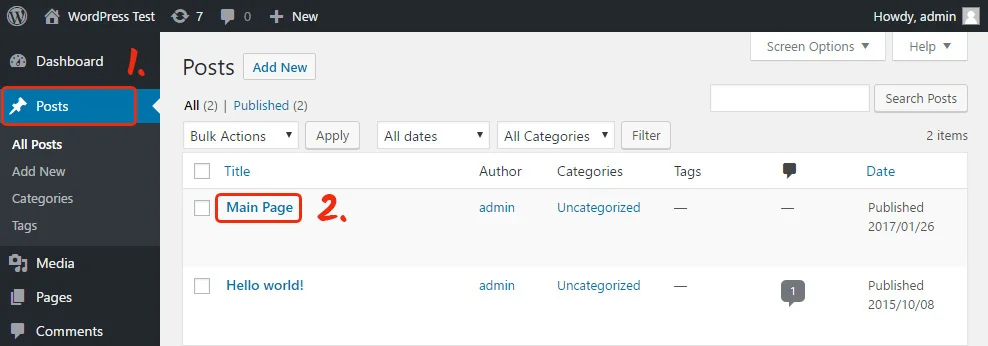
Add the Instagram testimonials widget
Insert the widget code into the required page area.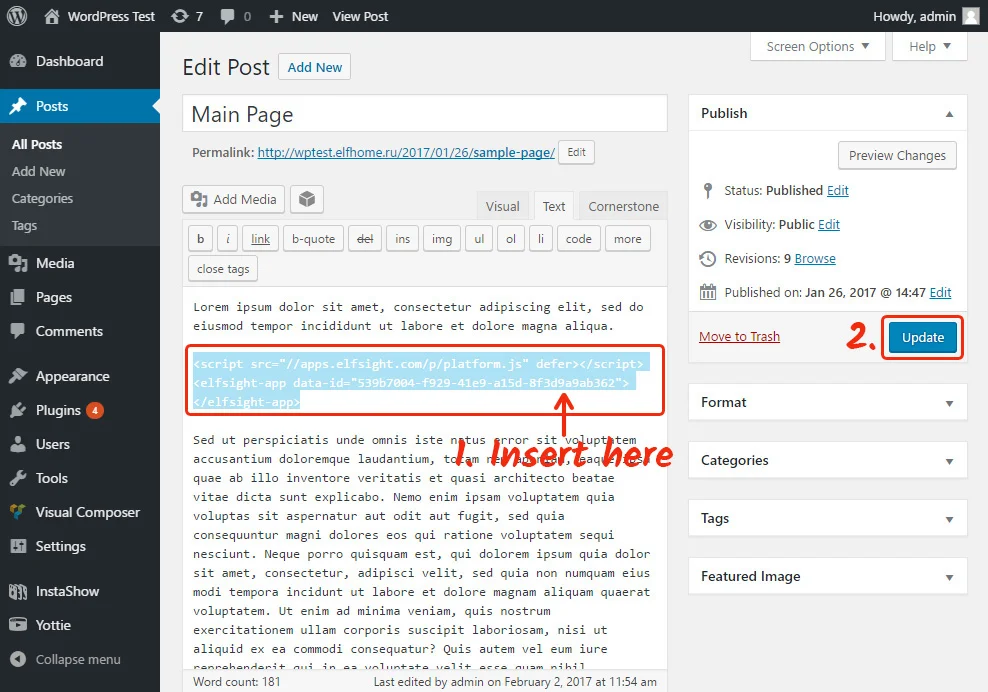
Done!The widget is installed
Go to your website page to check out the testimonials.