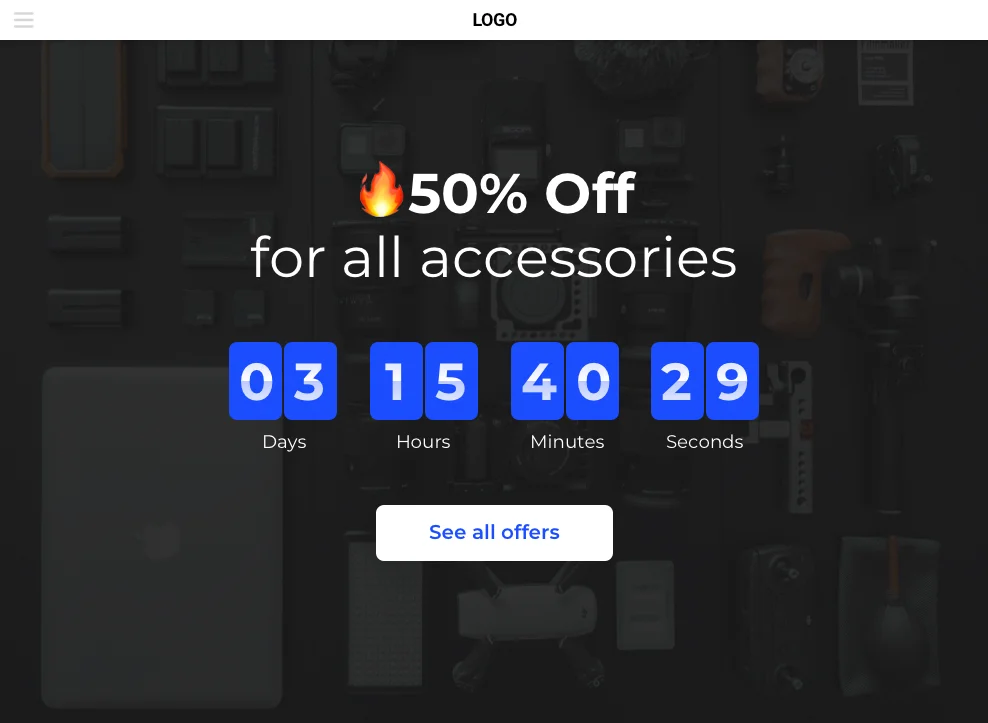Here are short installation directions to help you construct and add Elfsight Countdown Timer on your website. It is fast and simple and you will not need any competence in programming.
Contents
A brief tutorial on plugin integrating on WordPress
A small instruction for users who can deal with the admin panel and can apply light alterations to website HTML code in order to get the WordPress Countdown Timer on website.- Design a plugin in the editor;
- Pick your tariff (from free to unlimited);
- Obtain the plugin installation code;
- Go to the administrator panel of your WordPress site;
- Go to a desired page if you want to put the plugin on one page of your site, for example, the main page. Should you need to embed the plugin on the footer, header, sidebar, or some other element, then go to a related template. Insert the installation code there;
- Save the alterations and check the results!
Video Guide
A full guideline on plugin integration on a WordPress website
A detailed tutorial for every stage.Step 1: Construct and customize a plugin
The 1st step – adjust the appearance and functionality of the plugin.Create a plugin to suit your needs
Start making a plugin in the editor or get registered in the service.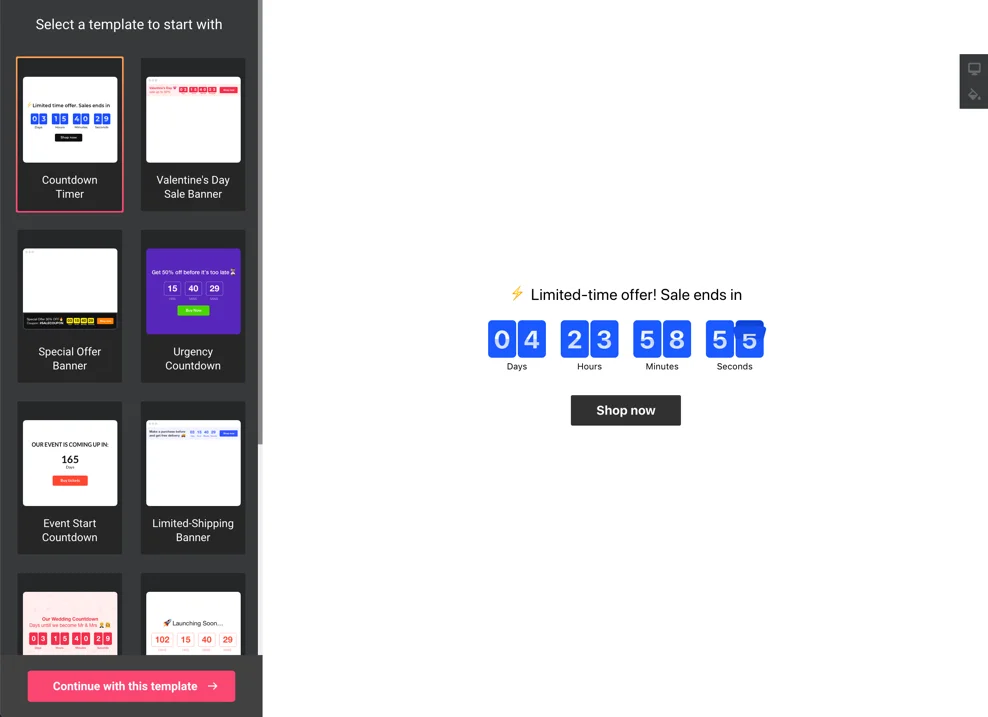
Acquire your plugin code
Copy the plugin code, which you received at Elfsight Apps, for pasting it on the website.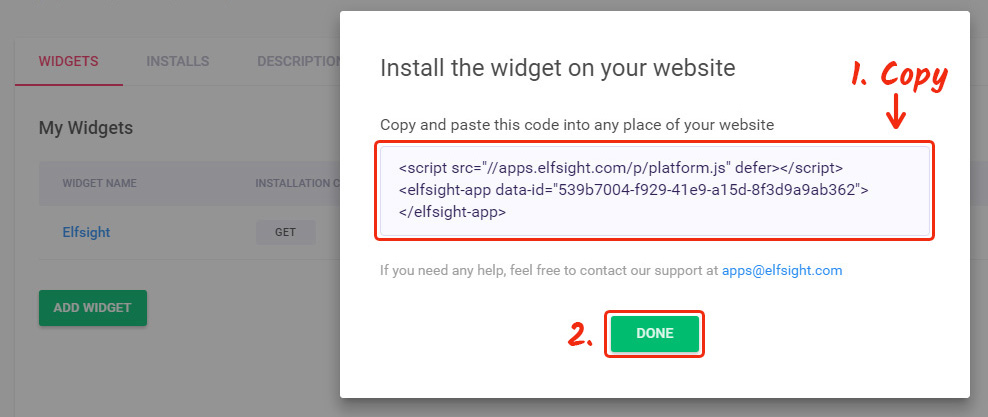
Step 2: Insert the plugin on your WordPress website
The 2nd step – place the created plugin into the code of your website page or template.Go to your website administrator panel
Log into your website to go to the editor and apply the required code changes.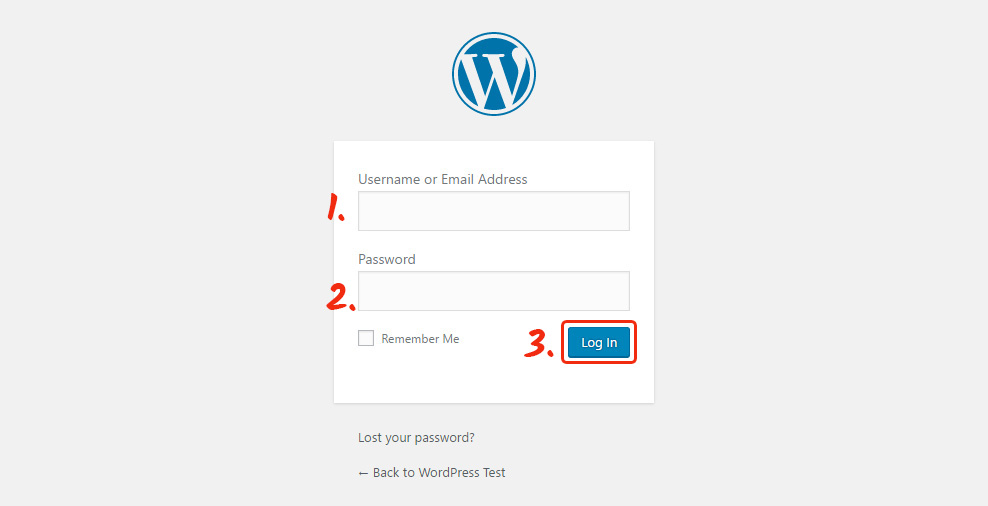
Embed the plugin adding code
Reach a required page or a required template and paste the plugin code, which you acquired at Elfsight Apps. Save the changes.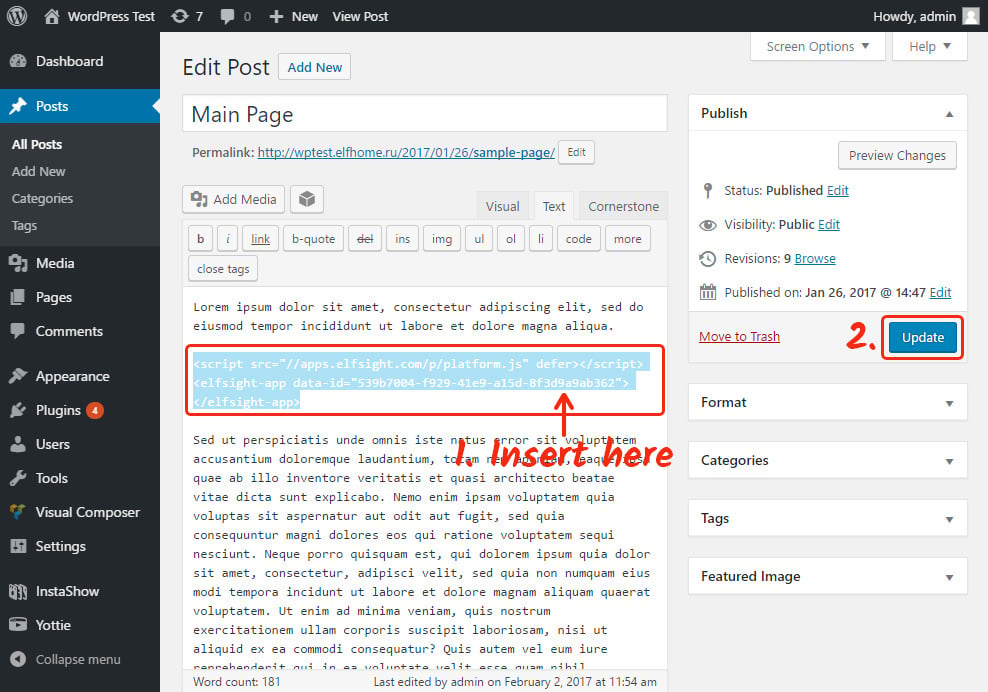
This is it! The plugin was successfully published