Plugin Characteristics
Elfsight Customer Testimonials allows you to insert reviews and publish them as your users’ testimonials on your goods or service. Real-life posts that allow to check out the rating’s author are the optimal tool of growing user confidence and raising website conversion.
Plugin’s features and basic characteristics:
- Totally adaptive template;
- A number of attractive preset appearance templates available;
- Added logo, name and other conversion features;
- Support for all users.
Learn more about the Joomla Plugin.
Would like to use the potential of Instagram for your business? Make it work for you with Instagram posts turned into trustworthy Instagram testimonials on your website.
How to Install the Testimonials Plugin
If any difficulties appear in the course of the guide execution, message our support center and our we'll be happy to advise.
Part 1: Setting up the widget
Create your own user account or login to your profile
Provide your own email and enter a password. If you already have an active account, you will only have to access it at Elfsight Apps.

Subscribe to a widget
Select Testimonials Slider widget from the list and click on it to go to the product’s page.
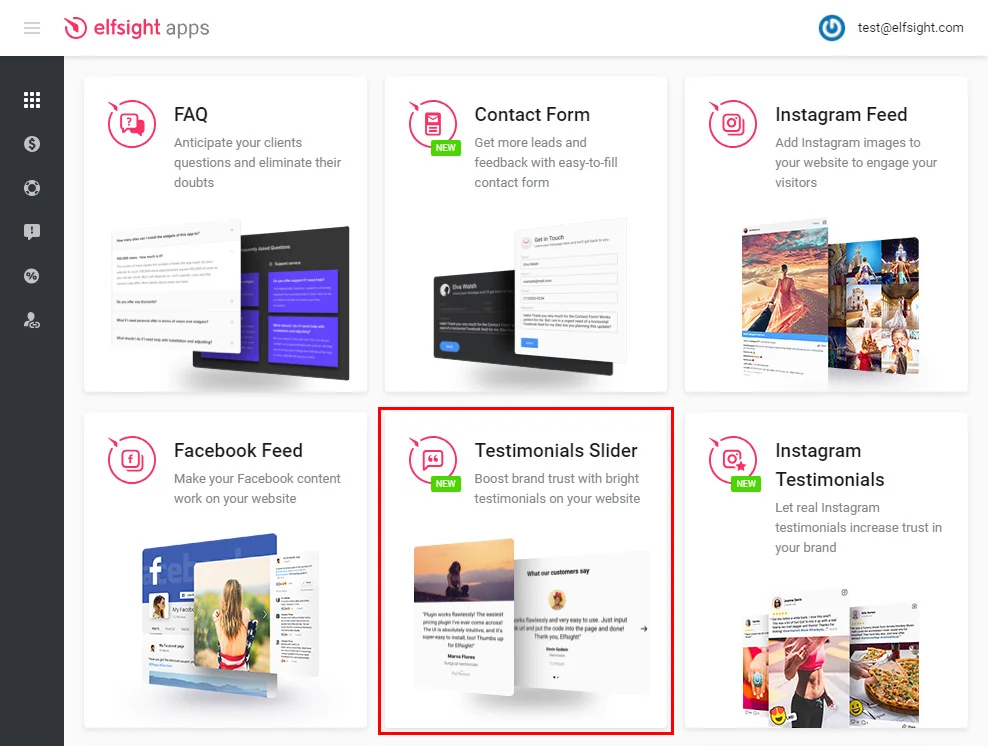
Set up the settings
Choose a design you like or create your widget from the very beginning. You can see details on all the characteristics at the testimonials plugin’s page.
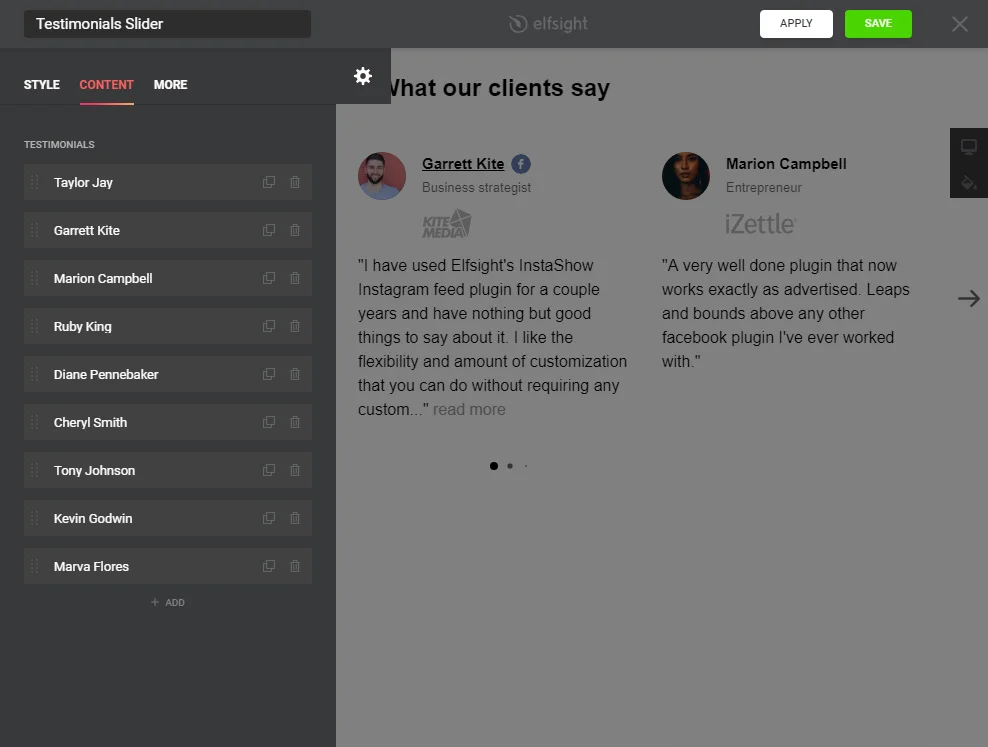
Take the widget’s code
To finish the first step, you need to get the widget code that you should add to the required site.
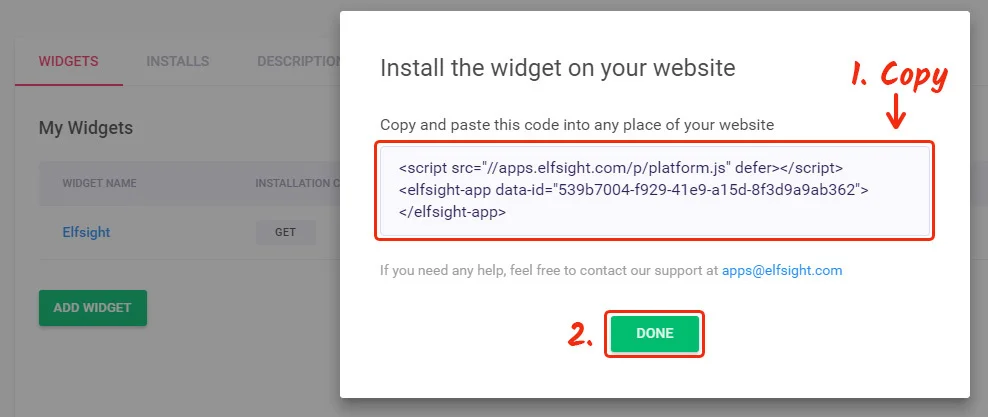
Part 2: Embedding Testimonials to a Joomla website
Open Joomla admin panel
Enter the dashboard to go to site management panel.
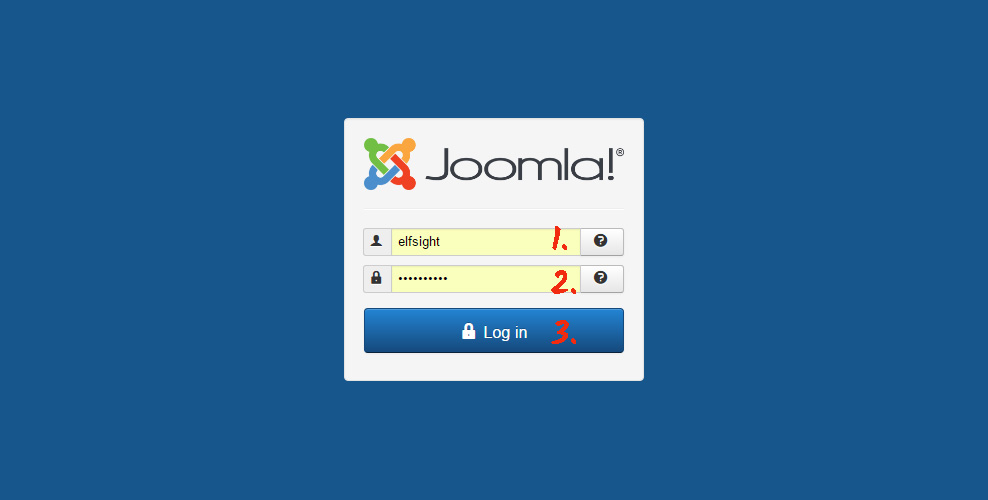
Go to the “Articles” section or to any corresponding section
Open pages’ list to select the page to place the plugin on.
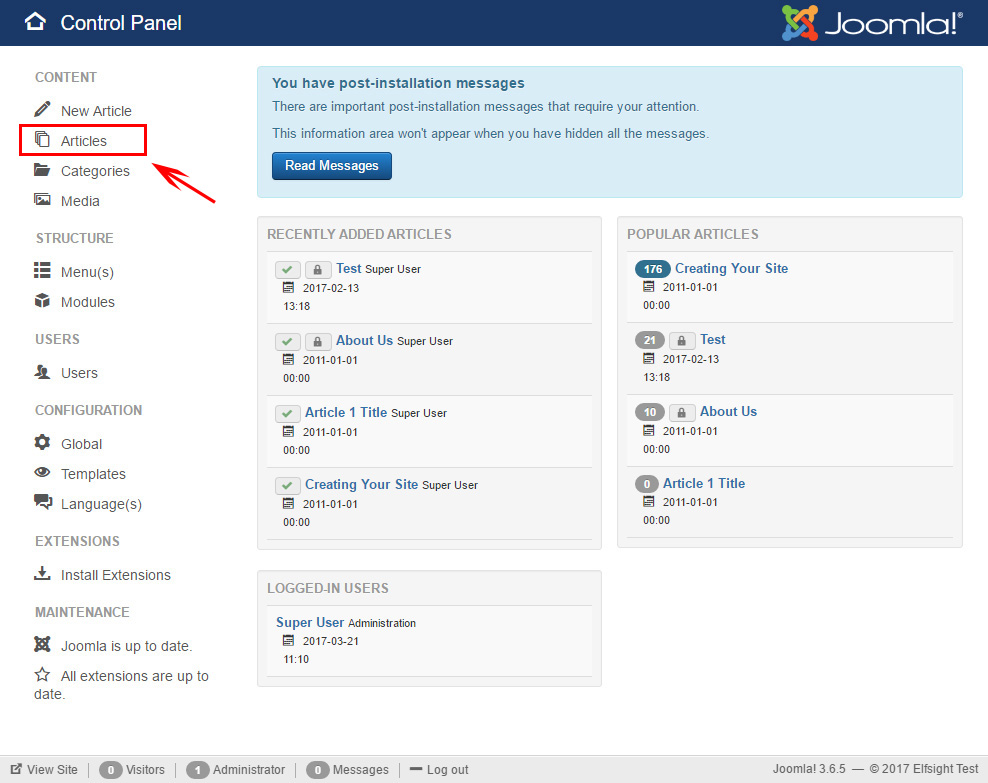
Go to the selected page
Open the required page to make the changes.
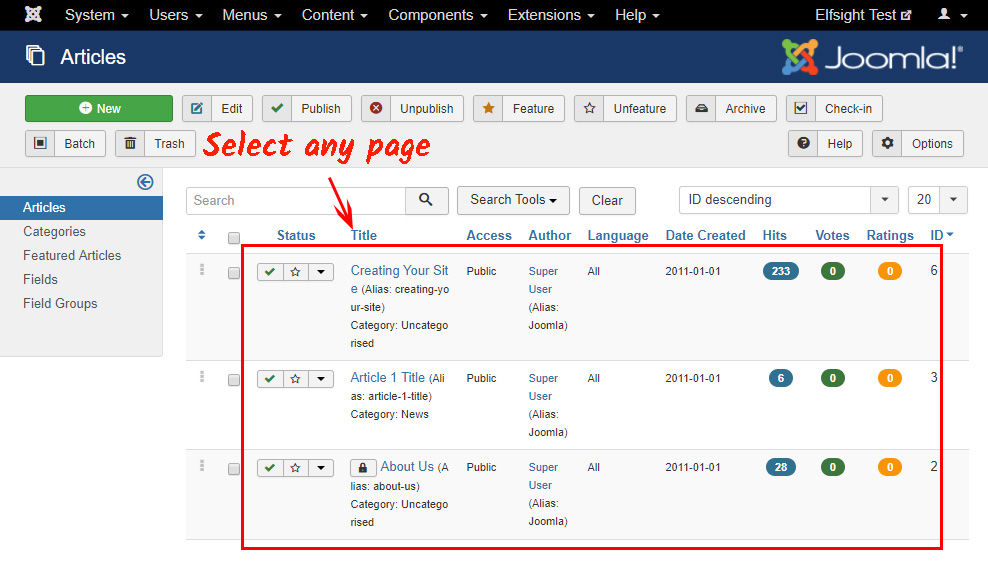
Edit the page
Switch the content to HTML mode and insert the widget code. To save the edits and publish the page, press “Save”.
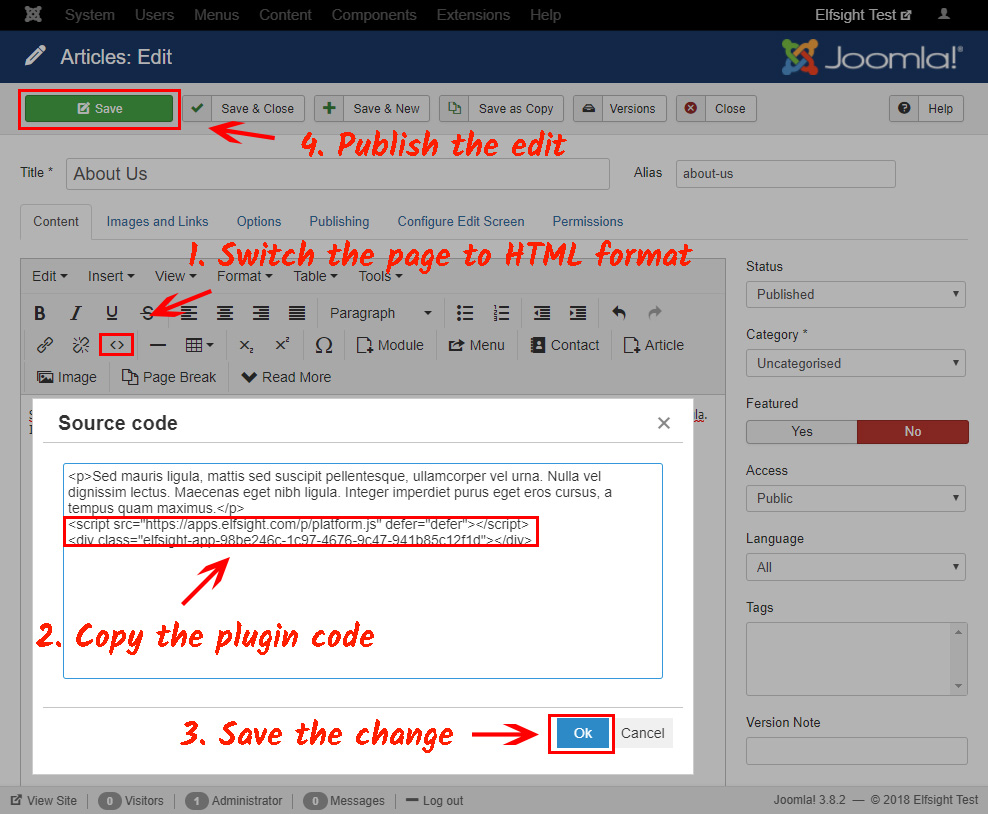
Ready!
The widget’s been successfully installed!
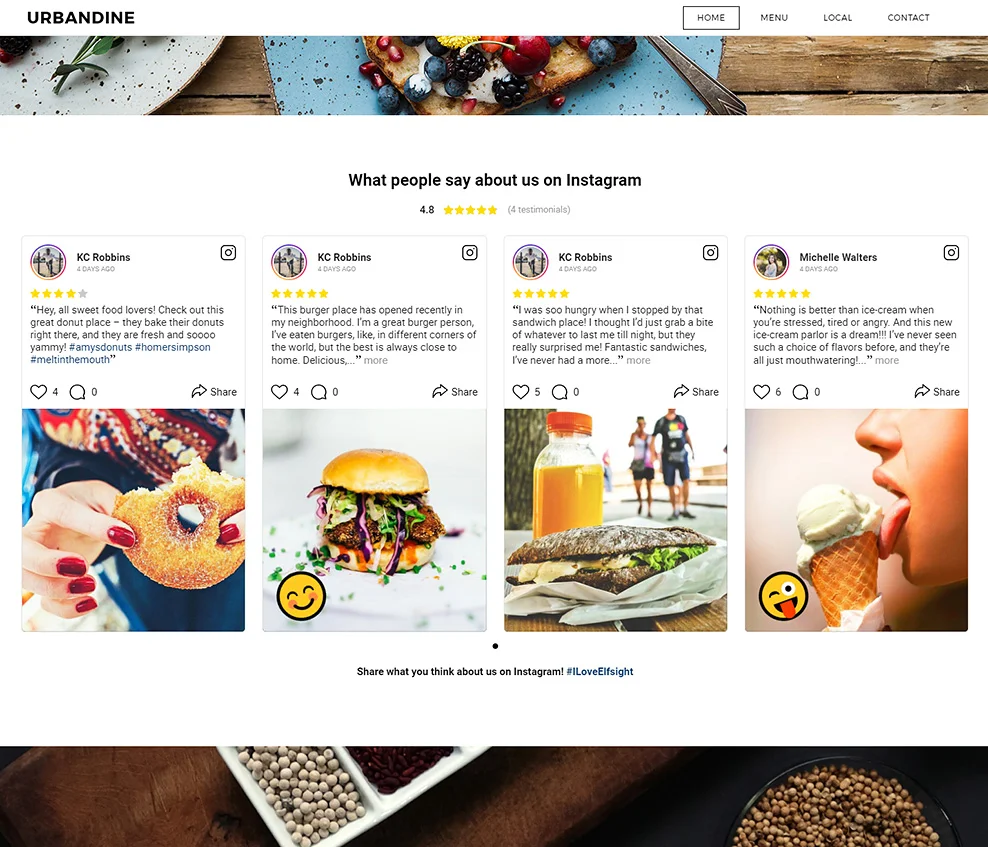
How to adjust plugin parameters?
After you place the code on the web-page, you will be able to make the edits in your user account at Elfsight Apps. You can carry out the changes via your Elfsight Apps profile in our simple editor and apply them.
The modifications are automatically updated and you don’t require to adjust the code every time.
What is Elfsight Apps?
It is a cloud platform to extend your site with the help of extensions. Install useful functions and link your site with social media to draw more users and customers.


