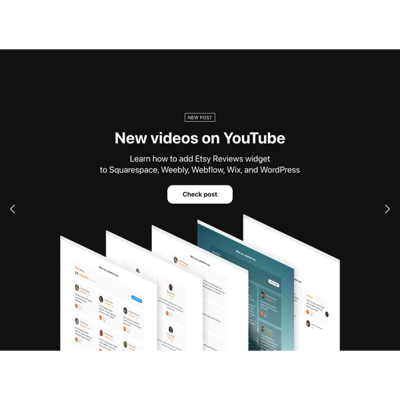Thumbnail Slider for website
- Image and Video Support
- 5 Layout Styles
- Text and Title Display
- CTA Button
- Badge Display
- Pagination and Navigation
- Custom Auto Slide and Order
- Effects and Transitions
- Advanced Design Customization
- Custom CSS & JavaScript Editors
- Tech-Free Customization
- Optimized for All Mobile Devices
- Page-Speed Friendly Lazy Loading
- Seamless Website Integration
Need a Different Template?
Here’s what people say about Elfsight Slider widget
FAQ
How to add the Thumbnail Slider template to the website?
If you wish to embed the Thumbnail Slider on your website, follow these instructions:
- Customize the appearance of the Slider widget to your liking.
- Sign in to your Elfsight admin panel or register a free profile.
- Get the auto-generated embedding code.
- Navigate to your website.
- Put the code into your website builder. You’re all done!
For a more in-depth guide, there is a comprehensive blog article about how to embed Slider on any website. Don’t hesitate to check it out!
What website platforms does the Thumbnail Slider widget integrate with?
Regardless of the platform or CMS, the plugin enables you to add the Slider to almost every website. Here is a list of the top 10 frequently used ones based on our users’ choices:
Squarespace, Wix, HTML, Webflow, WordPress, Shopify, Elementor, Google Sites, GoDaddy, iFrame, and many others.
Do I need to have coding or programming skills to embed the Thumbnail Slider?
Not at all. You have the option to add your Thumbnail Slider to the website with no programming proficiency or a third-party service. Elfsight develops all widgets to be devoid of coding, with user ease in mind. It’s important to remember that if you possess some hands-on background, our CSS and JS editors provide flexibility for personalization!
Can I use the Thumbnail Slider template for free?
Yes, sure. Selecting the right subscription package from Elfsight is a straightforward process, with an array of options to consider: Free, Basic, Pro, Premium, and Enterprise. Each tier comes with a complete customization package and installation code for the widget to embed, starting from the Free plan. Therefore, feel free to commence your experience with this one, but always remember that there is always room to elevate your plan and unlock even more amazing bonuses.
Where can I add the Thumbnail Slider on my website?
Speaking frankly, there is no definitive response! Add the widget template wherever it suits you best. By aligning with your business aims and marketing tactics, you will find the ideal position. But as a rough guide, here are a few popular clients’ selections: main website page, top banner, merchandise listings, sidebar, blog pages, and conversion pages.
How to customize the Thumbnail Slider?
Leveraging the widget customization effectively helps you showcase your brand, add dynamism, and elevate marketing resources. Here’s a rundown of the actions you can take:
- Slides
Picking the correct format and uploading your files is the key to embedding the widget. Determine whether you wish to display images or videos on your slider, at which point the visual aspect commences with the following elements: layout, title, text, CTA buttons, position, overlay, and more. - Advanced settings
Elfsight provides you with multiple choices to enhance the functionality: pagination, arrows, transition effects, navigations, slide order, and automatic display. Also, you can change the widget’s width and height! - Custom elements and features
However, there are still countless aspects awaiting exploration, including links, image effects, JS editor, CSS editor, and many more.
Don’t worry about any bumps or uncertainties along the way—our committed Customer Support Team is always here to help you, guaranteeing a smooth journey from beginning to end!
Help with Thumbnail Slider Setup and Website Installation
When it comes to stepping on the widget template journey, we’ve compiled a variety of resources in case you require help, seek guidance, or aim to exchange your ideas. Check out the following: