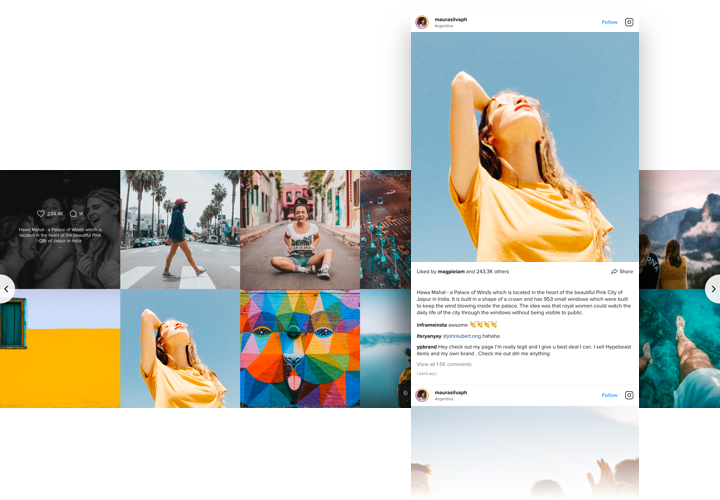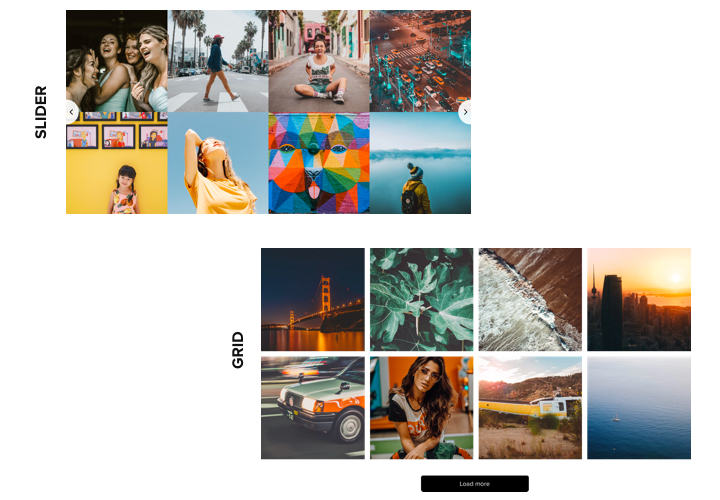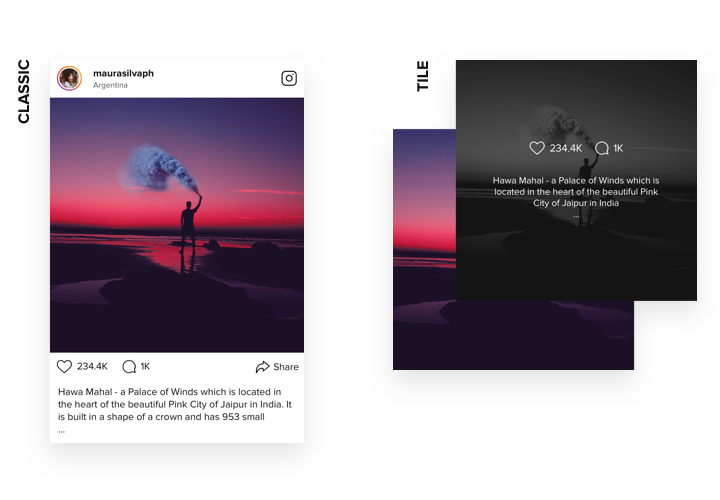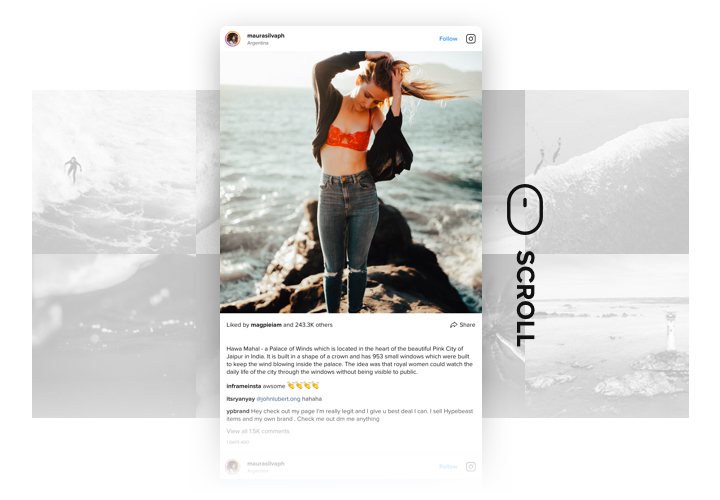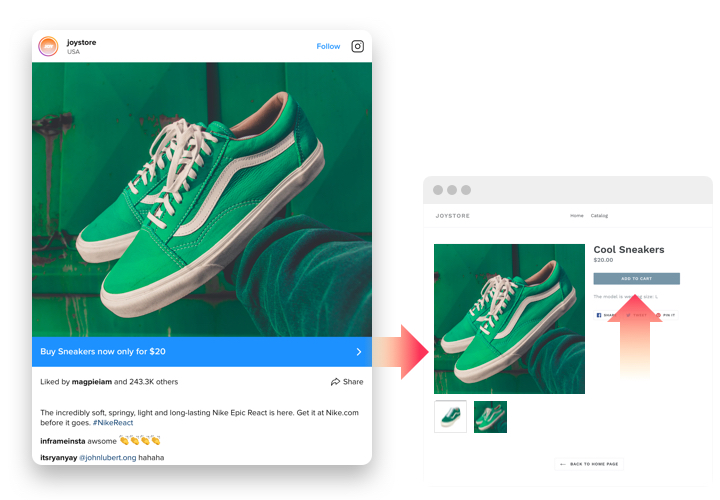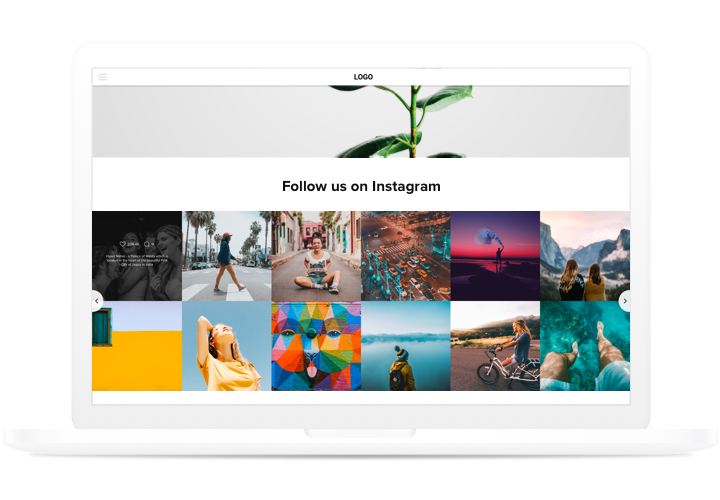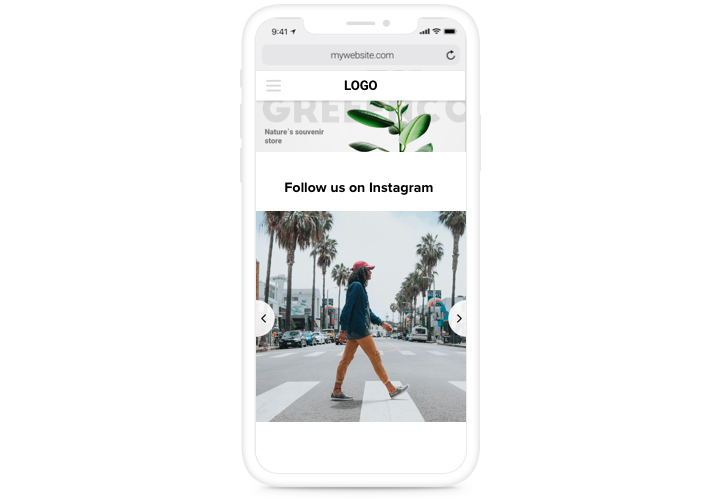Google Sites Instagram Feed widget
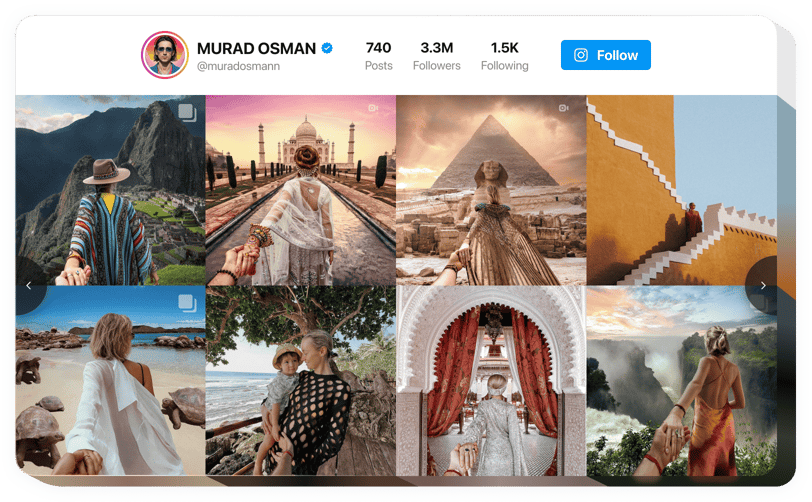
Create your Instagram Feed widget
Screenshots
Embed Instagram Feed on Google Sites
Want to present exciting Instagram contents on your website? The Instagram Feed widget makes it convenient. Crafted to seamlessly function on Google Sites, this widget brings your website to life. Effortlessly share posts, profiles, or feeds by user or hashtag without any coding. With great features and advanced customization options, you can adjust the widget to perfectly match your website’s style.
Start using the Google Sites Instagram Feed widget by Elfsight and boost your social media engagement!
Main features of Instagram Feed by Elfsight
Embed the Instagram Feed widget into Google Sites to discover numerous fantastic features. Here are some of the top advantages:
- Filters and moderation. Adjust your feed by including or excluding specific hashtags and users. This allows you to control both the contents and the appearance of your gallery.
- Advanced design and customization. Easily change layouts, switch color palettes, or use custom colors. You can also enable or disable diverse elements to match your preferences.
- CTA buttons for posts. Add adjustable CTA buttons to any post in the feed. Integrate links to product pages, personal blogs, or other media.
- Totally responsive. The Instagram Feed widget looks and performs seamlessly from any device, ensuring that your content is displayed in the best possible way.
- Real-time updates. Benefit from automated updates to your content without the need to refresh or wait, guaranteeing that your feed is always up-to-date and engaging.
How to embed Instagram Feed on my Google Sites?
Find this simple guide to set up the widget on your Google Sites. It is only going to take several minutes and doesn’t require any coding.
- Create your custom Instagram Feed widget
Begin with any template in the demo, connect your profile or desired hashtags, and adjust the widget to your preferred design and settings. - Receive the personal code to embed the widget
As soon as you finish building the widget, you’ll get an individual HTML code in your dashboard. Copy this code which contains all the details concerning your widget’s adjustment. - Display the widget on your Google Sites
Select the areas of your website where you wish to display the widget, and paste the code there. Save your changes.
That’s it! Now, check how the widget is functioning on your website.
On condition of having questions or running over some obstacles, please read our guide on how to add the Instagram feed to your website.
Is the Instagram Feed widget for Google Sites free?
Why should I add an Instagram feed to Google Sites?
Why should I embed an Instagram feed on Google Sites with Elfsight?
What other widgets for Google Sites do you have?
Feel free to inspect more solutions to share a feed from diverse sources. Look at these ones: Facebook Feed, LinkedIn Feed, or Twitter Feed.