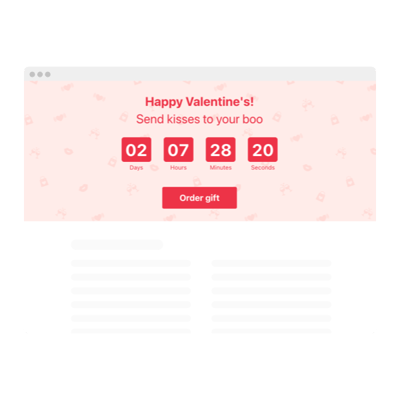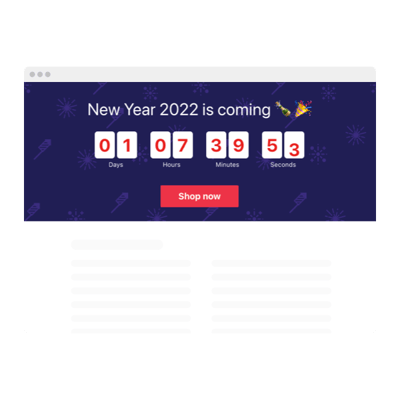WooCommerce Sales Countdown Timer plugin
- 3 Types of Timer
- Custom Duration Period Setup
- CTA Button
- 4 Switchable Time Units
- 3 Actions After Timer Expires
- 4 Placement Options
- 5 Timer Styling Options
- Changeable Colors, Labels, and Message
- 3 Count Animation Effects
- Mobile Adaptive
- Support Multiple Time Zones
- Custom CSS
- Fast and Easy Website Integration
- Coding-Free Customization
Need a Different Template?
Here’s what people say about Elfsight Countdown Timer plugin
FAQ
How can I add the Sales countdown timer to my WooCommerce website?
To place the countdown timer for sales on your WooCommerce store or promotional page, just follow these simple steps:
- Customize the widget’s style and behavior to match your brand.
- Log into your Elfsight account or create one—it’s free!
- Copy the integration code that gets generated.
- Head to your WooCommerce website builder or platform.
- Paste the code into the appropriate page or section. That’s it!
Need more help? Check our article on adding countdown timers to websites without coding.
What happens when the timer finishes?
You decide what comes next! Once the countdown reaches zero, you can either hide it, show a message with a button, or send users to another WooCommerce page. This flexibility helps guide users smoothly through your sales campaign or offer.
Is this plugin compatible with other website builders apart from WooCommerce?
Yes! Whether you’re using a visual editor, a custom HTML setup, or an eCommerce platform, this countdown timer is made to fit right in. Here are some commonly used platforms where it works perfectly:
Squarespace, Wix, HTML, Webflow, WordPress, Shopify, Elementor, Google Sites, GoDaddy, and iFrame.
Is there a free version of this countdown available?
Absolutely. Elfsight offers a no-cost plan that includes all the features you need to get started. If you require advanced functionality, you can always upgrade to Basic, Pro, Premium, or Enterprise tiers.
Do I need coding skills to set timer up?
Not at all. The widget is beginner-friendly and doesn’t require any coding. You’ll have it up and running on your WooCommerce website with just copy-and-paste instructions.
Can the plugin adjust for different time zones?
Yes, it can. The countdown for an upcoming sale aligns itself with the user’s local time zone by default. You can also manually set a specific zone if you want consistent timing for a global audience. Common zones like EST, PST, CST, and HST are all supported.
Where should I position the countdown on my WooCommerce website?
Placement plays a key role in visibility and effectiveness. Here are a few strategic locations:
- Top of your homepage
- Above product listings
- Inside landing pages for limited sale offers
- Within blog posts related to seasonal sales promotions
- Header banner or floating top section
- Checkout or cart pages for urgency reinforcement
How can I personalize the plugin?
The countdown timer is highly customizable, so you can match it to your WooCommerce website’s tone and branding:
- Timer Configuration
Edit the countdown label, expiration behavior, custom message, redirect links, and CTA buttons. - Display Options
Choose between inline placement, fixed banners (top or bottom), or floating elements. Make sure it’s always visible at the right time. - Styling Controls
Adjust animations, font sizes, color schemes, separators, alignment, and even add your own CSS for total control.
If you run into any trouble, our Support Team is happy to assist with step-by-step help or styling advice.
Help with WooCommerce Sales Countdown Timer Setup and Website Installation
For additional details on the widget templates or guidance, explore the following resources: