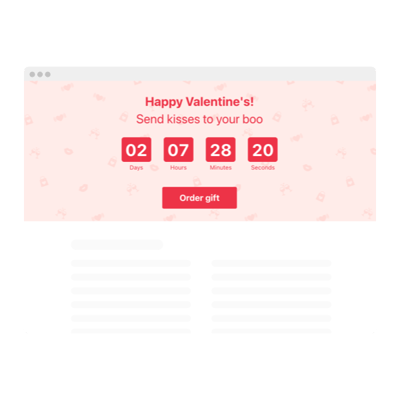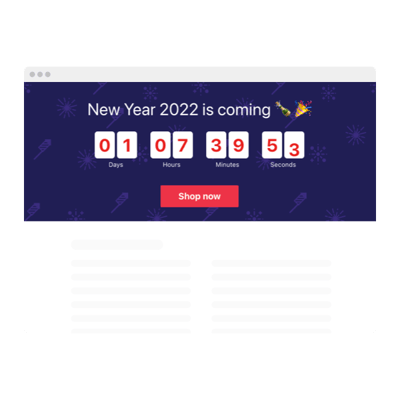Elementor Evergreen Countdown Timer
- 3 Types of Counters
- Custom Deadline Setup
- Call-to-Action Button
- 4 Switchable Time Units
- 3 Action After Timer Finishes
- 4 Position Variants
- 5 Timer Styles
- Changeable Colors, Labels, and Message
- 3 Unit Counter Animations
- Responsive Interface
- Support Multiple Time Zones
- Custom CSS Editor
- Easy Website Integration
- Coding-Free Customization
Need a Different Template?
Here’s what people say about Elfsight Countdown Timer widget
FAQ
How do I add the Evergreen countdown timer to my Elementor website?
It’s easy to embed the evergreen-based countdown timer into your Elementor-powered website:
- Use the visual editor to style the widget to match your website.
- Create a free Elfsight account or log in to your existing one.
- Copy the auto-generated embed code.
- Open your Elementor editor and choose where to place the timer.
- Paste the code into an HTML element. Done!
Need step-by-step guidance? Visit our article on how to add a countdown timer without coding.
What happens when the timer ends?
Once the evergreen-themed countdown ends, you can choose from the following outcomes:
- Automatically hide the timer
- Show a custom message and call-to-action button
- Redirect visitors to a specific link
This flexibility makes it perfect for running flash deals, limited-time events, or urgency-driven campaigns.
Which platforms can I use this timer on besides Elementor?
Our widget isn’t locked to one platform—it works on nearly any CMS or website builder. It integrates smoothly with:
Squarespace, Wix, HTML, Webflow, WordPress, Shopify, Google Sites, GoDaddy, and iFrame.
Can I try the countdown for free before choosing a plan?
Absolutely. Elfsight offers a Free plan that gives you access to all features. If you need advanced capabilities, you can upgrade anytime to one of our paid tiers: Basic, Pro, Premium, or Enterprise.
Is coding required to install the timer?
Nope! The evergreen-powered countdown timer is built for non-tech users. Simply copy the provided embed code and paste it into your page using Elementor’s HTML block—no programming required.
Will the widget adjust to different time zones?
Yes, the timer smartly detects the user’s location and aligns with their time zone. You can also set it manually using preset options, like EST, PST, CET, and more, for full control over scheduling behavior.
What are the best places to display my countdown on my Elementor website?
Strategic placement boosts visibility and results. Here are some prime spots to use your timer:
- Homepage hero section
- Landing pages
- Product detail pages
- Checkout or cart pages
- Blog articles
- Popups or banners
How customizable is the widget?
Very customizable. You can match it to your branding and content flow with ease. Features include:
- Timer setup
Define duration, update labels, add compelling CTAs, customize the end message, and set redirection URLs. - Display modes
Choose from a standard inline, sticky top banner, or floating bottom bar, or install it in a static position. Visibility guaranteed. - Styling & behavior
Tweak alignment, animation effects, color palettes, font sizes, separator styles, or dive into Custom CSS for fine-tuning.
Need help with configuration? Contact our friendly Support Team—we’re always happy to help.
Help with Elementor Evergreen Countdown Timer Setup and Website Installation
For more info regarding the plugin templates or assistance, we suggest exploring these resources: