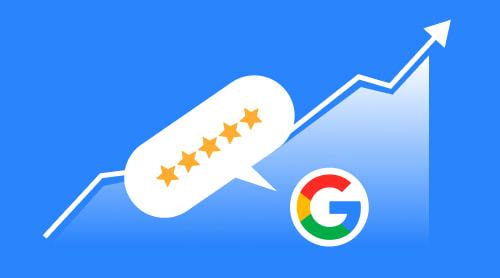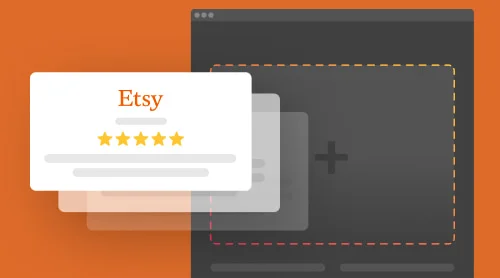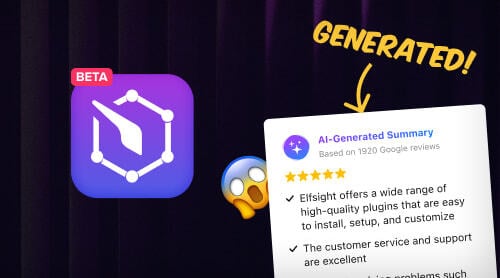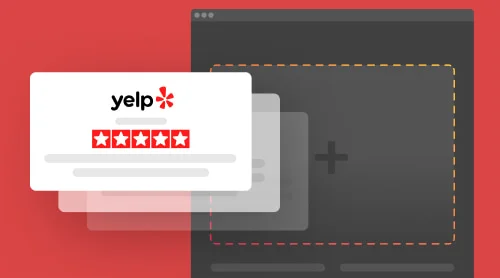Why Are Google Reviews So Valuable?
Knowing how to improve Google reviews can greatly benefit a business by shaping consumer perceptions, boosting SEO, and enhancing the company’s credibility.
Before jumping to a detailed discussion of specific points, let’s do a little experiment. Look at the picture below with three coffee shops located in the same area and price range:
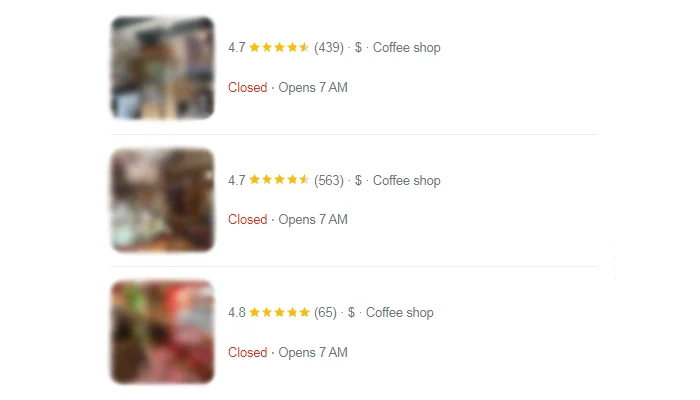
Which one appeals to you the most? Where would you choose to go to enjoy a cup of coffee? Take as much time as you need to reflect on which coffee shop you see as the best one in the area.
Our choice shifts to the second place that has the highest number of customer reviews. Why? It occurs to be the most visited and trusted place because of how many people have decided to leave feedback reviews. The logic is rooted in a psychological tendency to value others’ opinions, helping us shape our own perspectives and boosting confidence in our decisions.
Studies show that Nearly 60% of consumers check online product reviews at least once a week, and 93% of them feel that these reviews enhance the accuracy of their purchasing decisions.
So when a potential client consumes positive personal recommendations from other users, they find the product/service is tolerable to their needs and use reviews as social proof. Also, it invokes the ideal picture of accurately matching values with what the brand broadcasts to the public, which increases trust and respect.
Ways Google Reviews Affect Customers
- Trust and credibility. Customers often rely on Google Reviews to assess the credibility of a business. A company with many positive reviews is perceived as more trustworthy.
- Social proof. Positive reviews act as validation, reassuring potential clients that others have had good experiences with the business.
- Insights into product/service quality. Reviews provide detailed feedback on product or service quality, helping customers make informed decisions. They can give insights into the company’s customer service, reliability, or the actual performance of a product.
- Transparency and accountability. Google Reviews give clients a sense of transparency, as they can see both the good and bad experiences of others. This leads to more realistic expectations and a sense that the business is accountable to its customers.
- Comparison tool. Reviews allow customers to easily compare different companies in terms of rating, pricing, and customer experiences. This helps them find the best value or the most suitable option for their needs.
Benefits for Businesses that Get More Reviews on Google
- Improved online visibility. Google’s algorithm favors businesses with a high number of reviews, especially positive ones, leading to better rankings in search results, making it easier for potential customers to find the business.
- Increased customer engagement. Having good reviews can attract more traffic to the business’s Google listing and website. It makes prospective clients more likely to learn more about the company.
- Enhanced reputation. A large number of positive reviews builds the brand’s reputation, making it stand out in the marketplace. This increases trust among potential customers and positions the business as a reliable choice.
- Boosted conversions and sales. Positive reviews serve as a form of advertisement. When people see that others are satisfied, they’re more likely to make a purchase or hire the service. Reviews can significantly improve conversion rates, turning searchers into paying customers.
- Valuable customer feedback. Google Reviews provide valuable feedback, helping businesses identify strengths and areas for improvement. Constructive criticism from clients can lead to better services, products, and customer satisfaction strategies.
In short, Google Reviews build a bridge of trust between businesses and customers, driving growth and improving the overall customer experience.
The central question surrounding all the mentioned information above is how and in what ways to boost Google reviews. Among all the possibilities, we won’t be talking about buying fake reviews from unknown content farm companies with poor outcomes. Instead, the guide will focus on the quality methods that will put you on a path toward big and genuine success. Shall we get right to the point?
How to Increase Google Reviews?
Google reviews are a crucial tool for businesses, both large and small. They help businesses build trust with potential customers and increase the power of bonding by giving an accurate view of the quality of products and services they offer.
The question then stands: what are the most relevant and legal methods to increase reviews on Google? Time to point them out and share some insights.
1. Optimize Your Google Business Page
For a start, contribute time to optimizing your Google Business page to rank higher in the Google search engine and increase the reviews number. Simple as that. It is a common thing — filling out the account information incorrectly. Ultimately it needs to be addressed with a detailed business description and additional keywords, which brings us to some general areas that perhaps require your extra attention:
Profile info
This is a fundamental step to take into account when you decide to increase reviews on Google. Once you’ve chosen the business in the Google dashboard, identify what’s been missing: business name, categories, description with needed keywords, contact information (phone number and website), location, and business hours. From an outside perspective of the client, these give enough information to believe the pure brand’s intentions. Plus, there are positive changes in establishing your position in the business ranking of the same category on Google.Updates
There is something else you have yet to try, but maybe you were busy all this time — update your account regularly. Tend to increase the number of posts with photos as much as you are able to. Think of it as the more you post, the more reviews you get. This will keep your page likable by Google and help you promote the latest news, offers, and events to your potential customers.Product/service details
Accomplish adding all the services or products your business offers to the market. Sort the prices and images, then complete the description with the necessary information and characteristics to increase the page quality.
Small tips:
- Don’t make too many simultaneous changes to avoid getting suspended because of escalated activity.
- Opening a Google business account is required, in case you don’t have one yet.
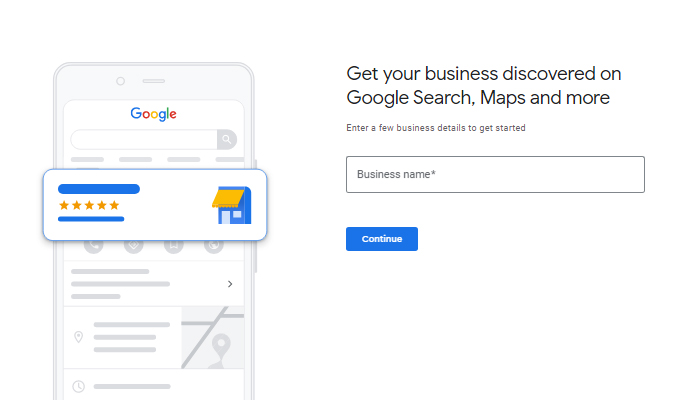
2. Respond to Existing Reviews
Responding to an existing reaction is another strategy of how to increase Google Reviews rating on your business’s page. Bring some awareness to customers about your openness to feedback and willingness to accept others’ opinions, even if the reviews are not exactly positive or match your expectations.
“Your most unhappy customers are your greatest source of learning.”
Bill Gates
Avoiding any negative reviews is almost impossible. Responding to such feedback on Google is essential because it shows that your business values the client’s opinion and is committed to improving the customer experience.
A thoughtful response can turn a negative situation into a positive one, demonstrating your dedication to resolving issues and building trust with potential customers. Engaging with negative feedback publicly allows you to clarify misunderstandings and enhance your brand’s reputation. Ultimately, how you handle criticism can significantly influence client’s perceptions and your business’s overall credibility.
Replying with an appreciation for positive reviews and ownership of any negative ones may demonstrate that customers mean a lot to you and can help increase loyalty in return. It’s all about being mindful of the language you use and politeness!
3. Ask Customers for Feedback
Overcome the fear of being rejected and needy by reaching out for reviews to your good old-days customers who have shown respect and loyalty to your brand through the years. Most likely, these customers are ready to leave positive reviews as they’ve already had a good experience with your company and understood the value of your products or services.
There are two ways you can ask for reviews:
- Send out an email or SMS. You can reach out directly through email or SMS and provide them with a link to your Google page and information on how to leave reviews.
- Personal reminder. Sometimes, all it takes is a simple reminder to encourage customers to leave reviews on Google. You can take some time off to arrange a call or meet face-to-face and politely prompt them about Google reviews.
This could be a practical approach to boost your Google Reviews in the short term but may not be beneficial in the long run as it does not guarantee genuine feedback.
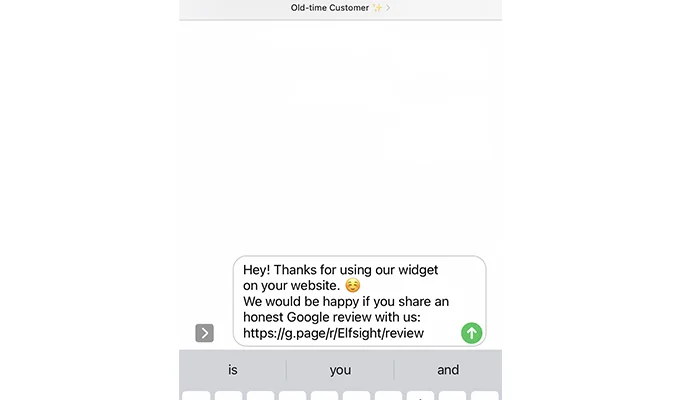
4. Send Personal Reminders
When customers buy a product or service from your business, it’s a great time to ask them for immediate feedback and get more reviews on Google. Implementing personalized reminders can show how much you care about their experience and value customers’ honest opinions to increase the chances of them actually leaving reviews.
Be sure to provide clear instructions on how to add reviews so that customers won’t be confused by the process. Also, don’t forget to thank them for taking time out to express authentic emotions about the product in reviews!
5. Offer Rewards for Reviews
To make it more appealing for customers to leave a Google review, offering a time-sensitive concession can be highly effective when done carefully. To comply with Google’s guidelines, you need to reward clients for leaving any reviews, not necessarily only positive ones.
For instance, you could offer a 10% discount on their next purchase or entry into a monthly giveaway for anyone who leaves a review within a specific time frame. Communicate this through email, newsletter, or at the point of sale.
6. Embed Google Reviews Link
In the age of easy accessibility and a broad spectrum of options, Google reviews are a necessity rather than a simple fancy tool to increase acceptance. For many people, their first step in researching a new business is to look up the ratings and screen the product/service quality. It’s important for you to make sure your Google reviews are readily available for potential customers.
Sharing Google Reviews on Social Media
Forbes’s study found that 80% of consumers rely on a friend’s social media post to guide their purchasing decisions.
Posting the Google reviews link on platforms like Instagram or Facebook not only showcases the positive experiences of your customers but also serves as a confirmation of your business’s legitimacy. As potential customers encounter your brand on social media, the Google Reviews page provides them with additional insights and assurance.
This approach can be a part of your strategy on how to improve your Google Reviews turnout. They get to know your brand better and accept the provoking urge to assume you as an authority based on stories with thriving experiences from other people’s reviews.
Embedding Google Reviews on Your Website
By integrating a Google Reviews widget into your website, you provide visitors with immediate access to feedback from past customers, enhancing their confidence in your brand. This action is not just about aesthetics; it serves as an incredible initial proposition to spark the talk.
When customers discover your business online, having direct access to reviews acts as a confirmation of your online presence. As they engage with your brand, this interaction can help increase the possibilities for potential customers, allowing them to know your brand better and perceive you as an authority based on the thriving experiences shared in the Google Reviews.
Integrating a Google Reviews widget on your website can play a crucial role in increasing the number of feedback entries your business receives. Use it to:
- Showcase positive feedback. By prominently displaying positive reviews, you highlight satisfied customers’ experiences. This adds credibility to your business in the eyes of potential clients.
- Create a feedback loop. When visitors see reviews on your site, they may feel more compelled to contribute their own input. This can lead to an increase in overall feedback as satisfied customers take action.
- Simplify the review process. By providing a clear link to your Google Reviews page within the widget, you make it easy for customers to leave their feedback. Reducing the friction in the review process can encourage more customers to participate.
- Promote a review culture. By integrating the widget and encouraging clients to share their experiences, you foster a culture of feedback. This not only helps in accumulating more reviews but also in continuously improving your services based on customer input.
Add the Google Reviews widget to your website with a user-friendly editor!
7. Share Google Reviews Link
Provide the Link in Newsletter Campaigns
The goal of newsletters is to remind customers about your business and the experience with the product/service to increase the chances of feedback response. Tracing the roots of the first time using your product and their thoughts on it up to this day can be a powerful tool to increase reviews on the Google page. Send emails after a customer makes a purchase or wait a couple of days, weeks, or months to receive more detailed reviews.
Here are a few tips for writing a marketing email to increase Google reviews:
- Personalize the email newsletter with the customer’s name and information about the last purchase — this will feel more genuine, show a personal connection, and offer a sense of appreciation for leaving reviews.
- Remain brief and clear — keep your email newsletter short and sweet to not overwhelm or increase triggers.
With these in mind, you should be well on your way to creating an effective newsletter campaign that leads to more customer reviews on Google.
Send Google Reviews Link in SMS
Even though sending promotional emails is fairly helpful, SMS messages can do a better job for you. If you are not committed to resilience, it will be challenging to avoid reading one. Plus, SMS obtains a decent reach compared to emails that may be lost in spam or promotion folders.
So, the point is that including a link to the Google Reviews page in your SMS messages can help customers quickly and easily leave reviews.
When sending out SMS messages, include names and a call-to-action phrase like “Leave us a review on Google.” Another thing that can be beneficial for building a strong belief in your actions is sharpening your skills in explaining why you would like their reviews and how much they will support your business.
8. Create Reviews QR Code
Making a QR code to your Google reviews page to print on posters, receipts, and business cards is another method to increase the number of customer responses. What’s striking about this is that you can create whatever materials you want. This code will be linked directly to your Google review page, which makes it easier and faster for people to leave a review.
The benefits of using QR codes to increase your Google reviews include these:
- Quickly generate reviews from existing customers.
- Create an automated process for collecting customer reviews.
- Increase the likelihood of customers leaving positive reviews.
- Give customers an easy way to write Google reviews without a manual search.
You can also use this code as a reminder for customers who have received quality services from you but have not left any reviews yet.
9. Use Positive Reviews for Marketing
Another way to organically encourage customers to leave more feedback entries is by featuring your existing reviews in your marketing materials. This can serve as social proof, inspiring others to contribute their own experiences and ultimately boost your Google reviews.
For example, highlight stellar reviews in your email newsletters, on your website, or even on social media. Create a dedicated section on your website for customer testimonials where you prominently display reviews from Google. You could also use customer quotes in your advertising campaigns, sharing screenshots or linking back to the review source.
By regularly showcasing these reviews, you remind potential and existing customers how important feedback is to your business. You can even add a CTA at the end of the email or website section, encouraging readers to leave their own Google review.
10. Improve Mobile Review Experience
Many customers prefer to surf the web on their phones, so it’s critical to ensure that the review process is mobile-friendly. The simpler it is for customers to navigate to your Google Reviews page on their mobile device, the higher the chances they’ll follow through with leaving feedback.
Ensure that all your review links are optimized for mobile users. For instance, when sending a follow-up message, the link should take the customer directly to the feedback section without any extra steps.
A great way to facilitate this process is to embed clickable review links in your emails, texts, or websites that are mobile-responsive. You can implement a feedback section on your website right now with a user-friendly Google Reviews editor. Try it now for free and without signing up.
The End Point for Reviews Growth
Google reviews are essential for any business: they add credibility and trust. To increase the number of reviews for your business, it is critical to try different strategies, including optimizing your Google Business page, asking customers for help, sharing the Google review link through various methods, etc.
By following the discussed suggestions, you will surely get more Google reviews and boost your company’s online visibility and online reputation.