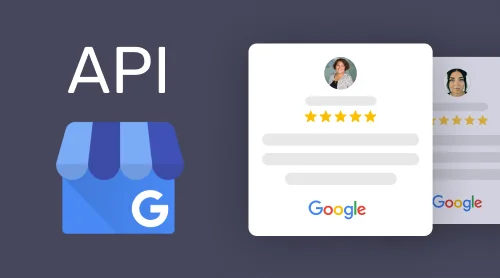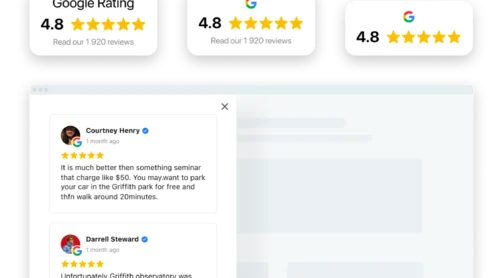What is Google my Business Reviews API
In order to understand what Google Business reviews API is and how to get it, you should first get the notion of what a Business profile is on Google. Google Business profile allows merchants and business owners to manage their online presence and be found by their potential customers on Google Search or Maps, in other words, all places an online business must surely be present. In most cases, your future clients perform searches and stumble upon business your profile listing on Maps or Search.
It’s extremely important for any business owner to have a business profile on Google My Business. This is especially important for small businesses as they might not yet be familiar to the online audience. This is where reviews play an important role as they show potential customers that the business is real, it offers great services and already has clients. If reviews are great, they can also be a way to attract new audiences and potential customers.
And here any business owner starts thinking about the importance of positive feedback. You can sell the best products out there and be the most pleasant person to work with, but people might simply not know you without other people’s reviews. That is why getting new positive reviews becomes a very important task. And here Business reviews profile APIs come to the fore.
According to Google’s documentation, Business reviews profile APIs are programming interfaces that help developers create applications to manage their Business Profile account and location data. Google Business reviews APIs help business owners manage their data representation around Google’s services – from Maps to My business. The data created by users, for instance, reviews and posts, are also managed through the Google APIs.
Where to find Google Business Reviews API
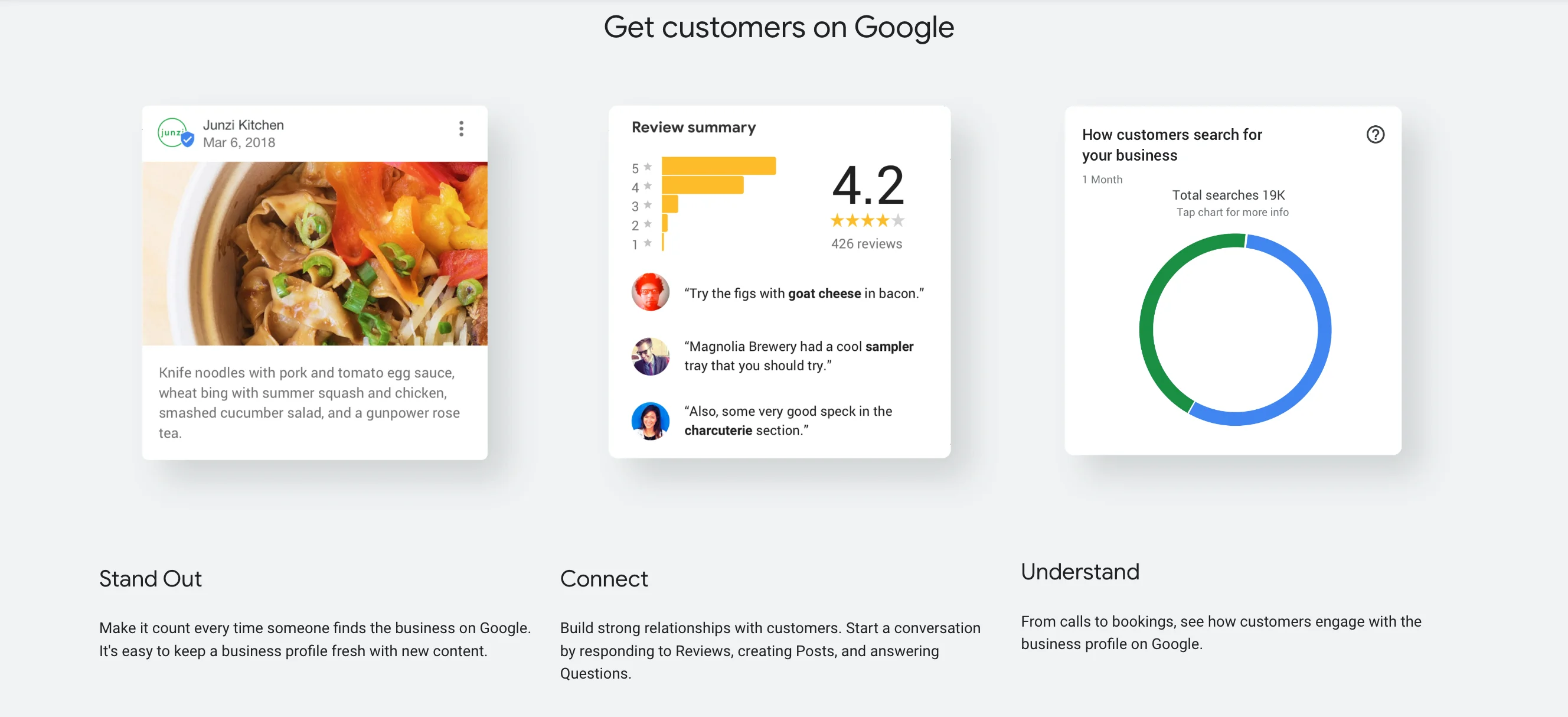
To start working with Google Business reviews API, you should first perform the following actions:
- Register your Google account.
- Try out your Business profile.
- Go to Google API console and create your first project.
- Request access to APIs
After all these steps are completed and you have been granted the access to Google Business APIs, you might need to enable them manually. To enable API for your project, do the following:
- Open the API library and select a project or create a new one if needed.
- If the reviews API you want to enable is not on the list, use search to find it.
- Click the enable button after selecting the required API.
- Enable billing if needed.
- Accept the reviews API terms of service, if prompted.
As your app will access protected data, you’ll need an OAuth 2.0 client ID. An OAuth 2.0 client ID is a protocol that is used by Google for authentication and authorization. It will allow your app request authorization to access your organization’s location data on behalf of your app’s users. See the more detailed guide on obtaining it.
How to use Google Reviews API to get all your reviews
Now that you know the basics of getting and finding Google Business reviews API, you can proceed to the further step. Google allows you to list, return, reply, and delete reviews. Applying Google reviews API, you can:
- List all reviews.
- Get some specific review.
- Get reviews from multiple locations.
- Reply to a review.
- Delete a review reply.
Let’s see how you can work with Google Business reviews APIs in more detail.
List all your reviews
With this feature, you can list all reviews of a location to audit reviews in bulk. Use accounts.locations.reviews.list API to return all the reviews associated with location.
The following should be used on your website:
GET
https://mybusiness.googleapis.com/v4/accounts/{accountId}/locations/{locationId}/reviews
Get reviews from multiple locations
Use the accounts.locations.batchGetReviews API to return reviews from different locations in a single request.
The following should be used on your website:
POST
https://mybusiness.googleapis.com/v4/accounts/{accountId}/locations:batchGetReviews
{
"locationNames": [
string
],
"pageSize": number,
"pageToken": string,
"orderBy": string,
"ignoreRatingOnlyReviews": boolean
}
Reply to reviews
To use this option, first enable Google Search and/or Google Maps as services for your account. Ask your Administrator to do it for you. More info about your Administrator can be found in the Google Help.
Use accounts.locations.reviews.updateReply API, that’s how you will reply to specific business reviews associated with locations.
The following should be used on your website:
PUT
https://mybusiness.googleapis.com/v4/accounts/{accountId}/locations/{locationId}/reviews/{reviewId}/reply
{
comment: "Thank you for visiting our business!"
}
Delete a review reply
With Google Business reviews API, you can delete a reply to some specific review. Use accounts.locations.reviews.deleteReply API and the following on your site:
DELETE
https://mybusiness.googleapis.com/v4/accounts/{accountId}/locations/{locationId}/reviews/{reviewId}/reply
Useful tip: how to get only good reviews on Google
In order to get good reviews for your business, you must represent it online as accurately as possible. Be careful with information about your business you represent online, and also with removing this info. Below are some useful tips you should follow to get good reviews and more satisfied customers:
- Verify your profile. This will allow your business info to show up on Google Maps, Search and other services.
- Remind your customers to leave reviews. Let them understand that leaving reviews is a quick and easy process.
- Reply to all reviews to build trust among customers. Your customers will surely see they’re valued if you reply to all their comments.
- Value all reviews. Values are useful only if they’re honest. That’s why a mix of positive and negative reviews will look more trustworthy, and also will show that you can work with both.
In the business description field, provide useful info about products and services offered in order to make it as easy as possible for customers to find you and get the understanding of your business.
You are also welcome to look at Google’s recommendations for individual practitioners, chains, departments and other business profiles.
One more way to get your Google My Business reviews
There’s also another way for you to get Google Reviews. It can be done with the help of the widget by adding its code to your website page. A good example of such a widget is Google Reviews by Elfsight. This widget allows you to get content from your Google My Business profile without using API. Here how it works:
- You go to Elfsight apps and create your Google Reviews widget.
- Personalize it in order to make it meet your website’s design needs.
- Save the results and copy the code that appears in the special box.
- Save the code for later use and go to your website’s admin panel.
- Paste the code of the widget to the page of your website where you need the widget to appear.
- Done!
You can try creating your widget right now, without a need to mess up with code and looking for some developer. Simply try the demo and after that see how the widget will work on your website’s page.
30+ more reviews sources: Facebook, Etsy, Amazon, Yelp, Arbnb and others
In case you’re looking for some other ways of working with reviews, especially not from Google, you can also face some difficulties. And before moving on to some complicated solutions, try something simpler, which may allow you to quickly embed the content you need on the required page of your site.
We’re talking about the All-in-one Reviews widget, that allows you to embed reviews from tons of services to your website all at once. It works on the same principle as Google Reviews, so don’t worry that there will be a lot of fiddling with the site code or finding a person who knows what to do with the code.
Try creating your first All-in-One Reviews widget now!
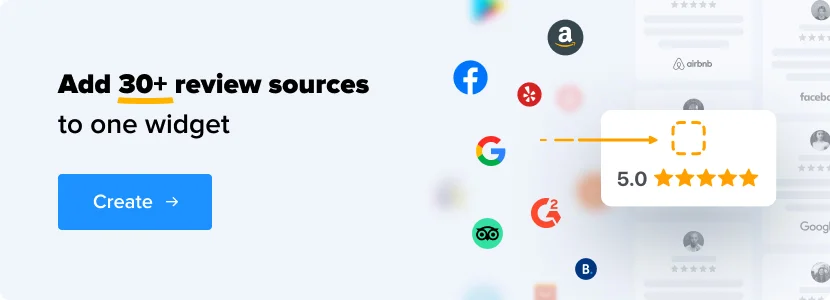
Conclusion
So, we’ve discussed how you can get Google Business reviews API. As you can see, this is a fairly simple process that will require little effort from you. And for those who are looking for even more ways to work with Google reviews, there are two great options to add them to your website page using a widget.
How do you use Google reviews? Do you add them to your website page? Or are you collecting them for further analysis? Share your thoughts with us!