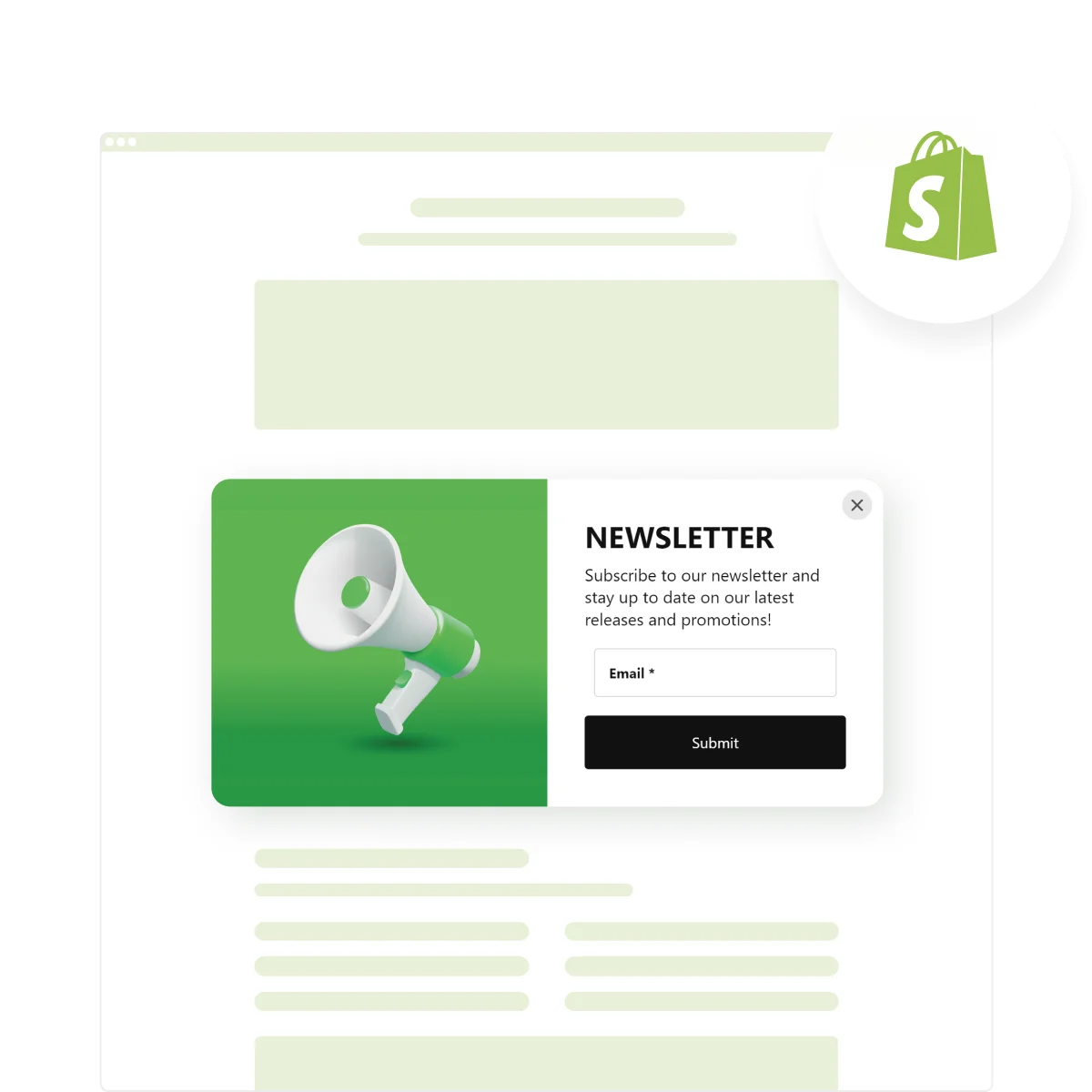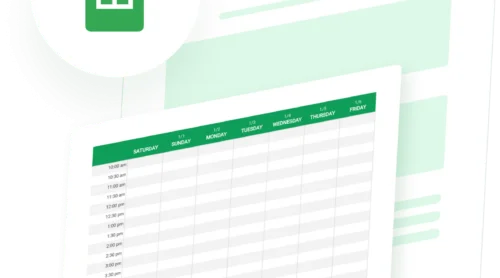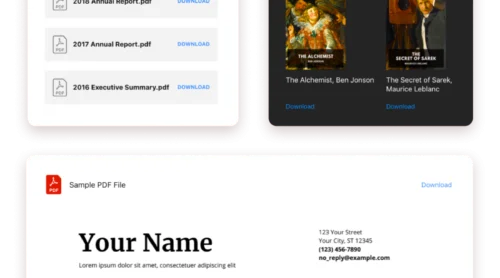Simplifying Email Engagement on Shopify
The Elfsight Shopify Popup solution, particularly its Email Popup functionality, stands out as an invaluable asset for Shopify store owners. This versatile app enables the creation of elegant email popups, such as newsletter sign-ups and contact forms, enhancing user engagement and lead capture with minimal effort. We will focus on how to get this awesome widget.
Optimized for Shopify, the Elfsight Popup app offers a seamless integration process, ensuring that your popups look and perform excellently across all devices. Its user-friendly interface allows anyone to quickly design and deploy effective email popups without touching a single line of code.
Getting started is a breeze with our interactive demo:
- Select an engaging template as your starting point.
- Customize your popup with intuitive design tools and compelling call-to-actions.
- Secure your unique HTML code for seamless Shopify integration.
Crafting Connections: Email Bar Features Explained
Dive into the capabilities of Elfsight Popup, where each functionality is a step towards enhancing visitor interaction and elevating your site’s appeal. The email popup features of this widget are engineered to make visitor engagement effortless and effective. Below is a table that highlights the key features of this dynamic widget and explains why they’re indispensable for your Shopify site.
| Customizable Email Forms | Tailor your email popups to fit your brand. Choose colors, fonts, and layouts that resonate. |
| Targeted Display Triggers | Decide when your popups appear. Use visitor behavior like exit intent or page scroll to engage. |
| Seamless Shopify Integration | Embedding into Shopify is a breeze. No coding needed, just copy-paste, and you’re set. |
| Diverse Popup Templates | Start with a template, then make it yours. From newsletter sign-ups to special offers, we’ve got you covered. |
| Responsive Design | Looks great on any device. Your email popups will always be user-friendly, whether on desktop or mobile. |
| Advanced Targeting Options | Show popups to the right people. Use page, time, or action triggers to maximize relevance. |
| Interactive Elements | Insert buttons, forms, or even videos to your projects. Make each interaction a journey. |
| Real-time Edits | See changes as you make them to your email collector. The live preview makes customization fun and effective. |
| Autoresponder Integration | Automatically connect with subscribers. Send instant thank-you messages or follow-up emails. |
Quick Start with Popup Templates
How to add the widget without spending too much time? Dive into our rich library of Popup templates, designed to meet your every need. From newsletters to email sign-ups, find the perfect match with ease. Basically, each template is a shortcut to engaging your visitors, saving you time and effort. Explore, choose, and customize—adding your unique touch has surely never been simpler.
Explore 100+ Popup templates
How to Add Email Pop up on Shopify
At this point, let’s see how to add the app to your Shopify website in various ways. It never takes long to embed your newsletter or email popups into your store.
Firstly, check this tutorial video on embedding procedure and then proceed with the texts:
Add to a Specific Page (Online Store 2.0)
- Log into Shopify admin and navigate to Sales Channels → Online Store.
- Click Customize to access the visual editor.
- Select a page from the dropdown at the top if not editing the homepage.
- Click Add Section and pick Custom Liquid.
- Insert the Elfsight widget code in the Custom Liquid field.
- Customize as needed and save your changes.
Add to a Specific Page (Vintage Themes)
- Access Shopify backend, go to Online Store → Themes, and hit Customize.
- Choose a page to edit from the dropdown list.
- Click Add Section and select Custom Content.
- Remove unnecessary sections and click Add Block → Custom HTML.
- Paste the Elfsight widget code and set Container width to 100%.
- Save the changes.
Embed on All Pages
- For Online Store 2.0 themes, head to Sales Channels → Online Store.
- For Vintage themes, locate this in the left-side menu.
- Click … and choose Edit Code.
- Open the theme.liquid file in the Layout section.
- Paste the widget code before the closing </body> tag.
- Save your updates.
Add to Product Pages (Online Store 2.0)
- Log in, navigate to Products, and choose a page.
- In the Description’s HTML editor, paste the widget code.
- Save your updates.
Add to All Product Pages
- Go to Online Store and choose Edit Code.
- Navigate to Sections → main-product.liquid.
- Insert the widget code where desired and save.
For further assistance or more detailed tutorials on embedding the Elfsight Popup widget into your Shopify store, feel free to visit our Help Center. Our support team is also ready to assist with any technical difficulties or questions regarding Elfsight products.
Elfsight Popup Insights for Advanced Usage
To elevate your experience and business outcomes, we’ve gathered a collection of tips and insights. These recommendations aim to help you harness the full potential of the Elfsight Popup widget, while also guiding you away from common pitfalls.
Tips for success
- Understand your audience. Tailor your email popups to match the interests and behaviors of your site visitors. Personalization can significantly increase engagement and conversion rates.
- Keep it simple. Avoid overwhelming your visitors with too much information or too many choices in a single newsletter popup. A clear, concise message tends to resonate better.
- Timing is everything. Set your email popups to appear after a visitor has spent a certain amount of time on your site or when they exhibit exit intent. This makes the interaction feel more natural and less intrusive.
- Mobile optimization. Ensure your popups look great and function smoothly on mobile devices. A significant portion of web traffic is mobile, so this can’t be overlooked.
- Test and refine. Use A/B testing to try out different popup designs, messages, and triggers. Analyze the results to see what works best and continuously improve your strategy.
Do you still worry about not getting enough emails from your visitors? Read about encouraging potential clients to leave contacts.
Common mistakes to avoid
- Overusing popups. Bombarding visitors with too many popups can be counterproductive. It can annoy users and detract from the user experience, leading to increased bounce rates.
- Ignoring design consistency. Your popups should match your site’s overall design and branding. Inconsistent designs can confuse visitors and hurt your brand’s credibility.
- Neglecting a clear call to action. Every email popup should have a straightforward and compelling call to action. Without it, you might lose the opportunity to convert a visitor.
- Forgetting to test on different devices. A newsletter popup that looks good on a desktop might not translate well to a smaller screen. Always test your designs across different devices and browsers.
By keeping these tips and warnings in mind, you can create more effective and engaging banners with Elfsight widget, helping to grow your audience and enhance your site’s performance.
Wrapping Up with Elfsight Popup Mastery
Throughout this article, you’ve discovered the key aspects of the Elfsight widget, highlighting its top features and the ease with which you can integrate it into your Shopify store. Remember, creating engaging email popups, announcements, or feedback forms is straightforward with our widget. You can embed it on your site, manage it effortlessly, and best of all, it’s completely free and requires no coding.
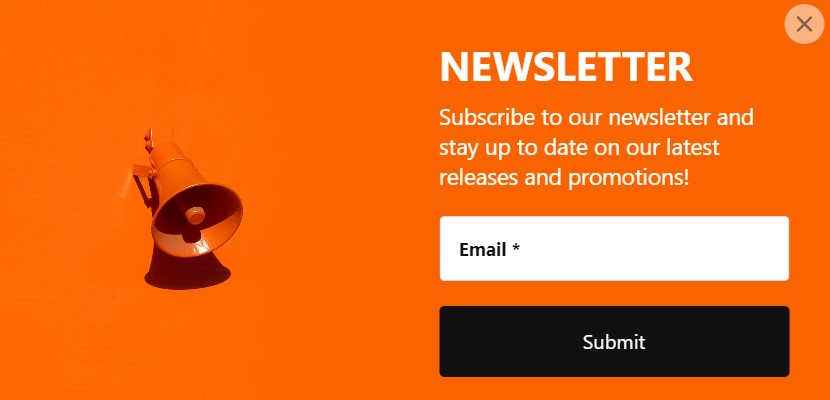
To ensure you’re making the most of your widget, revisit our tips. Experiment with different designs, timings, and triggers to see what works best for your audience. Testing and tweaking can lead to even better engagement and conversion rates.
- For further guidance or more advanced tips, our Help Center is just a click away. Here, you’ll find detailed guides, tutorials, and the assistance you need to overcome any hurdle.
- Moreover, joining our Community opens up a world of collaboration, where you can exchange experiences, receive updates, and even contribute to our Wishlist with your own ideas for new widgets or desired features.
We thank you for exploring the possibilities with Elfsight widget for emails and newsletters and wish you tremendous success in enhancing your Shopify website. Remember, the journey to better engagement and user experience starts with a single step – and you’ve just taken it.