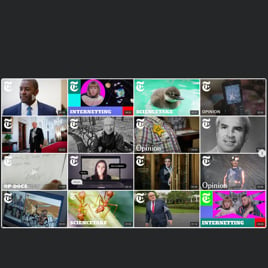YouTube Video Slider for website
- YouTube Video Source Compatibility
- YouTube Channel Source Option
- YouTube Playlist Source Option
- Content Grouping
- 3 Video Layouts
- Popup Video Display
- Custom Header Settings
- 6 Navigation Controls
- YouTube API Key Support
- AdSense Support
- Privacy-Enhanced Mode
- 5 Built-In Color Schemes
- Advanced Design Customization
- Multilingual Support
- Tech-Free Customization
- Mobile Responsiveness
- Custom CSS Editor
- Fast Website Integration
Need a Different Template?
Here’s what people say about Elfsight YouTube Video Slider widget
FAQ
How to create the YouTube Video Slider template for the website?
By following the instructions outlined below, you can create your very own YouTube Video Slider widget for the website:
- Choose the YouTube Video Slider template.
- Modify the elements and features to align with your branding goals.
- Sign in to your Elfsight admin panel.
- Get the installation code.
How to embed the YouTube Video Slider template on the website?
If you want to embed the YouTube Video Slider on your website, take these steps:
- Customize the appearance and features of the YouTube Gallery widget to match your specific marketing objective.
- Sign in to your Elfsight dashboard or create a free user profile.
- Obtain the generated installation code.
- Access your website.
- Paste the shortcode into your website editor.
If you want additional in-depth instructions, we’ve prepared an extensive blog post on how to embed YouTube Gallery on a website. Explore it without any hesitation!
Do I need to know how to code or have programming skills to embed the YouTube Video Slider?
No, it’s not a requirement at all. Elfsight offers extensive functionality and personalization options within the widget’s features. Hence, you can embed the YouTube Video Slider on your website without any tech expertise or prior experience. That being said, programming can be advantageous if you want to add additional customization using custom CSS code.
How can I embed the YouTube video on the website?
You have a few methods to embed a single YouTube video on your website page via the Gallery plugin: pick either a pre-configured template or personalize the current feed. Primarily, you are tasked to paste the URL link of the video in the “Source Group” section.
How can I embed the YouTube channel on the website?
To embed your YouTube channel on the website, you have the option to duplicate its URL and add it to the “YouTube Channel URL” section within the Gallery widget.
How can I embed the YouTube playlist on the website?
We provide you two options to embed the YouTube playlist on the website: selecting a pre-made template or adjusting any current templates. It only requires copying the URL link of the playlist and pasting it into the “Source Group” tab of the Gallery plugin.
Can I display YouTube videos in full width on the website?
Yes, it’s within your reach. Opt for the “Popup” playback within the settings and indicate your content area width under the “Columns & Rows” section. By doing so, you can embed the YouTube Video Slider template on the website, thus enabling you to have a high-quality cinematic experience.
Can I use the YouTube Video Slider template for free?
Absolutely! Enrolling in payment plans is not required at all since Elfsight has a Free tier. Moreover, it encompasses every feature and custom setting to create an exceptional plugin! There is no limit, no restriction–the decision rests with you. However, you have the option to discover extra perks by opting for alternative subscription plans: Basic, Pro, Premium, and Enterprise.
What website platforms does the YouTube Video Slider widget integrate with?
Regardless of the platform or CMS, the plugin allows you to add your YouTube Gallery to practically every website. However, we have compiled the list of the top 10 most popular options among our users:
Squarespace, Wix, HTML, Webflow, WordPress, Shopify, Elementor, Google Sites, GoDaddy, iFrame, and many others.
Can I display YouTube live streams?
It’s not currently possible to add the live stream in progress, yet, you can accumulate the past broadcasts into the YouTube video playlist and use it as a source group.
Can I enable the Privacy-Enhanced Mode in the YouTube widget?
Absolutely! Here’s what to do:
- Access the YouTube Gallery builder.
- Head over to the “Advanced” tab.
- Switch on “Privacy-Enhanced Mode.”
Does the widget support the AdSense?
Certainly. You can effortlessly add all the info in the online configurator through these steps:
- Open the YouTube Gallery plugin.
- Go to the “Advanced” tab.
- Pick “AdSense.”
- Fill out all the necessary details in the fields provided: AdSense client (pubId), content slot, and popup slot identifier.
Where can I add the YouTube Video Slider on my website?
It’s up to you to make this choice. Elfsight’s plugins don’t have any specific strict criteria for placement and positioning. However, as a suggestion, you might want to add it to your homepage, blog posts, or product pages for maximum user interest and increased conversion rate.
How to customize the YouTube Video Slider?
Go deeper than any competitor in your industry and embark on the personalization of the plugin to heighten social credibility and bolster engagement metrics:
- YouTube source
Define the desired YouTube content you wish to showcase and embed on your website: channel, playlist, or video. Furthermore, you have the flexibility to group them all together or select a single source. - Layout settings
There is a multitude of settings for you to modify the overall layout: header, columns, rows, video, popup, and slider navigation. Fine-tune each of them to blend the plugin seamlessly with the website design aesthetics. - Custom elements and features
And there’s still plenty to uncover: color schemes, custom element colorization, language, YouTube API Key, AdSense support, Privacy-Enhanced Mode, and many more.
To avoid confusion and problems, contact our Support Team to address any questions along the way!
Can I change the widget’s look with the custom CSS code?
Certainly. Our YouTube Gallery widget comes with a built-in Custom CSS editor, and our Community is devoted to assembling a selection of pre-written codes for individuals with no tech skills.
Can I change the font of the YouTube Video widget?
Employ the following code in the Custom CSS option located on the Appearance tab and specify whatever supported font based on the browser or website:
.global-styles, .yottie-widget-inner {
font-family: sans-serif !important;
}
Help with YouTube Video Slider Setup and Website Installation
Should you require assistance, comprehensive tutorials, or a conversation with experts, we’ve collected a few widget template sources to check out, addressing any queries: