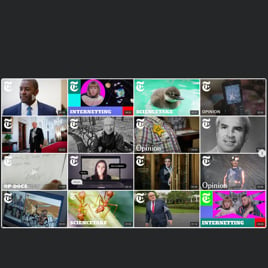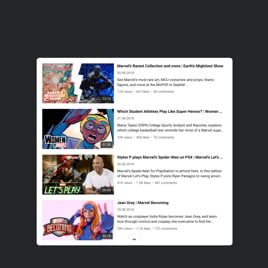YouTube Video Collage for website
- YouTube Video Source Compatibility
- YouTube Channel Source Option
- YouTube Playlist Source Support
- Content Grouping
- 3 Video Layouts
- Popup Mode
- Flexible Header Settings
- Slider Navigation Controls
- YouTube API Key Support
- AdSense Support
- Privacy-Enhanced Mode
- 5 Built-In Color Schemes
- Custom Element Colorization
- Multilingual Support
- Free-Coding Editor
- Mobile-Friendly
- Custom CSS
- Seamless Website Integration
Need a Different Template?
Here’s what people say about Elfsight YouTube Video Collage widget
FAQ
How to create the YouTube Video Collage template for the website?
To create the YouTube Video Collage for your website, follow these instructions:
- Access the YouTube Video Collage template.
- Customize the elements and features to align with your branding goals.
- Verify your Elfsight admin panel.
- Obtain the installation code.
How to embed the YouTube Video Collage template on the website?
To embed the YouTube Video Collage on your website, follow these steps:
- Tailor the look and functionality of the YouTube Gallery widget to reflect your ultimate business strategy.
- Sign in to your Elfsight dashboard or create a free user profile.
- Receive the generated installation code.
- Navigate to your website.
- Paste the code into your website editor.
For more detailed details, here’s a comprehensive post on how to embed YouTube Gallery on a website. Explore it without any hesitation!
Do I need to know how to code or have programming skills to embed the YouTube Video Collage?
No, it’s totally needless. Elfsight provides all the integrated features and personalization options for the widget. Hence, you can embed the YouTube Video Collage on your website without the requirement for any coding expertise or background experience. However, familiarity with programming may prove beneficial should you want to add custom CSS code for enhanced customization.
How can I embed the YouTube video on the website?
You have a range of methods to embed a single YouTube video on your website page via the Gallery plugin: pick a pre-designed template or personalize the existing feed. Ultimately, you’re required to input the URL link of the video within the “Source Group” tab.
How can I embed the YouTube channel on the website?
To embed your YouTube channel on the website, you have the option to copy its URL and add it to the “YouTube Channel URL” field in the Gallery plugin.
How can I embed the YouTube playlist on the website?
We offer two options for you to embed the YouTube playlist on the website: selecting a ready-to-use template or tailoring any available templates. It only requires copying the URL link of the playlist and placing it into the “Source Group” section of the Gallery widget.
Can I display YouTube videos in full width on the website?
Indeed. Select the “Popup” play mode within the settings and define the desired width of your content area by accessing the “Columns & Rows” tab. This way, you can seamlessly embed the YouTube Video Collage template on the website page, providing you with an exceptional cinematic experience.
Can I use the YouTube Video Collage template for free?
Certainly! Subscribing to payment plans is not necessary because Elfsight presents a Free tier. What’s even more, it includes every feature and custom setting to help create the best widget ever! There are no constraints, no demands–the choice rests with you. However, you have the option to discover additional advantages by opting for other subscription plans: Basic, Pro, Premium, and Enterprise.
What website platforms does the YouTube Video Collage widget integrate with?
It doesn’t matter which platform or CMS you use, the widget allows you to add the YouTube Gallery to 99.9% of websites. However, we have compiled the list of the top 10 most popular options based on our users’ choices:
Squarespace, Wix, HTML, Webflow, WordPress, Shopify, Elementor, Google Sites, GoDaddy, iFrame, and many others.
Can I display YouTube live streams?
It’s not currently possible to add the live stream in progress, but you can gather the earlier streams into the YouTube video playlist and employ it as a source collection.
Can I enable the Privacy-Enhanced Mode in the YouTube widget?
You can definitely do this! To do so, follow these steps:
- Open the YouTube Gallery builder.
- Proceed to the “Advanced” section.
- Turn on “Privacy-Enhanced Mode.”
Does the widget support the AdSense?
Yes. You can effortlessly add all the necessary info in the live creator through the next guidelines:
- Access the YouTube Gallery plugin.
- Navigate to the “Advanced” section.
- Choose “AdSense.”
- Provide the relevant details in the designated fields: AdSense client (pubId), content slot, and popup slot identifier.
Where can I add the YouTube Video Collage on my website?
The decision is entirely up to you. Elfsight’s plugins do not enforce any particular strict regulations regarding positioning and placement. However, as a tip, you can add it to your homepage, blog posts, or product pages as these locations tend to have the most user interest and result in higher conversions.
How to customize the YouTube Video Collage?
Dive deeper than any rival in your sector and initiate personalizing the plugin to get better social credibility and boost engagement metrics:
- YouTube source
Specify the preferred YouTube content you wish to use and embed on your website page: channel, playlist, or video. You can choose to group them collectively or utilize a single source. - Layout settings
A plethora of settings are available for you to tailor the overall layout: header, columns, rows, video, popup, and slider navigation. Fine-tune each of them to align the plugin harmoniously with the aesthetics of your website design. - Custom elements and features
Moreover, there are plenty of other features left to unleash: color schemes, custom element colorization, language, YouTube API Key, AdSense support, Privacy-Enhanced Mode, and many more.
For more clarification, get in touch with our Support Team to resolve any problems and prevent confusion in the future!
Can I change the widget’s look with the custom CSS code?
Certainly. Our YouTube Gallery widget features an integrated Custom CSS editor, and our Community is diligently curating a collection of readily available codes for those lacking know-how in programming.
Can I change the font of the YouTube Video widget?
Use the code below in the Custom CSS field in the Appearance menu and add whatever supported font based on the browser or website:
.global-styles, .yottie-widget-inner {
font-family: sans-serif !important;
}
Help with YouTube Video Collage Setup and Website Installation
Whether you require assistance, in-depth instructions, or talk to someone knowledgeable, we’ve assembled a few widget template sources to check out and put aside all of your questions: