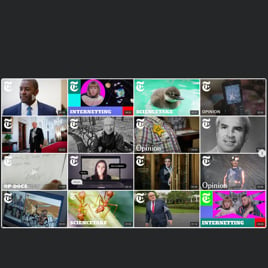YouTube Video Carousel for website
- YouTube Video Source Option
- YouTube Channel Source Compatibility
- YouTube Playlist Source Compatibility
- Custom Source Grouping
- 3 Video Layouts
- Popup Video Display
- Header Settings
- Slider Navigation Controls
- YouTube API Key Support
- AdSense Support
- Privacy-Enhanced Mode
- 5 Built-In Color Schemes
- Advanced Design Customization
- 20+ Language Support
- Free-Coding Editor
- Mobile Responsiveness
- Custom CSS
- Fast Website Integration
Need a Different Template?
Here’s what people say about Elfsight YouTube Video Carousel widget
FAQ
How to create the YouTube Video Carousel template for the website?
To create the YouTube Video Carousel for your website, take these steps below:
- Open the YouTube Video Carousel template.
- Adjust the elements and features to satisfy your brand vision.
- Sign in to your Elfsight account.
- Obtain the installation code.
How to embed the YouTube Video Carousel template on the website?
To embed the YouTube Video Carousel on your website, take these steps below:
- Personalize the appearance of the YouTube Gallery widget to suit your final business objective.
- Sign in to your Elfsight admin panel or set up a free profile.
- Get the auto-generated installation code.
- Navigate to your website.
- Put the shortcode into your website editor.
For further information, we’ve prepared a comprehensive post about how to embed YouTube Gallery on a website. Do not hesitate to take a look!
Do I need to know how to code or have programming skills to embed the YouTube Video Carousel?
No, it’s completely unnecessary. Elfsight includes the widget’s functionality and customization using the built-in features. So, you can embed the YouTube Video Carousel on your website without any need for coding knowledge or background experience. That being said, familiarity with programming can be advantageous should you seek to add custom CSS code for even more personalized customization.
How can I embed the YouTube video on the website?
There are a couple of approaches you can use to embed a single YouTube video on your website page using the Gallery widget: pick a ready-made template or customize the existing feed. Ultimately, you’re required to paste the URL link of the video in the “Source Group” tab.
How can I embed the YouTube channel on the website?
To embed your YouTube channel on the website page, you can copy its URL and add it to the “YouTube Channel URL” section in the Gallery widget.
How can I embed the YouTube playlist on the website?
We offer you two alternatives to embed the YouTube playlist on the website page: selecting a pre-made template or modifying any available templates. The only requirement is to duplicate the URL link of the playlist and paste it into the “Source Group” field of the Gallery widget.
Can I display YouTube videos in full width on the website?
Yes. Select the “Popup” play mode from the settings and define the desired width of your content area by accessing the “Columns & Rows” section. This way, you can seamlessly embed the YouTube Video Carousel template on the website page and indulge in its cinematic quality.
Can I use the YouTube Video Carousel template for free?
Of course, you can! You don’t need to enroll in the payment plans, given that Elfsight offers a Free tier. And what’s more, it encompasses every feature and customizable setting for crafting the ultimate plugin! There are no limitations, no obligations–the decision is in your hands. However, you can always explore extra advantages by selecting alternative subscription plans: Basic, Pro, Premium, and Enterprise.
What website platforms does the YouTube Video Carousel widget integrate with?
It doesn’t matter which platform or CMS you use, the widget enables you to add your YouTube Gallery to practically every website. However, we have compiled the list of the top 10 frequently used options among our users:
Squarespace, Wix, HTML, Webflow, WordPress, Shopify, Elementor, Google Sites, GoDaddy, iFrame, etc.
Can I display YouTube live streams?
Presently, it’s not feasible to add the live stream in progress. Nevertheless, you can gather the earlier ones in the YouTube video playlist and utilize it as a source collection.
Can I enable the Privacy-Enhanced Mode in the YouTube widget?
Definitely! Here’s what to do:
- Access the YouTube Gallery configurator.
- Navigate to the “Advanced” tab.
- Activate “Privacy-Enhanced Mode.”
Does the widget support the AdSense?
Certainly. You can conveniently add all the necessary details using the online builder through the next instructions:
- Open the YouTube Gallery plugin.
- Proceed to the “Advanced” menu tab.
- Opt for the “AdSense” option.
- Provide the necessary information in the fields provided: AdSense client (pubId), content slot, and popup slot identifier.
Where can I add the YouTube Video Carousel on my website?
The decision is entirely up to you. For placement and positioning, Elfsight’s widgets don’t have any strict criteria. Nevertheless, as a tip, you might want to add it to your homepage, blog articles, or product pages, where it can attract the user’s attention and generate higher conversions.
How to customize the YouTube Video Carousel?
Delve deeper than any rival in your sector and initiate personalizing the plugin to heighten social proof and increase engagement metrics:
- YouTube source
Specify the preferred YouTube content you’d like to use and embed on your website page: channel, playlist, or video. Furthermore, you can group them collectively or opt for a single source. - Layout settings
There are a wide array of options for you to tailor the overall layout: header, columns, rows, video, popup, and slider navigation. Fine-tune all of them to blend the plugin harmoniously with the website design appeal. - Custom elements and features
And yet, there is so much more to discover: color schemes, custom element colorization, language, YouTube API Key, AdSense support, Privacy-Enhanced Mode, and many more.
For more clarification, get in touch with our Support Team to resolve any problems and prevent misunderstandings in the future!
Can I change the widget’s look with the custom CSS code?
Certainly. Our YouTube Gallery widget comes equipped with a built-in Custom CSS editor, and our Community is working hard to compile a library of pre-configured codes for those who lack abilities in coding.
Can I change the font of the YouTube Video widget?
Utilize the provided code in the Custom CSS option located on the Appearance tab and configure whatever font is compatible with the browser or website:
.global-styles, .yottie-widget-inner {
font-family: sans-serif !important;
}
Help with YouTube Video Carousel Setup and Website Installation
In case you require assistance, in-depth instructions, or the insights of knowledgeable individuals, we have compiled a few widget template sources for you to explore, which will help address all of your queries: