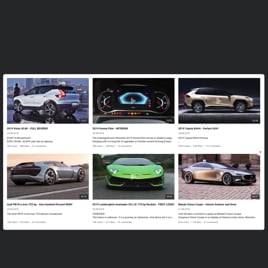WordPress YouTube Feed plugin
- YouTube Video Source Option
- YouTube Channel Source Support
- YouTube Playlist Source Compatibility
- Custom Source Moderation
- 3 Video Layouts
- Popup Mode
- Header Settings
- 6 Navigation Controls
- YouTube API Key Support
- AdSense Support
- Privacy-Enhanced Mode
- 5 Built-In Color Schemes
- Custom Element Colorization
- 20+ Language Support
- Tech-Free Customization
- Mobile Responsiveness
- Custom CSS
- Fast Website Integration
Need a Different Template?
Here’s what people say about Elfsight YouTube Gallery plugin
FAQ
How can I embed the YouTube Feed on my WordPress website?
It’s simple to get your feed from YouTube up and running on your WordPress website. Here’s how to do it:
- Set up your plugin—adjust the feed’s layout, source, and design to fit your website goals.
- Log in to your Elfsight dashboard or sign up for free.
- Copy the embed code generated in the widget builder.
- Open your WordPress website editor.
- Paste the code into the section where you want your feed displayed.
For more guidance, take a look at our full guide on embedding YouTube Gallery on any website.
How can I display a single YouTube video on my WordPress website?
You can feature one specific YouTube video by pasting its direct link into the Source field of the plugin. Choose a simple layout, or use it within a customized feed for a more dynamic look.
Is it possible to add a YouTube playlist instead of a channel feed?
Absolutely. Add any YouTube playlist URL into the widget’s Source Group tab and select a layout that fits. It’s perfect for showcasing a curated video feed or themed collections.
Which website platforms are compatible with this widget apart from WordPress?
You can install the plugin on nearly any website. Here are some of the most commonly used platforms by Elfsight users:
Squarespace, Wix, HTML, Webflow, Shopify, Elementor, Google Sites, GoDaddy, iFrame, and many more.
Can I use the plugin without paying?
Yes! Elfsight offers a Free plan that includes essential features and full feed customization. You’re free to use it without limits. For more advanced options, upgrade to one of the paid plans: Basic, Pro, Premium, or Enterprise.
Do I need coding skills to use the feed?
Not at all. The plugin builder is no-code and intuitive. Anyone can embed and customize the feed from YouTube for your WordPress website without a tech background. But if you’d like to go further with custom CSS, that’s also possible.
Where on my WordPress website should I place the feed from YouTube
That’s totally your call. Most WordPress users add the feed to high-traffic pages like the homepage, blog articles, landing pages, or even footers. It all depends on where your audience will find the YouTube content most valuable.
How can I change the design and layout of my plugin?
You have full control over the appearance and functionality. Here’s what you can personalize:
- Content source
Use an individual video, playlist, or your entire YouTube channel—group them or mix and match as needed. - Layout options
Change the number of columns, spacing, popup style, slider navigation, and even how headers appear. - Visual customization
Choose color palettes, apply translations, insert your YouTube API Key, enable privacy mode, and set custom styles.
If you get stuck, our Support Team is here to help!
Help with WordPress YouTube Feed Setup and Website Installation
Should you need help, in-depth tutorials, or a conversation with experts, we’ve prepared a selection of widget template resources for you to check out and address all of your inquiries: