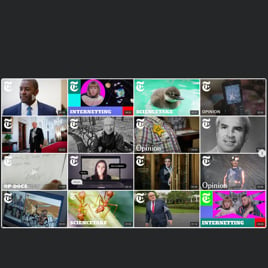Gallery Layout templates for website

Why are Elfsight Gallery Layout templates the best?
Understand where the good stuff–social proof, elevated interaction through video content, impressive rankings, amplified follower base, and invaluable trust–comes from by integrating Elfsight’s Gallery Layout templates into your website. Let the YouTube Video Gallery widget take center stage in highlighting your content, products, and services. Perhaps even candidly revealing behind-the-vlogs or more personal videos.
This comprehensive collection within the catalog has covered various video templates appropriate for diverse business contexts, making it possible to achieve any objective. Dedicate some time for customization, then implement the copy-paste installation code–no programming or tech knowledge is necessary. Stand out from the marketing competition, become a role model, and experience exponential growth in the blink of an eye!

Gallery Layout Features and Integrations
How to create Elfsight Gallery Layout for YouTube?
In case you want to create the Gallery Layout widget and add video content to your website, you should follow these steps:
- Opt for the Gallery Layout template that is an ideal match for your video and website area.
- Hit the “Live Preview” option.
- Modify the elements and features to fit your branding.
- Sign in to your Elfsight account.
- Get the installation code.
Would you like some additional help? Get in touch with the specialists from the Help Center.
How to embed YouTube Gallery Layout on website?
If you plan to embed your video via the Gallery Layout on your website, see this guide:
- Sign in to your Elfsight profile.
- Obtain the auto-generated installation code.
- Open your site editor.
- Insert the code and save your edits. All done!
For further assistance, please reach out to the Elfsight Support Team or take a look at our blog post for a step-by-step guide on how to embed the YouTube Gallery widget on a website.
FAQ
Can I embed my YouTube video using the Gallery Layout without coders or any tech skills?
Certainly! This applies to every Elfsight widget: you won’t require coding skills, the services of a developer, or the use of any external tools. You have complete freedom as our team auto-generates the code snippet to copy-paste and add the video content via the Gallery Layout template to your website.
What kind of source can I add to the YouTube widget?
The YouTube Gallery plugin offers three options for you to explore when it comes to selecting the video source: a complete channel, a customized playlist created by you, or a specific video you wish to highlight. Keep in line with your marketing strategies and select the option that aligns most effectively with the business.
What website builders and CMS are compatible with the Gallery Layout?
99.9% of website platforms are suitable for our plugins. Check out a few of the popular ones:
Squarespace, Wix, HTML, Webflow, WordPress, Shopify, Elementor, Google Sites, GoDaddy, iFrame, etc.Can my website users watch the video without being redirected to YouTube?
Yes, they can! In the “Video” setting menu, three playback modes are available for selection: popup, inline, and YouTube. Hence, once more, the final decision is entirely yours, aligned with your preferences.
Can I display only one YouTube video?
Absolutely, you can! Here’s what to do:
- Choose a template that supports a single video upload.
- Head to the “Source Group” section located in the menu.
- Click the “Add Source Group” option.
- Specify a name for the group and insert the YouTube URL of the preferred video.
Can I display YouTube live streams?
It’s not currently an option to add the live stream that is ongoing. Yet, you can accumulate the earlier streams into the YouTube video playlist and employ it as a source group.
Where can I add my video via the Gallery Layout on the website?
The choice of widget position is entirely yours to make. Based on your aim, be it featuring instructional content, gaining more subscribers, or showcasing a new product launch–the decision of where to place YouTube videos rests entirely with you. But the most favored choices among our users include the homepage, blog posts, and product pages.
Can I personalize the widget with the custom CSS code?
Certainly. Our YouTube Gallery widget comes equipped with a convenient Custom CSS editor, and our Community is devoted to curating a library of ready-to-use codes for those lacking skills in coding.
How can I change the font of the YouTube Video widget?
Utilize the code below in the Custom CSS option in the Appearance menu and specify whatever supported font based on the browser or website:
.global-styles, .yottie-widget-inner {
font-family: sans-serif !important;
}
Can I moderate video content within the widget?
Yes, sort of. The main video moderation feature within our Gallery Layout templates is the grouping. You can take advantage of the chance to select the content you desire to embed on your website page, whether it’s a particular video on your channel or a curated playlist on the social media platform. Then, using the online builder’s settings, add tabs by inserting the URLs.
Can I customize the video layout or change the size of the Gallery Layout template?
Absolutely! There are countless custom elements, layout configurations, size variations, and color schemes incorporated into this widget. You are empowered to shape the entire visual appearance and aesthetics, and the best part is that it is all free.
Are the Gallery Layout templates mobile-friendly to display videos?
Yes! The YouTube Gallery templates perform exceptionally on all devices–be it a phone, PC, laptop, or tablet–and aim to deliver the finest user experience on all pages of your website.