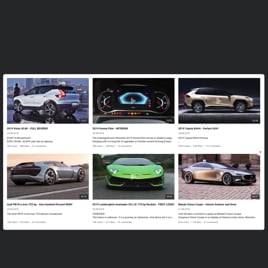Elementor YouTube Channel widget
- YouTube Video Source Option
- YouTube Channel Source Support
- YouTube Playlist Source Compatibility
- Content Grouping
- 3 Video Layouts
- Popup Video Display
- Custom Header Settings
- 6 Navigation Controls
- YouTube API Key Support
- AdSense Support
- Privacy-Enhanced Mode
- 5 Built-In Color Schemes
- Custom Element Colorization
- Multiple Languages Support
- Tech-Free Customization
- Mobile Responsiveness
- Custom CSS Editor
- Seamless Website Integration
Need a Different Template?
Here’s what people say about Elfsight YouTube Gallery widget
FAQ
How do I embed the YouTube Channel on an Elementor website?
If you’re using Elementor, adding a channel gallery from YouTube is simple and code-free:
- Set up your personalized widget in the live editor—adjust layout, colors, and behavior to suit your style.
- Log in or sign up for an Elfsight account to access the widget dashboard.
- Copy the provided embed code after publishing your channel feed.
- In Elementor, open your page and drag in an HTML widget.
- Paste the embed code into the widget field and save changes.
Need help? Here’s our full tutorial on embedding YouTube Gallery to any website with visuals and examples.
Can I showcase just one YouTube video instead of a full channel?
Yes! If you want to highlight a specific YouTube video—like a testimonial or teaser—just paste the video URL into the “Source Group” section when setting up your widget. The design will adapt automatically.
Can I embed a YouTube playlist instead of a channel?
Absolutely. You can paste a YouTube playlist link into the same “Source Group” field and the widget will treat it as a curated collection from your channel. It’s perfect for mini-series, tutorials, or product guides.
Which platforms are supported by this widget aside from Elementor?
Elfsight’s widget is compatible with nearly every major platform. Here’s where our users commonly install it:
Squarespace, Wix, HTML, Webflow, WordPress, Shopify, Google Sites, GoDaddy, iFrame, and many others.
Can I use the widget for free?
Yes! Elfsight offers a completely free plan with access to core widget features, making it ideal for small projects, personal portfolios, or testing. Upgrade to a paid plan anytime for more advanced capabilities.
Do I need any coding knowledge to use this channel feed in Elementor?
No coding skills needed! The widget works right out of the box—just copy and paste. But if you’re familiar with CSS, you can fine-tune the channel’s elements even further using the built-in custom code settings.
Where should I place the channel content from YouTube on my Elementor website for best results?
Wherever it makes sense for your content! Here are some high-impact placements:
- Home page: Engage visitors right away
- Blog posts: Complement written content with related YouTube content
- Product pages: Add tutorials or customer testimonials
You can place the channel videos in any Elementor section or layout using the HTML block.
What customization options does the widget include?
The YouTube Gallery is highly flexible. You can modify:
- Content source
Choose between a channel, playlist, or a single YouTube video, and mix them as needed. - Display options
Set the number of rows and columns, toggle headers, and adjust navigation controls. - Design features
Pick your own color scheme, switch languages, enable Privacy Mode, add a YouTube API key, and more.
Need help fine-tuning the experience? Our support team is here to help.
Help with Elementor YouTube Channel Setup and Website Installation
If you require help, in-depth instructions, or a conversation with experts, we’ve collected a few widget template resources to review, putting aside any inquiries: