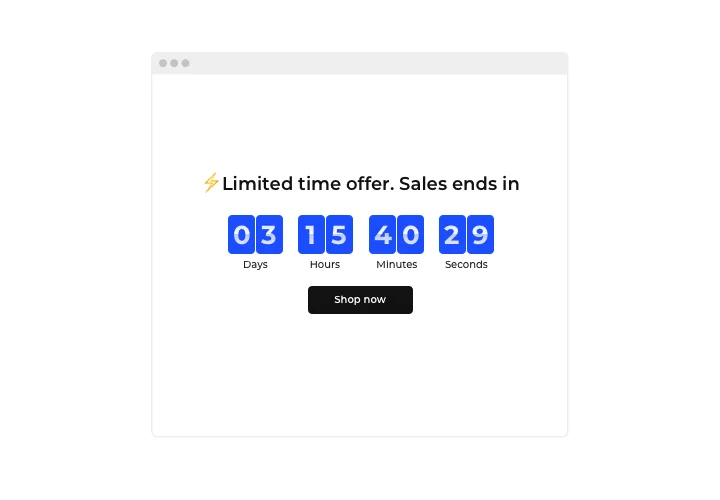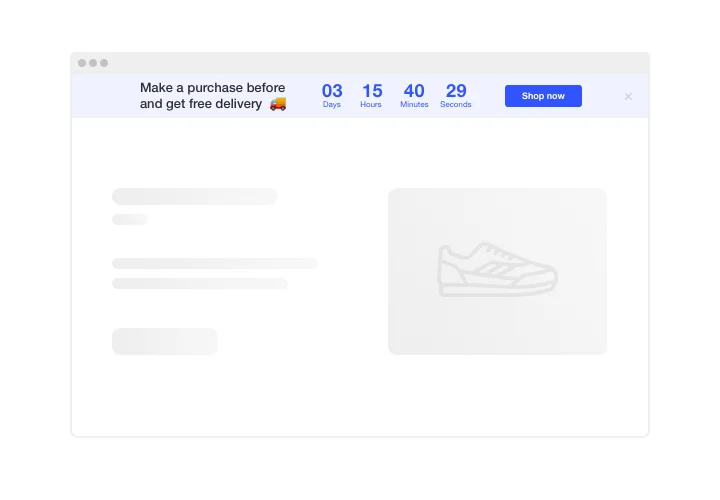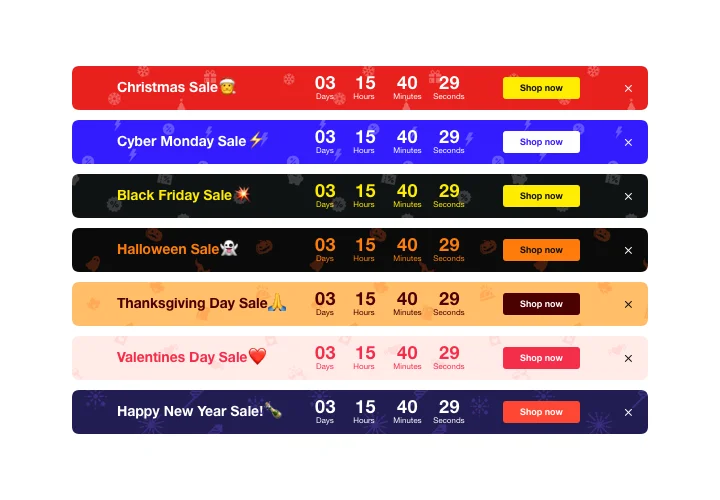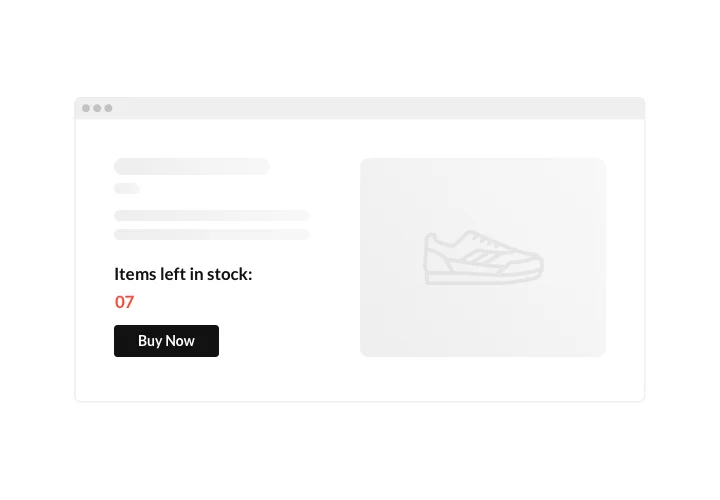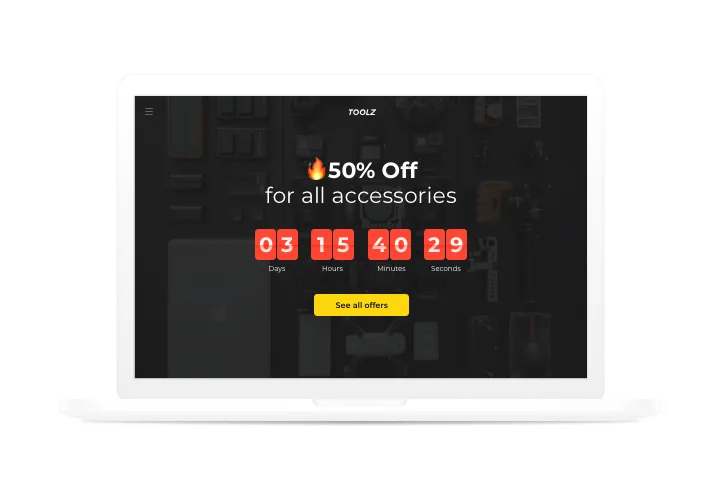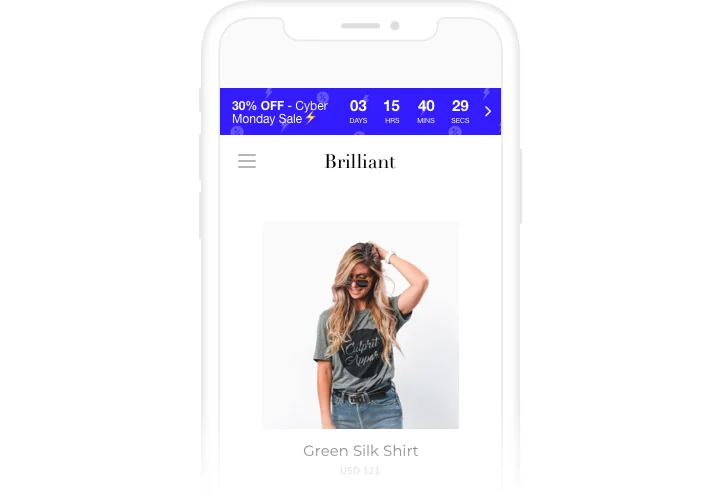Blogger Countdown Timer widget
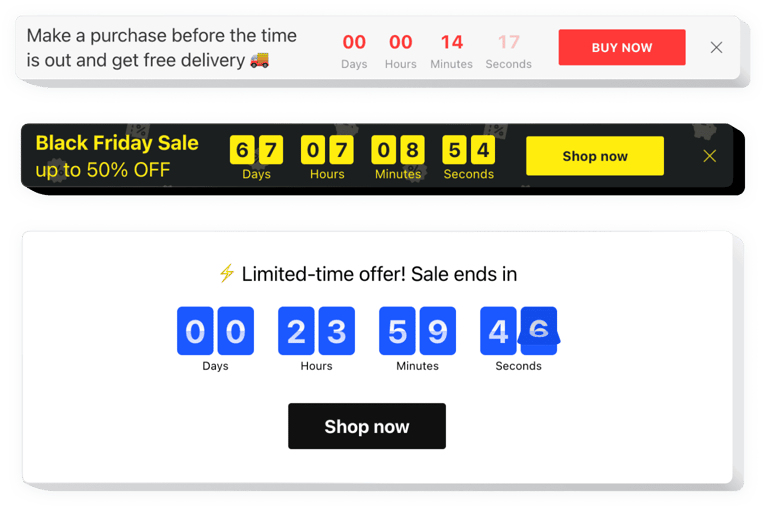
Create your Countdown Timer widget
Screenshots
Description
You can use Elfsight Countdown Clock to construct manifold kinds of counts and timers, which will push customers to shop more and faster. Stock or sales count will evoke a feeling of limited availability and competition; sale countdown will push audience to buy faster. An individual countdown will encourage each user to use a personal offer quicker; holiday sale banners will attract attention thanks to its great theme style.
Grow your online sales with urgency-creating timers and counts.
Push clientele to buy now by bringing a sense of urgency.
Create a fear of missing out your special offer or sale by displaying that the time ticking down to the last day of it. It will make clients buy quicker and put up sales on your site.
Show the stock lowering in order to lift items’ value.
Display that your goods are sold quickly and become deficit, with a special stock count. It will make people value the offers more and become jealous to acquire them too.
Entice more attention to sales using a special holiday-theme timer bar.
Create a bright theme sale bar for holidays and special occasions. It will bring holiday atmosphere and advance your profitable offers to help you sell more during high season.
Features
Some of the main characteristics, which make Elfsight Countdown the best choice for a Blogger site:
- Three types of timer: start-to-finish, remaining time per visitor, start-to-finish number count;
- Editable message text with formatting;
- Option to switch off any time unit;
- 5 holiday themes for the most popular occasions;
- Option to set message font size.
How to add Countdown Timer to Blogger website
A simple manual on creating countdown clocks and counts for a website, that doesn’t require knowledge in programming. Implementation of the manual will take not more than several minutes.
- Build your custom Countdown Timer.
Using our free demo, create a plugin with preferable template and capacities. - Receive the code for showing the plugin on your site.
After you have adjusted the interface of the widget, receive your code for Countdown plugin from the popup notification on Elfsight Apps. - Reveal the plugin on Blogger website.
Place the plugin on a chosen place of the page and apply the results. - You’re done!
Go to your site, to see your work.
Having difficulties or questions about the instruction or fail to set your own plugin? Write to our help center and Elfsight team will be happy to help you or read informative instruction!
How to add a Countdown Timer to my Blogger website without coding skills?
Elfsight provides a SaaS solution that lets you create a Countdown Timer widget yourself, see how easy the process is: Work directly in the online Editor to create a Countdown Timer widget you would like to see on your Blogger website. Pick one of the premade templates and adjust the Countdown Timer settings, add your content, change the layout and color scheme without coding skills. Save the Countdown Timer and copy its installation code, that you can paste in your Blogger website with no need to buy a paid subscription. With our intuitive Editor any internet user can create a Countdown Timer widget online and easily embed it to their Blogger website. There’s no need to pay or enter your card credentials in order to access the service. If you face any issues at any step, please feel free to contact our technical support team.