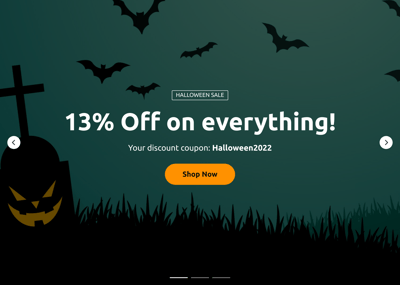65+ HTML Slider Templates for Websites

What Is Slider Template?
It is a pre-designed visual showcase that displays your images, videos, content blocks, or promotional highlights in a slider format. Pick the template you like, upload your content, tweak the style, and embed it on your website instantly.
These templates are fully customizable and require no design or coding skills. Explore our selection and create an eye-catching visual section today!
Top Slider Template Features
Our Slider templates come with a powerful set of customization features designed to fit any website style or business purpose. Here’s what you can configure:
- Add your slides.
Start by uploading the content. The live editor supports three types of slides: builder (a slide with text, forms, and other elements), image (a slide with a full-screen image), and video (a slide with a full-screen video). - Include text, titles, and overlays.
Decide on the final slides’ appearance. Explore the settings for each type, add effects, and set up different elements in a slide builder to customize the user experience and highlight offers. - Turn on navigation and pagination.
Make your slider a bit more exciting. Play around with navigation arrows and pagination styles: bullets, strokes, thumbnails, or numbers. They are desktop- and mobile-friendly. - Set custom display behavior.
Choose how your slider behaves: autoplay, order of slides, timing, delay, looping, transition effects, progress bar, pause on hover, and more. Full control over how your story is shown. - Fine-tune the design and size.
Customize colors, fonts, spacing, slide height, border radius, shadows, and overall sizing. Style every detail without touching code. - Use CSS and JavaScript.
If you want advanced modifications, you can apply custom CSS or JS in the built-in editors for full creative freedom.
How to Add Slider Template to Website?
You only need four quick steps:
- Select a slider template. Browse the collection and pick a template that matches your visual style or industry.
- Customize the content. Upload images or videos, adjust layouts, apply transitions, add text or buttons, and choose your design settings.
- Get the installation code. Click “Add to your website for free” and copy the auto-generated HTML embed code.
- Add it to your website. Open your website editor, choose where your slider template should appear, and paste the code into the HTML block.
If you need help with installation, the Help Center, Community, and Support Team are always here to guide you.
FAQ
Can I use a template for free?
Yes, all Slider templates are free to use. Select any template from the catalog, customize it with your visuals and settings, and embed it on your website at no cost.
Every template includes a lifetime Free plan with essential features and unlimited usage.
Can I change a preset slider’s design?
Yes, you can edit every detail of the Slider design: layout, size, colors, fonts, spacing, transitions, and navigation elements.
No design experience is required, and all changes appear instantly in the preview.
Do I need to edit my website’s HTML to use a slider template?
No, your existing page structure stays intact. You only need to paste one line of HTML embed code where you want your slider to appear.
What are the best examples of using templates for sliders?
You can use Slider templates across many industries and purposes. Here are some popular examples:
- E-commerce. Showcase product collections, seasonal promotions, featured items, and lookbooks.
- Real Estate. Present property interiors, room tours, aerial shots, or neighborhood highlights through image/video slides.
- Travel & Hospitality. Display hotel amenities, destinations, tour packages, or restaurant dishes.
- Portfolio & Creative. Feature artworks, photography, design cases, or client projects.
- Corporate Websites. Create intro sliders with company achievements, team highlights, or service overviews.
If you don’t see a perfect match, you can request new options through the Community Wishlist.
Can I create my version of a slider with templates?
Yes, you can easily create your own custom slider. Open any template in the live editor, replace the visuals, change the settings, and adjust design options to build your ideal version.
You can also start from a blank template if you want full creative control.
Can I reorder slides manually in a template?
Yes, you have full control over the slide order. Simply drag and drop them within the Slides settings to create the perfect sequence for your presentation or gallery.