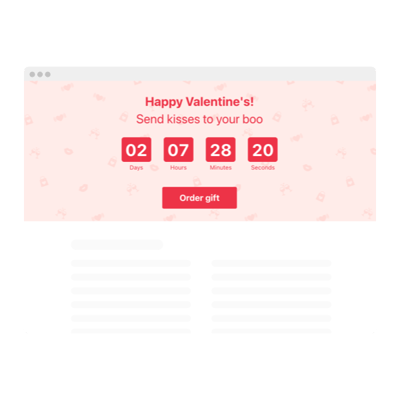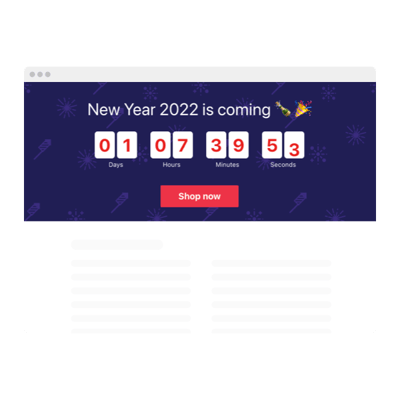Shopify Sale Countdown Timer
- 3 Types of Up and Down Counters
- Custom Expiry Date Setup
- Call-to-Action Button
- 4 Switchable Count Units
- 3 Post Timer Actions
- 4 Layout Options
- 5 Timer Styles
- Advanced Design Settings
- 3 Number Changer Animations
- Responsive Interface
- Different Time Zone Support
- Custom CSS Editor
- Seamless Website Integration
- Tech–Free Customization
Need a Different Template?
Here’s what people say about Elfsight Countdown Timer widget
FAQ
How can I embed the Sale countdown timer on my Shopify website?
To add the countdown timer for sale on your Shopify website, follow these steps:
- Style the timer to align with your sales campaign design.
- Sign in to your Elfsight dashboard or register a free account.
- Copy the provided embed code.
- Open your Shopify store’s backend or website editor.
- Paste the code into the desired section. That’s it!
Need a visual guide? See our post on how to embed Countdown Timer on any site.
What actions can be triggered when the timer ends?
Once the countdown for sales hits zero, you can decide what comes next. The options include:
- Hiding the timer from view
- Showing a message with a call-to-action button
- Redirecting users to a promotional Shopify page or a new offer
This flexibility helps maintain engagement post-sale.
Which platforms are supported by the countdown timer apart from Shopify?
The widget is compatible with virtually any website builder or CMS. Popular choices include:
Squarespace, Wix, HTML, Webflow, WordPress, Elementor, Google Sites, GoDaddy, and iFrame.
Is there a free version of the timer widget available?
Yes. Elfsight offers a Free plan that includes essential functionality. For advanced styling, analytics, or priority support, you can explore Basic, Pro, Premium, or Enterprise plans.
Do I need any coding knowledge to use the timer for sales?
No coding required! The setup process is beginner-friendly and suitable for Shopify store owners, sales managers, and marketers alike. Just copy and paste the code!
Can I adjust the countdown based on time zones?
Yes, the timer automatically adapts to users’ locations. If needed, you can manually select from popular zones like PST, EST, HST, and CST.
What are the best Shopify pages to place my widget on?
Strategic placement increases urgency and clicks. Ideal locations include:
- Header banners
- Homepage hero sections
- Product detail pages
- Special deal blog entries
- Landing or sales pages
- Checkout funnels
How can I personalize the countdown timer?
Customization options allow you to match the widget to your branding and goals:
- Timer content
Configure the text, length, and follow-up messages for when time runs out. - Display position:
Choose from static or floating banners—top or bottom of the screen. - Design tools:
Tweak fonts, sizes, separators, animations, themes, colors, and even add custom CSS for full control.
Need help tailoring it? Contact our support team for assistance at any time.
Help with Shopify Sale Countdown Timer Setup and Website Installation
If you need more info regarding the widget templates or guidance, take advantage of these resources: