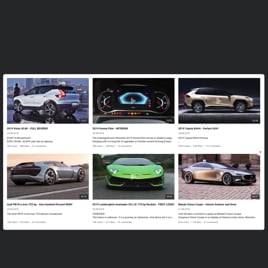YouTube Live Stream template for website
- YouTube Video Source Option
- YouTube Channel Source Support
- YouTube Playlist Source Option
- Content Grouping
- 3 Video Layouts
- Popup Mode
- Custom Header Settings
- Slider Navigation Controls
- YouTube API Key Support
- AdSense Support
- Privacy-Enhanced Mode
- 5 Built-In Color Schemes
- Custom Element Colorization
- Multilingual Support
- Free-Coding Editor
- Mobile Responsiveness
- Custom CSS
- Fast Website Integration
Need a Different Template?
Here’s what people say about Elfsight YouTube Gallery widget
FAQ
How can I embed YouTube Live Stream on my website?
To showcase saved live videos and streams from YouTube on your website, here’s how you can get started:
- Customize the look and functionality of the template based on your website’s goals.
- Log in or create a free Elfsight account.
- Get your personalized embed code in the editor.
- Open your website’s backend or builder.
- Paste the code wherever you want the live player to appear.
Need more guidance? We have a full tutorial on adding YouTube content to your website.
Can I embed an entire YouTube channel live feed?
Yes, it’s easy! Just grab the link to your YouTube channel and paste it into the “Channel URL” field inside the widget. The gallery will stream your latest videos and updates automatically.
Is it possible to embed a YouTube playlist?
Definitely. You can either choose a ready-made template or customize one of your own. Then, copy the live playlist URL and paste it into the “Source Group” section of the editor—and it’s up to getting more streams.
Can I show a broadcast that is currently live?
At the moment, real-time streaming isn’t available. However, once your live session ends, you can add the recording to a YouTube playlist and display it on your website using the widget.
Which website platforms does this widget work with?
The widget works with nearly every website builder or CMS out there. Our most popular integrations include:
Squarespace, Wix, HTML, Webflow, WordPress, Shopify, Elementor, Google Sites, GoDaddy, iFrame, and many others.
Is this template free to use?
Yes! You can get started on the Free plan, which gives you access to all essential features and customization settings. If you need more power, there are upgrade options available: Basic, Pro, Premium, and Enterprise.
Do I need coding skills to use YouTube Gallery?
Nope! The widget is made for everyone. You can add the YouTube video stream without touching a single line of code. If you want to fine-tune the appearance even further, there’s an option to use custom CSS for styling.
Where’s the best place on my website to stream my recorded live content from YouTube?
You’re free to choose! We recommend placing it on high-traffic website pages—like your homepage, blog sidebar, or landing pages—so your audience can stream it right away.
How can I adjust the look and feel of the widget?
Tailoring the template to your brand is easy and powerful. Here’s what you can customize:
- Video source
Choose to stream YouTube videos from a full channel, specific playlists, or individual clips—whatever fits your use case. - Layout options
Tweak the number of columns, how thumbnails are displayed, enable popups, and more—perfect for matching your website’s aesthetic. - Design settings
Adjust color schemes, button styles, text, language settings, add your YouTube API key, enable Privacy Mode, and more advanced features.
Still unsure? Reach out to our Support Team anytime—we’re always live to help you make it work perfectly.
Help with YouTube Live Stream Setup and Website Installation
Should you need assistance, in-depth instructions, or the experience of someone who knows their stuff, we’ve prepared a variety of widget template resources for you to review, putting aside all of your inquiries: