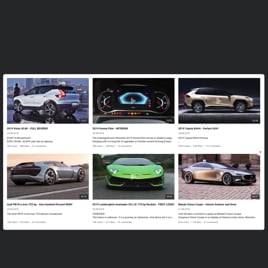HTML YouTube Autoplay Video for website
- YouTube Video Source Compatibility
- YouTube Channel Source Support
- YouTube Playlist Source Compatibility
- Content Grouping
- 3 Video Layouts
- Popup Mode
- Flexible Header Settings
- Slider Navigation Controls
- YouTube API Key Support
- AdSense Support
- Privacy-Enhanced Mode
- 5 Predefined Skins
- Custom Element Colorization
- Multiple Languages Support
- Tech-Free Customization
- Mobile-Friendly
- Custom CSS Editor
- Fast Website Integration
Need a Different Template?
Here’s what people say about Elfsight YouTube Gallery widget
FAQ
How can I embed the YouTube Video Autoplay on my HTML website?
Getting your YouTube videos with autoplay live on your website is quick and simple. Just follow these steps:
- Customize the visual style of your widget to reflect your brand or channel aesthetics.
- Sign in to the Elfsight dashboard, or create a free account if you haven’t already.
- Copy the installation code generated for your setup.
- Open your website’s editor or admin panel.
- Paste the code into the HTML page where you want the video to appear.
Need extra guidance? Here’s a helpful tutorial on how to embed a YouTube gallery on your website.
Can I autoplay the whole YouTube channel via this widget?
Easy! Just copy your channel link from YouTube and paste it into the “YouTube Channel URL” field in the Gallery settings. Your channel videos will then be displayed dynamically within the plugin.
Is it possible to autoplay videos from a YouTube playlist
Yes, you can use a playlist as the autoplay content source for your widget. Simply copy the playlist URL and insert it into the “Source Group” field.
Which platforms can I use this widget on?
This plugin integrates smoothly with nearly every website builder. Some of the most common platforms our users work with include:
Squarespace, Wix, HTML, Webflow, WordPress, Shopify, Elementor, Google Sites, GoDaddy, and iFrame.
Is there a free version of this plugin available?
Yes! Elfsight provides a Free plan that includes essential functionality and full access to widget customization. If you need more advanced features or higher usage limits, you can always upgrade to Basic, Pro, Premium, or Enterprise tiers.
Do I need technical experience to use the widget?
No coding needed! The setup is beginner-friendly, and you won’t need any developer support to install or manage your widget. However, if you’re familiar with CSS, you can enhance your design with custom styling.
Where should I place the video from YouTube for best performance?
Wherever your viewers are most active, your content should naturally support your HTML page goals—whether that’s education, engagement, or conversion. Common spots include homepage banners, product pages, blog articles, or sidebars.
What customization options are available?
Here’s what you can adjust to make your widget match your HTML website perfectly:
- Source control
Choose from individual videos, full channels, or playlists—and display them all together or separately. - Layout configuration
Modify headers, thumbnails, navigation style, popups, rows, and columns to fit your website’s design. - Advanced styling
Tweak colors, fonts, languages, element visibility, AdSense integration, and even enable Privacy-Enhanced Mode. For full control, add your own custom CSS.
If you ever need help or inspiration, our Support Team is happy to assist you anytime.
Help with YouTube Video Autoplay Setup and Website Installation
In case you require help, detailed tutorials, or engage in a conversation with knowledgeable, we have curated a variety of widget template resources for you to explore and resolve any inquiries: