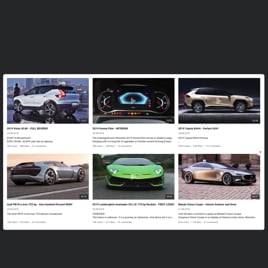YouTube Channel for website
- YouTube Video Source Support
- YouTube Channel Source Support
- YouTube Playlist Source Option
- Content Grouping
- Multiple Video Layouts
- Popup Video Display
- Custom Header Settings
- 6 Navigation Controls
- YouTube API Key Support
- AdSense Support
- Privacy-Enhanced Mode
- 5 Built-In Color Schemes
- Custom Element Colorization
- 20+ Localization Languages
- Free-Coding Editor
- Mobile-Friendly
- Custom CSS
- Fast Website Integration
Need a Different Template?
Here’s what people say about Elfsight YouTube Channel widget
FAQ
How to create the YouTube Channel template for the website?
If you want to create the YouTube Channel for your website and add the desired videos, take these steps:
- Select the YouTube Channel template for your video content.
- Personalize the elements and features to fit your branding.
- Authorize your Elfsight dashboard.
- Receive the installation code.
How to embed the YouTube Channel template on the website?
If you want to embed the YouTube Channel on your website and get the video content up and running, take the following steps:
- Tailor the look of the YouTube Gallery widget to suit your ultimate business strategy.
- Sign in to your Elfsight admin panel or register a free profile.
- Receive the generated installation code.
- Go to your website.
- Insert the code into your website editor.
For more information, we’ve prepared a comprehensive blog post about how to embed YouTube Gallery on a website. Do not hesitate to take a look!
Do I need to know how to code or have programming skills to embed video content using the YouTube Channel?
No, it’s completely unnecessary. Elfsight provides extensive functionality and personalization options within the plugin’s features. As a result, you can embed the video content with the YouTube Channel on your website without the requirement for any coding expertise or background experience. That being said, having programming knowledge may prove beneficial if you seek to add additional customization using custom CSS code.
How can I embed the YouTube video on the website?
You have multiple approaches to embed a single YouTube video on your website page using the Gallery widget: select a pre-configured template or customize the existing feed. Primarily, you are tasked to input the URL link of the video in the “Source Group” section.
How can I embed the YouTube channel on the website?
In order to embed your YouTube channel on the website, you have the choice to duplicate its URL and add it to the “YouTube Channel URL” field within the Gallery plugin.
How can I embed the YouTube playlist on the website?
We offer two choices for you to embed the YouTube playlist on the website: selecting a pre-designed template or modifying any available templates. It only requires copying the URL link of the playlist and pasting it into the “Source Group” section of the Gallery plugin.
Can I display YouTube videos in full width on the website?
Yes, indeed. Select the “Popup” play mode in the settings and indicate your content area width using the options presented under the “Columns & Rows” section. This approach allows you to embed the YouTube Channel template on the website, ensuring high-quality video cinematic content.
Can I add my video via the YouTube Channel template for free?
Definitely! Enrolling in payment plans is not required at all since Elfsight has a Free tier. What’s more, it includes all the features and customizable settings to help create an exceptional plugin! There are no limits, no obligations–the decision rests with you. However, you can always explore extra perks with other subscription plans: Basic, Pro, Premium, and Enterprise.
What website platforms does the YouTube Channel widget integrate with?
You can add your YouTube Gallery plugin to almost every website, no matter the platform and CMS. But here’s the list of the top 10 most common ones based on our users’ choices:
Squarespace, Wix, HTML, Webflow, WordPress, Shopify, Elementor, Google Sites, GoDaddy, iFrame, and many others.
Can I display YouTube live streams?
It’s not currently an option to add the live stream that is ongoing, but you have the option to accumulate the previous ones into the YouTube video playlist and utilize it as a source group.
Can I enable the Privacy-Enhanced Mode in the YouTube widget?
Absolutely, you can! All you have to do is follow these guidelines:
- Open the YouTube Gallery builder.
- Navigate to the “Advanced” tab.
- Toggle on “Privacy-Enhanced Mode.”
Does the widget support the AdSense?
Yes. You can seamlessly add all the specifics in the online builder through the subsequent steps:
- Access the YouTube Gallery widget.
- Proceed to the “Advanced” menu.
- Choose “AdSense.”
- Complete the necessary details in the fields provided: AdSense client (pubId), content slot, and popup slot identifier.
Where can I add the videos using the YouTube Channel widget on my website?
It’s up to you to make this decision. Elfsight’s widgets don’t possess any strict directives regarding positioning and placement. Still, as a suggestion, you can add it to your homepage, blog posts, or product pages, where it will grab the user’s interest and result in higher conversions.
How to customize the YouTube Channel and change the video layout?
Go deeper than any competitor in your field and embark on the personalization of the plugin to get better social credibility and boost engagement metrics:
- YouTube source
Determine what YouTube content you wish to feature and embed on your website: channel, playlist, or video. You also have the option to group them collectively or use a single source. - Layout settings
There is a wide array of features for modifying the overall layout: header, columns, rows, video, popup, and slider navigation. Adjust each of them to blend the plugin seamlessly with the website design aesthetics. - Custom elements and features
And yet, there is so much left to uncover: color schemes, custom element colorization, language, YouTube API Key, AdSense support, Privacy-Enhanced Mode, etc.
For more clarification, get in touch with our Support Team to resolve any questions and exclude misunderstandings in the future!
Can I change the widget’s look with the custom CSS code?
Yes, you can. Our YouTube Gallery plugin features a convenient Custom CSS editor, and our Community is working hard to compile a collection of pre-configured codes for those lacking coding expertise.
Can I change the font of the YouTube Video widget?
Apply the code below in the Custom CSS section located on the Appearance tab and specify whatever font is supported by the browser or website:
.global-styles, .yottie-widget-inner {
font-family: sans-serif !important;
}
Help with YouTube Channel Setup and Website Installation
If you need help, comprehensive guides, or the insights of knowledgeable individuals, we have curated a variety of widget template sources to explore, resolving any queries: