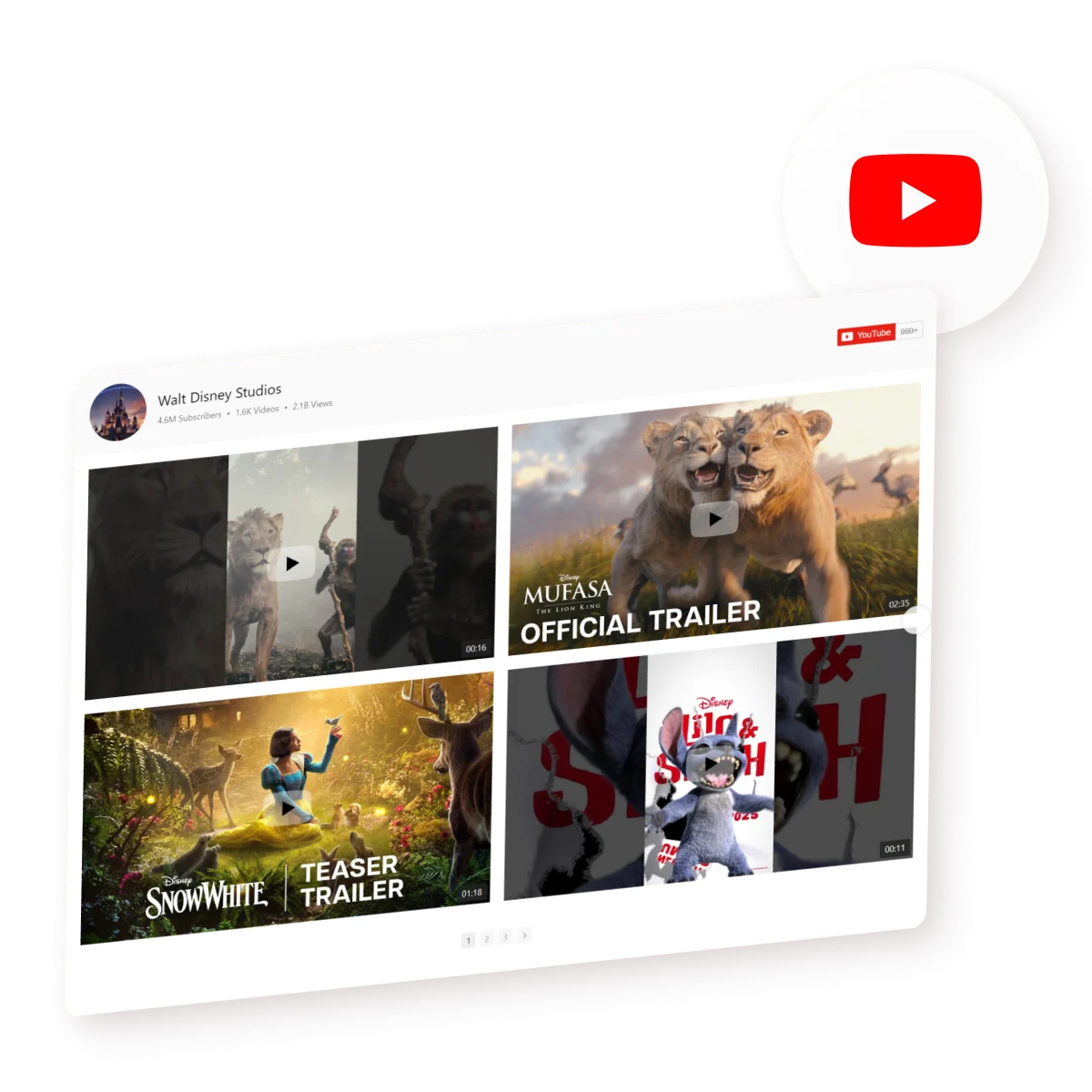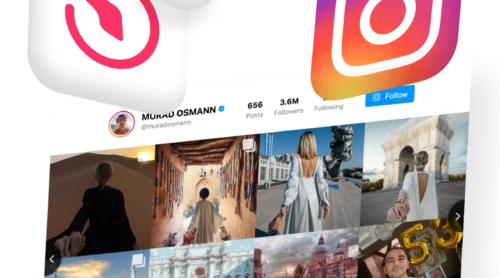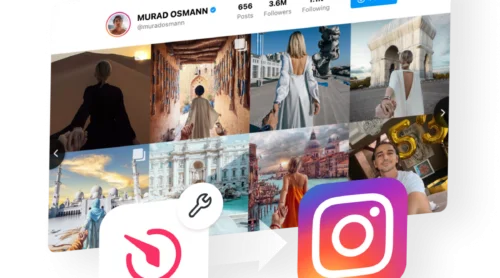Simplify Video Integration with YouTube App
Embedding YouTube content into your website has never been easier, thanks to the Elfsight YouTube Gallery App. This versatile app enables you to showcase your favorite videos, curate playlists, or display entire channels, enhancing your site’s engagement and visual appeal. Ideal for any platform, this plugin simplifies the process of integrating rich video content, making it accessible to users of all skill levels.
With its user-friendly interface, anyone can quickly create and add a YouTube gallery, free of charge, using the intuitive demo. Here’s how to get started:
- Select from a variety of templates to find the one that suits your website’s style.
- Customize your video selection, layout, and design features to match your branding.
- Generate a unique embed code with just a few clicks.
And there you have it—adding YouTube videos is as simple as that!
Enhance Digital Presence with YouTube Embed Code Generator
Integrating the YouTube embed into your website or e-store is not just about adding video content; it’s about enriching the user experience and maximizing engagement. Designed with the real market needs in mind, this widget offers a seamless way for website owners to showcase relevant, dynamic content, while providing customers with an immersive and informative experience. Let’s explore the multifaceted benefits that make this tool an essential addition for both website holders and their customers.
Benefits for website holders
- Increased engagement. Adding videos directly onto your website keeps visitors engaged longer, reducing bounce rates and improving overall website metrics.
- Enhanced content variety. The YouTube code generator allows for a diverse range of content, from tutorials to testimonials, keeping your website fresh and interesting.
- SEO optimization. Videos can improve your website’s SEO, as search engines favor websites with rich media content like video galleries.
- Easy content updates. The YouTube widget makes adding new content simple, ensuring your website remains up-to-date without extensive backend work.
- Brand promotion. By showcasing brand-related videos, you can enhance your brand’s visibility and reinforce its message directly within your digital platform.
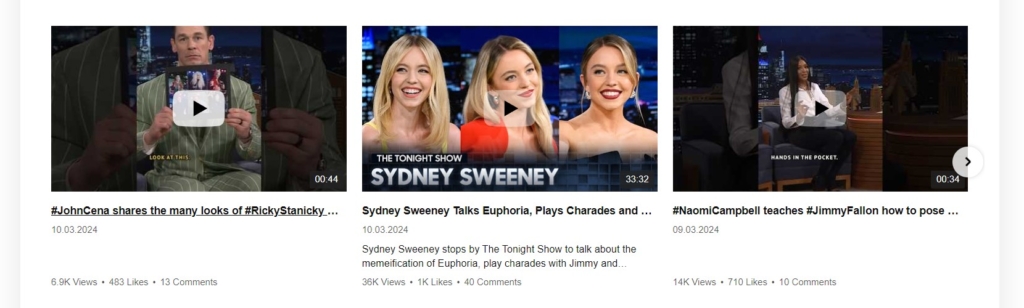
Benefits for customers
- Rich media experience. Customers enjoy a more dynamic browsing experience with video content, making information consumption more engaging and less monotonous.
- Accessibility to information. Videos often provide a quicker and more understandable way to grasp information, making your site more user-friendly.
- Trust building. Customer testimonials and product reviews via video can help build trust with potential customers by providing authentic user feedback.
- Convenient learning. For websites that sell products or services, tutorial videos embedded directly on the site can enhance customer knowledge and satisfaction.
By integrating the YouTube embed code generator into your website, you’re not just embedding videos; you’re adding value, engagement, and trust into your digital presence, ensuring both you and your customers reap the benefits of high-quality, dynamic content.
Find Solutions with YouTube Code Embed Templates
Dive into our wide array of YouTube Gallery templates, each crafted to meet diverse needs with ease. These templates are your shortcut to putting captivating video content on your site, saving you time and effort while ensuring a perfect fit for your unique requirements. Whether you aim to showcase product reviews, tutorials, or any other video content, our templates offer a ready-to-use foundation that can be easily customized with the YouTube embed code generator.
Templates simplify the embedding process, allowing you to select a design that aligns with your website’s theme and purpose. With just a few clicks, you can generate the YouTube snippet and have a professional-looking video player ready to enhance your site’s appeal. This approach not only streamlines your workflow but also ensures that you can effortlessly update and maintain your video content, keeping your website dynamic and engaging for all visitors.
Explore our templates today and unlock the potential of hassle-free video integration with the YouTube Gallery.
Explore 50+ YouTube Gallery templates
Dynamic Features of Elfsight YouTube Widget
Explore the expansive features of the Elfsight YouTube player, designed to make embedding YouTube content on your website a breeze. This detailed chart showcases the widget’s standout functionalities, emphasizing how each feature can enrich your website’s user experience and content diversity.
| Diverse Content Sources | Utilize any YouTube content, from entire channels to specific playlists or single videos. This feature allows for a broad range of video content to be displayed, making your website a hub for varied and engaging visual content that keeps visitors returning. |
| Customizable Layouts | Tailor your YouTube widget to align with your website’s aesthetics using our customizable layouts. Whether you prefer a grid, list, or slider format, our layouts ensure your content fits perfectly within your site’s design, enhancing visual appeal and user interaction. |
| Responsive Design | Our YouTube widget adapts flawlessly to any device, ensuring your videos look great on screens of all sizes. This responsive design feature eliminates the hassle of manual adjustments, offering an optimal viewing experience that encourages longer visits and increased engagement across devices. |
| Interactive Video Galleries | Build captivating video galleries that not only display content but also invite interaction. Add titles and descriptions to each video, making your galleries informative and easy to navigate. This feature enhances content discoverability and keeps users engaged with your site’s video offerings. |
| No-Code Customization | Effortlessly customize your YouTube embed without any coding knowledge. Our user-friendly interface allows for quick changes to settings and styles, making it simple to update your video content and keep your site fresh. This no-code solution is ideal for website owners looking for an efficient content management system. |
| SEO Friendly | Add videos using our player to enhance your website’s SEO by increasing the time visitors spend on your site. This feature is crucial for improving search engine rankings, as it signals to search engines that your website offers valuable content, thus attracting more organic traffic. |
| AdSense Integration | Turn your video views into a revenue stream with our AdSense integration feature. By displaying ads within your YouTube embed, you can monetize your content effortlessly. This feature is designed to balance monetization with user experience, ensuring ads are non-intrusive and contextually relevant. |
The Elfsight YouTube widget is not just a solution for integrating videos; it’s a comprehensive solution that enhances your website’s functionality, design, and monetization potential, all while keeping user engagement at the forefront.
Embedding YouTube Videos into Your Website
Now that you’re familiar with the key features and benefits of the YouTube Gallery plugin, it’s time to integrate this dynamic solution into your website. Our straightforward tutorials will guide you through every step, ensuring a hassle-free setup. Whether you’re looking to add the plugin to a specific page or across your entire site, our instructions have got you covered.
Adding the YouTube Gallery plugin to a specific WordPress page.
- Navigate to your WordPress dashboard and select “Appearance,” then “Themes.”
- Choose the theme you’re working with, click the three dots for more options, and select “Edit.”
- Under the “Pages” tab, pick the page where you want the YouTube Gallery to appear and click on its template on the right.
- In the editor, decide where the plugin should go and click “Add Block.”
- Look for and select “Custom HTML.”
- Paste the YouTube Gallery’s installation code in the provided space and hit “Save.”
Embedding the YouTube Gallery plugin on a specific Squarespace page.
For inline display:
- Log into your Squarespace account and select the site you wish to enhance.
- Navigate to the “Pages” section and choose the specific page for the plugin.
- Enter edit mode and select the area where you’d like the plugin to appear, then choose “Add Section.”
- Add a blank section, click on “Add Block,” and select “Code.”
- In the code editor, paste the YouTube Gallery plugin’s code. Adjust the block’s size as needed to fit your layout.
For floating display:
- Within your Squarespace account, go to the website’s “Pages” section.
- Select the desired page and click on its settings (gear icon).
- Head to the “Advanced” tab, paste the YouTube Gallery code, and save your changes.
Embedding the YouTube Gallery plugin on a specific Shopify page.
Online Store 2.0:
- Log into your Shopify admin panel and navigate to Sales Channels → Online Store.
- Hit the Customize button to open the visual editor.
- If you’re working on a page other than the home page, locate it in the dropdown list at the top.
- To add the plugin, select Add Section and then pick Custom Liquid from the options.
- Paste the YouTube Gallery plugin’s code into the Custom Liquid field. You have the option to tweak the Color scheme and adjust Top/Bottom paddings. Save your changes to finalize.
Vintage Themes:
- Access your Shopify backend, go to Online Store → Themes, and opt for Customize.
- In the visual editor, navigate to the page where you want the plugin using the dropdown list.
- Click Add Section and select Custom Content.
- Remove any unnecessary sections by clicking the Remove block button if needed.
- Hit Add Block and choose Custom HTML.
- Insert the YouTube Gallery plugin’s code into the HTML field, set the Container width to 100%, and click Save.
Adding the YouTube Gallery plugin to a specific Wix page.
- Log into your Wix account and select the website to be enhanced with the YouTube Gallery.
- Enter the site editor by clicking “Edit Site.”
- Use the Plus icon to access the Embed section, then choose “Embed a Widget” from the Custom Embeds tab.
- Click “Enter Code,” paste the YouTube Gallery plugin’s installation code, and click “Update.”
- Position the plugin on your page, adjusting its size to fit your content area. Ensure all content is visible without the need for scroll bars.
- Switch to the mobile editor using the Mobile icon to optimize the plugin’s display on mobile devices, then publish your changes.
For additional assistance or more detailed information on embedding the plugin into your website, feel free to explore our Help Center. Our support team is also readily available to help you navigate any technical challenges or inquiries regarding the Elfsight products, ensuring a seamless integration experience whatever platform you use.
Your Simple YouTube Widget: FAQs
To help you fully leverage the potential of the YouTube Gallery plugin, we’ve compiled a comprehensive list of FAQs. Our goal is to shed light on common queries, empowering you to enrich your website with captivating YouTube content effortlessly.
Is integrating the YouTube Gallery on my site cost-free?
Absolutely! Crafting and embedding a personalized YouTube Gallery on your website is entirely free for all Elfsight users. You gain full access to all customization features without any charges. Just sign up with Elfsight, and you’re all set to create your gallery, either from your dashboard or via our demo. Check our Pricing section for more advanced features.
When will I obtain the HTML code for embedding the YouTube Gallery?
The HTML code for your YouTube Gallery is provided instantly after you finalize its setup. New to Elfsight? You’ll need to register to get your free code, which is displayed prominently for easy copying and embedding on your website.
Does the YouTube Gallery plugin work with various CMS platforms?
Indeed, the YouTube Gallery plugin seamlessly integrates with a wide array of CMS platforms and website builders. From Webflow to WordPress, Shopify, Wix, Squarespace, HTML, Elementor, and beyond, your chosen platform is likely compatible, enabling you to enhance your site with dynamic video content.
Can I display individual videos with the YouTube Gallery?
Yes, the YouTube Gallery allows you to showcase not only entire channels or playlists but also individual videos. This flexibility ensures you can tailor your video content to match your site’s theme and audience preferences perfectly.
Is it possible to adjust the layout of the YouTube Gallery?
Certainly, the YouTube Gallery plugin offers various layout options, allowing you to customize the appearance of your video content. Whether you prefer a grid, list, or slider format, you can easily adjust the layout to complement your site’s design.
Final Touches with Video Gallery
We’ve explored the YouTube Gallery plugin’s key features, showcasing how it can elevate your site with diverse, engaging YouTube content. This no-code, customizable tool is designed for ease, allowing you to enhance your website without any cost or coding.
Dive into creating and experimenting with the YouTube Gallery to see its impact on your site. For more guidance or inspiration, our Help Center and Community are great resources. Share your ideas in the Wishlist and help shape future developments.
Thank you for exploring the YouTube Gallery. We’re excited to see how it transforms your website and wish you success with Elfsight’s tools.