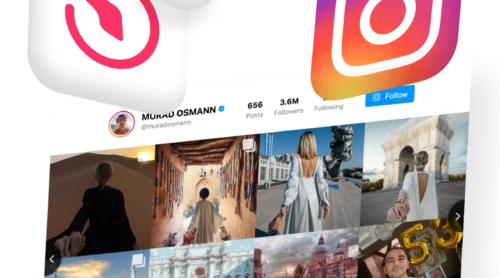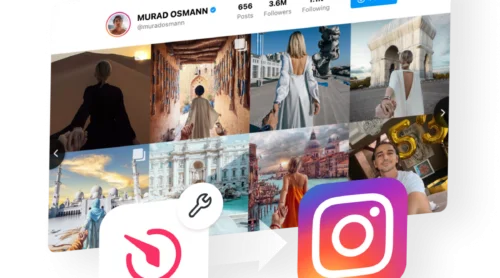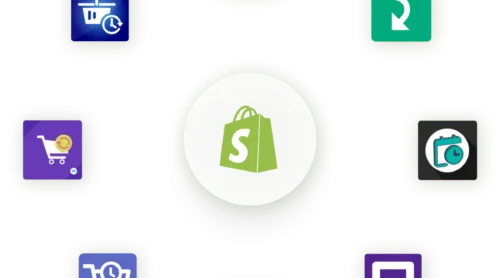Exploring Instagram’s Emoji Reaction Function
Instagram’s Direct Reactions feature offers a dynamic way to respond with emojis like hearts, thumbs up, and the laugh emoji.
Specifically designed to simplify expression, this Instagram feature allows individuals to convey their feelings and communicate more effortlessly with friends across the platform without the need to type out a reply.
Activating a reaction on Instagram is straightforward: simply tap and hold a message you wish to react to, then choose your desired emoji from the emerging list. Emojis, from laugh to fire, serve as a vibrant reply, instantly notifying the recipient of your response to their message.
This feature notably enhances user interaction within Instagram, making it more intuitive to send quick, emotive responses to direct messages. Whether on Android or iPhone, engaging with messages through reactions like laugh emojis or a simple thumbs up is swift and easy. Instagram has ensured that the failure to send a specific reaction is minimized, streamlining the process for all users.
Moreover, this feature underscores the importance of reaction-based communication on Instagram, enabling users to reply with emojis to messages in a more specific and meaningful way. Whether you’re reacting to a dm or a direct message, the inclusion of specific emojis like the laugh emoji enriches the conversation, ensuring that every reaction, from a heart to a fire emoji, is felt and appreciated, enhancing the overall Instagram experience.
Navigating Issues with Emoji Reactions on Instagram
There are multiple reasons why reacting to messages on Instagram might not be possible for you. We’ll delve into these reasons in the sections below to provide a clearer understanding.
Out-of-Date Instagram Application
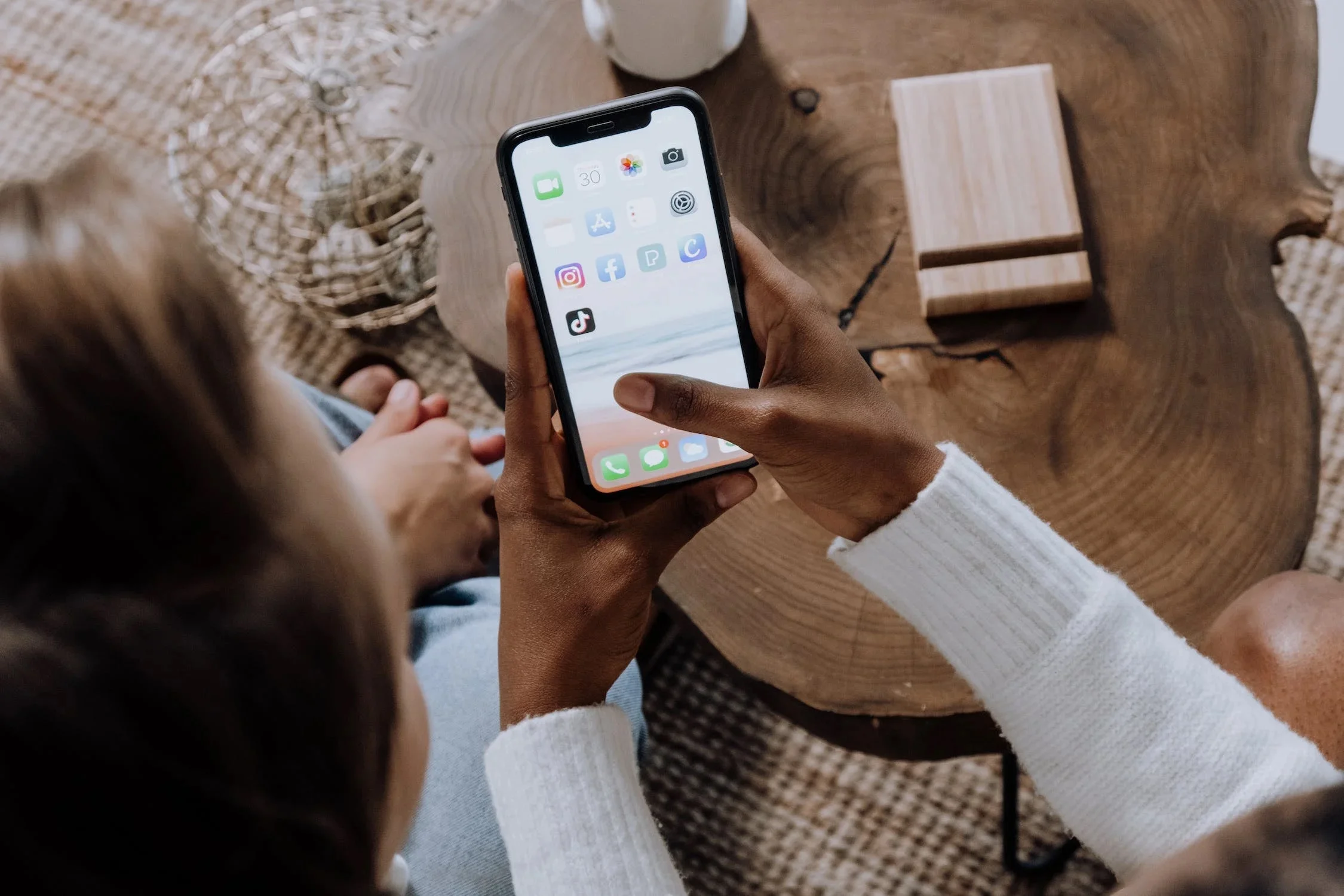
At the core of difficulties in engaging with Instagram direct messages through reactions might be an outdated application on your device. Instagram continually evolves, introducing new functionalities and enhancements to enrich user experience. To tap into these advancements, especially the ability to react to direct messages with emojis, ensuring that your Instagram application is up-to-date is paramount. This update is crucial regardless of whether you’re using an Android or iPhone device, as it encompasses specific changes and improvements tailored to each operating system. The latest version of Instagram not only facilitates a seamless interaction through reactions but also stabilizes overall app performance, mitigating issues related to failed message sends or app crashes. Instagram’s Messaging Features Need Updating
Unstable Internet Connectivity on Instagram
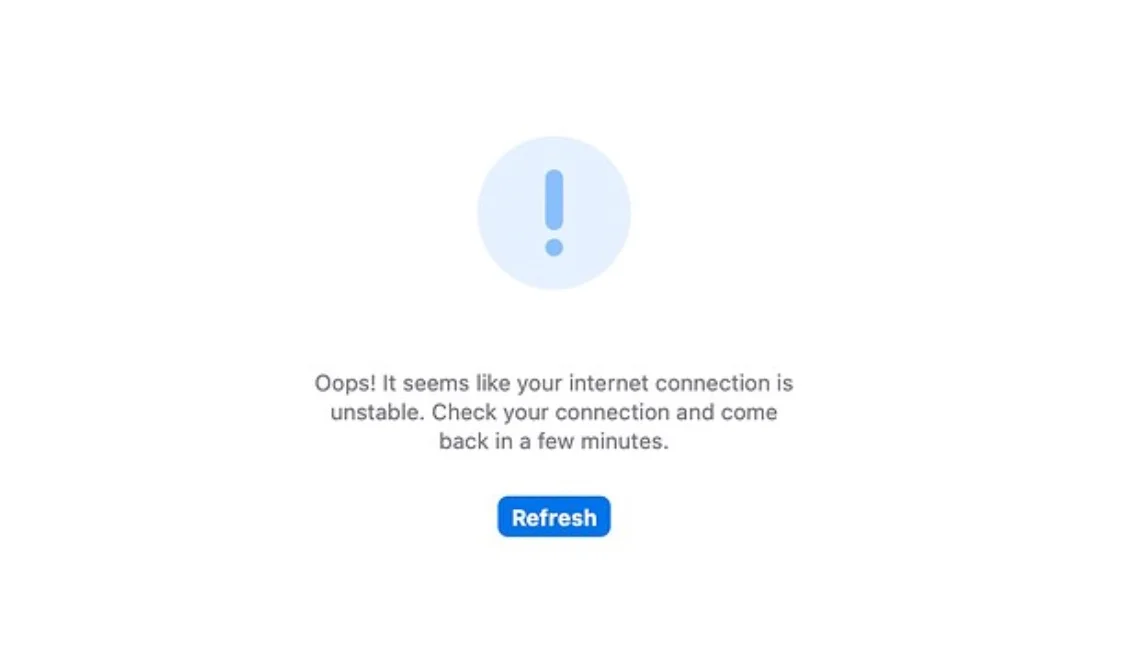
An unstable internet connection, whether tethered to Wi-Fi or relying on mobile data, significantly impacts your ability to send reactions or reply promptly to direct messages on Instagram. Connectivity issues can lead to messages failing to send or delays in updating the conversation, thus affecting the immediacy with which you can express reactions. This underscores the necessity of ensuring a stable and robust internet connection to leverage the full spectrum of Instagram’s messaging capabilities, from sending laugh emojis in response to a friend’s joke to reacting specifically to content shared in the DMs.
Adjustments in Instagram Privacy Preferences
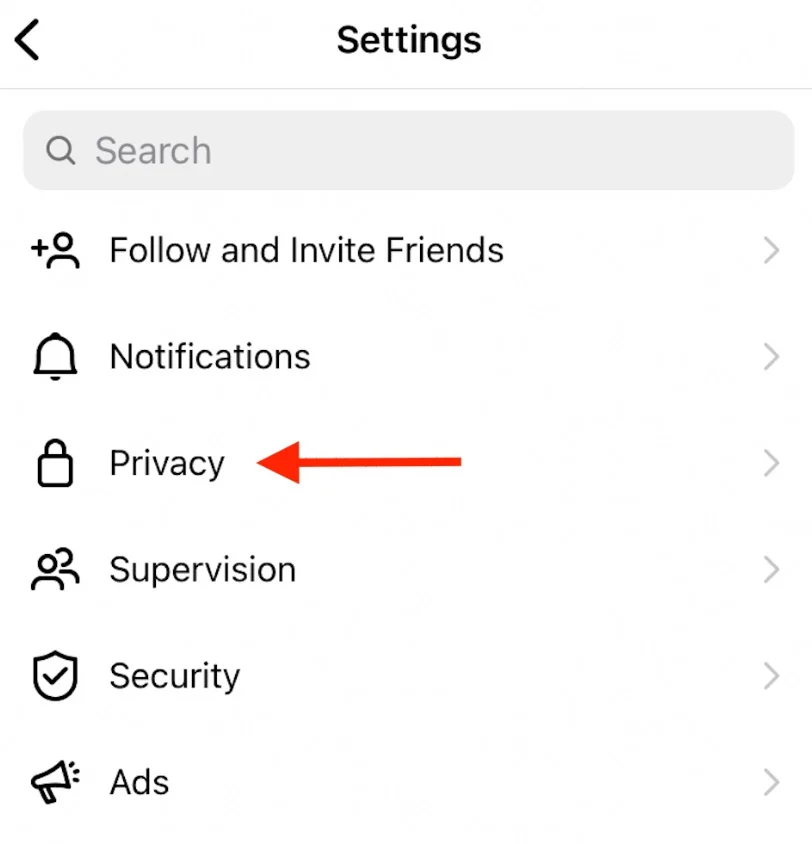
Privacy settings on Instagram also play a critical role in the functionality of reacting to messages. If the sender has stringent privacy settings or has specifically blocked or restricted interactions, you will find yourself unable to react or reply to their messages. This feature is designed to protect user privacy and control over their messaging environment on Instagram, underscoring the platform’s commitment to user security and personalized experience. To ensure a smooth interaction, it’s essential to be aware of these privacy considerations and understand how they can impact your ability to engage through reactions or direct message exchanges.
Utilizing Instagram Lite Version
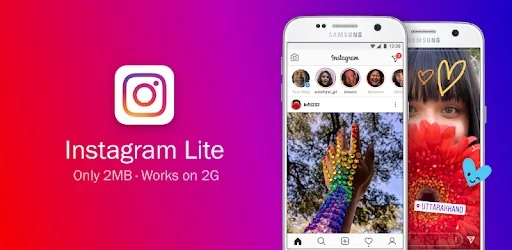
For users opting for Instagram Lite due to its minimal storage requirements, it’s important to note the limitations this version imposes on message reactions. Instagram Lite, designed to provide a lighter, faster version of the app for users with limited device capabilities or internet connectivity, inherently comes with reduced functionality. This includes specific limitations around reacting to direct messages, where the app’s streamlined features exclude the breadth of reactions available on the full version of Instagram. For users prioritizing the ability to react with emojis, laugh at messages, or engage in a more dynamic conversation through DMs, switching to the full version of Instagram might be necessary.
Solutions for Reacting Issues in Instagram Messages
Encountering obstacles when trying to react to messages with emojis on Instagram can hinder the dynamic and expressive nature of your interactions on the platform. Below, we outline practical steps to troubleshoot and resolve these issues, ensuring your social engagements remain vibrant and uninterrupted.
✔ Solution 1: Upgrade Your Instagram Application
To ensure a seamless Instagram experience, keeping the app up-to-date is paramount. The platform frequently introduces new features and bug fixes, making it essential to have the latest version installed on your device. Whether you’re an Android or iPhone user, navigating to your respective App Store or Google Play Store to check for available updates is a straightforward process. An updated Instagram app not only enhances stability and performance but also unlocks the latest features designed to improve your social media interaction. This is particularly relevant when attempting to send reactions or reply to messages, as these actions often leverage the newest functionalities integrated into the app.
✔ Solution 2: Refresh Instagram’s Messaging Service
In case you encounter difficulties in reacting to messages, the solution might involve updating your Instagram messaging feature. This update is pivotal in accessing an array of new functionalities, including a more dynamic way to express your emotions through reactions and emojis. To initiate this update:
- Open your Instagram profile.
- Access the menu through the three lines icon.
- Tap on “Settings”, and proceed to “Update Messaging”.
- Following the prompt to ‘Update’ will enhance your messaging capabilities.
Now you’ll get the ability to laugh at, reply to, and engage more profoundly with the messages you receive in your DMs. This specific change aims to refine your communication experience on Instagram, making it more interactive and enjoyable.
✔ Solution 3: Verify Your Instagram Privacy Configurations
Privacy settings on Instagram can sometimes restrict your ability to react to messages. If you discover that your reactions or replies to a user’s messages are failing, it might be due to either you or the intended recipient having adjusted privacy settings, such as blocking or restricting messages. Ensuring that these settings are configured to allow for open interaction is crucial. By verifying that neither party has imposed restrictions, you safeguard the fluidity of your social exchanges, maintaining the ability to send emojis, laugh reactions, and direct messages without impediments.
✔ Solution 4: Clear Stored Instagram Cache
For Android users, clearing the Instagram app’s cache is a viable strategy to resolve issues related to message reactions. Accumulated cache can occasionally hinder the app’s performance, affecting its responsiveness and functionality. By navigating to your device’s ‘Settings,’ then ‘Apps & notifications,’ and selecting ‘App info,’ you can locate Instagram. Within the ‘Storage & cache’ menu, the option to ‘Clear cache’ will appear. This process can significantly change and improve the app’s operation, potentially resolving any failures in sending reactions or replies within your DMs.
✔ Solution 5: Reboot or Reinstall the Instagram Application
If you’re encountering persistent issues with reacting to Instagram messages, a simple restart of the app might suffice. Closing and reopening Instagram can refresh its state, potentially eliminating minor glitches affecting its functionality. However, if problems persist, consider uninstalling and then reinstalling the Instagram app. This action can serve as a more thorough reset, clearing any underlying issues and restoring the app’s ability to process reactions and direct messages efficiently. This step is particularly useful when updates or cache clearing fail to resolve the issue, offering a fresh start for your Instagram application.
✔ Solution 6: Ensure Stable Internet Access for Your Instagram App
A stable internet connection is foundational to interacting on Instagram, especially when reacting to direct messages or sending emojis. Whether connected via Wi-Fi or mobile data, the quality of your internet service directly impacts your ability to engage with content and communicate with others. Checking your connection for stability and speed can prevent failed attempts to send reactions or replies, ensuring a consistent and enjoyable Instagram experience. This is especially important for users looking to share laughter, emojis, and specific reactions in their DMs, as these features require a reliable connection to function properly.
Guide to Emoji Reactions in Instagram DMs
Engaging in conversations on Instagram isn’t just about exchanging text messages or media; it’s also about conveying emotions and quick responses through emoji reactions. Now that you’ve resolved all the issues, here’s your guide on how to navigate and utilize emoji reactions in your Instagram DMs effectively:
Initial Step: Access Instagram Direct Messages
To begin, you need to access your Instagram Direct Messages. This is where all your private conversations on Instagram are housed. Here’s how to do it:
- Open Instagram: Launch the Instagram app on your smartphone. Ensure you’re logged into your account. The app is available on both Android and iPhone, providing a seamless experience across platforms.
- Navigate to DMs: On the home screen, look at the top right corner. You’ll see a paper airplane icon (or a messenger icon, depending on the update). Tap on this icon to open your Direct Messages. This is your gateway to personal interactions on Instagram, where you can engage with friends, followers, and brands in a more private setting.
Following Step: Choose an Instagram Chat
Once you’re in the Direct Messages section, the next step is to select the specific conversation where you want to react with an emoji. Here’s what to do:
- Browse Your Chats: You’ll see a list of all your ongoing conversations. Scroll through them to find the chat you’re interested in. Instagram DMs keep your most recent conversations near the top for easy access.
- Select a Conversation: Tap on the chat to open it. This will bring up the entire conversation history with that particular user or group. Here, you can review past messages, shared media, and any reactions that have already been used in the conversation.
Final Step: Pick an Emoji for Instagram Reaction
With the conversation open, you can now react to specific messages using emojis. Follow these steps to convey your reactions:
- Long-Press a Message: Find the message you want to react to. It could be text, a photo, or a video. Press and hold on to this message until a row of emoji reactions appears.
- Choose Your Emoji: A default set of emojis will pop up, including a heart, thumbs up, laughter, surprise, sadness, and more. Swipe left to see more emoji options if you’re looking for something specific. Select the emoji that best fits your reaction.
- Customize Your Reaction (Optional): Instagram periodically updates the reaction options to include a wider variety of emojis. If you want to change the default emoji reactions, tap and hold a message, then select the “+” icon (if available) to customize your emoji reaction palette.
Frequently Asked Questions About Reacting To Messages With Emojis On Instagram
Why can't I react and reply to messages on Instagram?
There are several reasons why you might be unable to react or reply to messages on Instagram. Firstly, ensure your app is updated; an outdated version may lack the necessary features or bug fixes. Instagram continuously evolves, introducing new ways to interact, such as reactions and replies to direct messages (DMs), which require the latest app version on your Android or iPhone device. Additionally, check your internet connection; a stable connection is crucial for sending reactions or replies. Privacy settings could also be a barrier; if you or the sender have restrictive settings, reactions may be blocked. Lastly, app glitches can impede functionality, often resolved by clearing the cache on Android devices or reinstalling Instagram on any device. Regular updates and maintenance of your app settings are essential for a seamless Instagram experience, allowing you to laugh, react, and engage with messages effectively.
How do you react on Instagram?
Reacting to messages on Instagram is a straightforward process that enhances your interaction with friends and followers. To react, simply press and hold the specific message you wish to react to in the chat. A selection of emojis will appear, allowing you to choose the one that best conveys your reaction, whether it be a laugh, a heart, or any other emoji. This feature enables users to express emotions quickly and efficiently, adding depth to conversations. It’s essential to have the latest version of Instagram installed to access a broad range of reaction emojis and ensure your device, whether Android or iPhone, supports these interactive features. Reacting to messages enriches communication by allowing users to respond with specific emotions without typing out a full message.
How do you reply to emojis on Instagram?
Replying to emojis in Instagram DMs is a fun and expressive way to communicate. When you receive a message that contains an emoji, or if you want to reply to a specific message with an emoji, tap and hold the message until the reaction bar appears, then select the emoji you wish to send as your reply. This feature supports a wide array of emojis, enabling users to convey a range of emotions and reactions, from laughter to surprise. The ability to quickly reply with emojis adds a layer of dynamic interaction to conversations, making them more engaging and personal. Ensure your Instagram app is up to date to enjoy the latest emojis and reaction features, providing a richer messaging experience on both Android and iPhone devices.
Why can't I react to a story on Instagram?
If you’re unable to react to a story on Instagram, it could be due to several factors. First, verify that your app is updated; Instagram periodically introduces new features and enhancements to stories, including reaction options, which might not be available on older versions. Another reason could be related to the account’s privacy settings; if the account that posted the story has restricted their story interactions, you may not be able to react. Additionally, technical issues with the app or an unstable internet connection can affect your ability to react to stories. Trying to react to stories is a way to engage directly and spontaneously with content, but ensuring your app is up to date and checking your internet connection can help solve issues preventing you from reacting.
Why can't I react to messages on messenger?
Inability to react to messages on Messenger, Facebook’s messaging platform, can stem from similar issues as those on Instagram, given both are part of the Meta family. First, ensure the Messenger app is updated to the latest version, as new reaction features are frequently added. An outdated app might not support newer reaction options. Check your internet connection, as a poor or unstable connection can prevent reactions from being sent or displayed. Privacy settings or restrictions within Messenger could also limit interactions with certain users. If issues persist, clearing the app’s cache on Android devices or reinstalling the app on any smartphone might resolve the problem. Staying current with app updates and maintaining a stable internet connection are key to enjoying Messenger’s full range of expressive reaction features.
How do I fix Messenger isn't responding?
When Messenger isn’t responding, the first step is to check your internet connection, as connectivity issues often cause apps to malfunction. If your connection is stable, try restarting the app or your device. Persistent issues may require you to clear the cache (for Android users) via the device’s settings, which can resolve temporary glitches. Updating the app is also crucial; an outdated version may lead to performance issues. If these steps don’t work, consider reinstalling Messenger to reset its data and potentially fix the problem. Regular maintenance, such as updates and cache clearing, ensures Messenger runs smoothly, allowing for uninterrupted messaging and reactions.
Why can't I get effects on Messenger?
Effects on Messenger, such as filters or emojis, enhance messaging but require the latest app version. If you can’t access effects, update Messenger via the App Store or Google Play Store. Compatibility issues with your device’s operating system can also affect access to effects; ensure your Android or iPhone is running a supported version. Technical glitches or cache problems might hinder effect functionality, solved by restarting the app, clearing the cache on Android devices, or reinstalling Messenger. Keeping the app updated and ensuring your device meets the requirements enables access to the full range of Messenger effects, adding fun and creativity to your conversations.
How do you react to a heart on a reel?
Reacting to a heart on an Instagram Reel involves using the reaction features available on the platform. When watching a Reel, tap the heart icon to like it, or press and hold the like button to see a selection of reaction emojis, including the heart emoji. This reaction not only expresses your appreciation but also interacts with the content creator’s work. Instagram continuously updates its reaction options to enhance user engagement with Reels, making it essential to have the latest version of the app. Engaging with Reels through reactions like hearts encourages a dynamic community interaction, showcasing support and enjoyment of shared content.
How do I enable react to messages on Instagram?
To enable reactions to messages on Instagram, ensure you’re using the latest version of the app. If the react feature isn’t available, visit the App Store or Google Play Store to update Instagram. Once updated, reactions should be automatically enabled, allowing you to respond to DMs with emojis directly. If issues persist, check your internet connection and app settings. Instagram’s messaging features, including reactions, are designed to work seamlessly once the app is updated, ensuring users can express themselves vividly in conversations.
How do I update my Instagram messages in 2023?
Updating your Instagram messages in 2023 involves ensuring you have the latest version of the Instagram app installed. Instagram frequently releases updates to enhance messaging features, including the ability to react and reply with emojis. To update, go to the App Store or Google Play Store, search for Instagram, and tap “Update” if available. This process ensures you have access to the newest messaging capabilities, keeping your interactions fresh and engaging. Staying updated is crucial for making the most of Instagram’s messaging and reaction features, providing a richer, more interactive experience.
How do I enable Instagram Messenger update?
Enabling the Instagram Messenger update requires you to update your Instagram app to the latest version. Once updated, you may receive a prompt within Instagram to merge your Instagram DMs with Facebook Messenger, offering new features and a more integrated messaging experience. If you don’t see the prompt, check your profile settings for an option to update messaging or Messenger. This update enhances your ability to communicate across Meta platforms, offering a seamless experience with added functionalities such as custom reactions, emoji replies, and more interactive options.
How can I reply and react to messages on Instagram?
Replying and reacting to messages on Instagram is intuitive and enhances your communication. To reply to a message, simply tap the reply button or swipe left on the message you wish to respond to and type your message. To react, long-press the message and select from the emoji reactions that appear. Ensure your Instagram is updated to access the latest emojis and reaction features. These functionalities allow for a more nuanced and expressive conversation, making messaging on Instagram a more engaging and personalized experience.
Does Instagram still use react?
Yes, Instagram continues to support and expand the react feature within its messaging and story interfaces. This feature allows users to quickly express their feelings towards messages and stories with specific emojis, including laughs, hearts, and more. Instagram’s commitment to enhancing user interaction sees regular updates to the react feature, ensuring it remains a vital part of the platform’s social engagement toolkit. Keeping your app updated is essential to access the latest emojis and react features, enriching your Instagram experience with more expressive communication options.
How do I turn on reactions on my Samsung messages?
Turning on reactions in Samsung Messages requires you to have Rich Communication Services (RCS) enabled, as it is the technology that supports more interactive and enhanced messaging features, including reactions to messages. Here’s how you can ensure reactions are enabled on your Samsung device:
- Update Your Messaging App: Ensure your Samsung Messages app is up-to-date. Visit the Google Play Store, search for Samsung Messages, and tap “Update” if available.
- Enable Chat Features: Open the Samsung Messages app, tap on the three dots in the top right corner to access settings, then select “Settings.” Look for “Chat settings” or “Chat features” and tap on it. Here, you’ll find the option to enable chat features, which include read receipts, typing indicators, and message reactions. Toggle this option on to activate RCS features.
- Check Carrier Support: RCS functionality depends on carrier support. Ensure your mobile carrier supports RCS and that you have a good internet connection, as RCS features require data to work.
- Restart Your Device: If you’ve updated settings and still don’t see reactions enabled, try restarting your device. This can help apply any changes and refresh your messaging app’s functionality.
How do I enable RCS on my Samsung?
Enabling RCS (Rich Communication Services) on a Samsung device enhances your messaging experience by introducing features such as read receipts, typing indicators, high-resolution media sharing, and more. To enable RCS:
- Open Messages App: Launch the Samsung Messages app on your device.
- Access Settings: Tap on the three dots in the upper right corner of the screen and select “Settings” from the dropdown menu.
- Navigate to Chat Features: Look for an option labeled “Chat settings” or “Chat features” within the settings menu. The exact terminology may vary depending on your Samsung model and software version.
- Enable Chat Services: In the chat settings, you will find an option to enable or activate chat features. Toggle this on to enable RCS on your device. You may need to follow additional prompts to register your number for RCS services.
- Confirm Carrier Support: Ensure that your mobile carrier supports RCS. Availability and the specific features of RCS can vary by carrier and region.
How do I enable chat reactions on Android?
To enable chat reactions on Android, you generally need to have RCS enabled in your messaging app. The process may vary slightly depending on the messaging app you’re using, but here’s a general guide:
- Update Your Messaging App: Make sure your default messaging app (Google Messages, Samsung Messages, etc.) is updated to the latest version available on the Google Play Store.
- Enable Chat Features: Open your messaging app and go to its settings. Look for an option related to “Chat features,” “Advanced messaging,” or “RCS settings.” Enable this feature to activate RCS, which supports chat reactions among other enhanced messaging capabilities.
- Verify Compatibility: Not all Android devices or carriers support RCS and its associated features. Check with your device manufacturer and carrier to ensure compatibility.
- Restart Your Device: If you’ve enabled RCS and chat reactions are still not available, restarting your device can help apply the changes effectively.