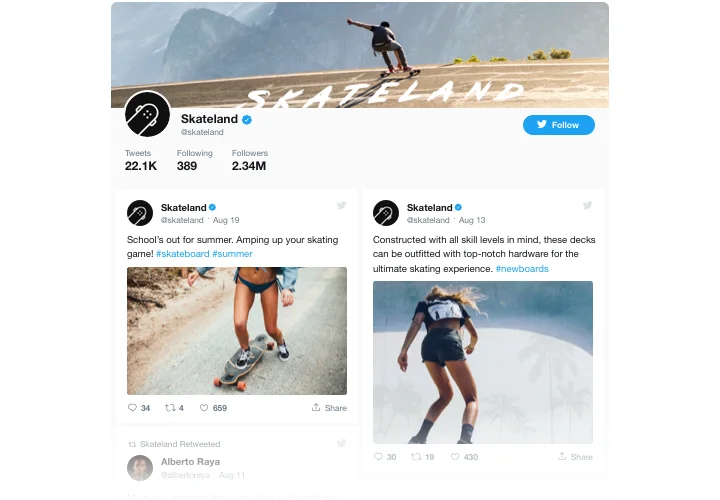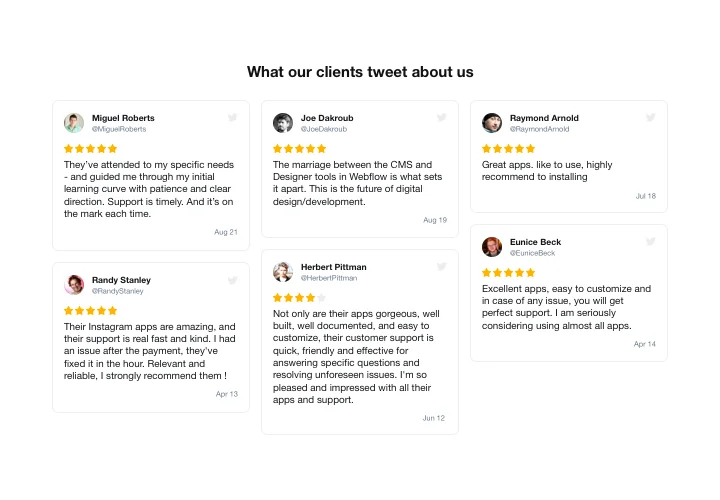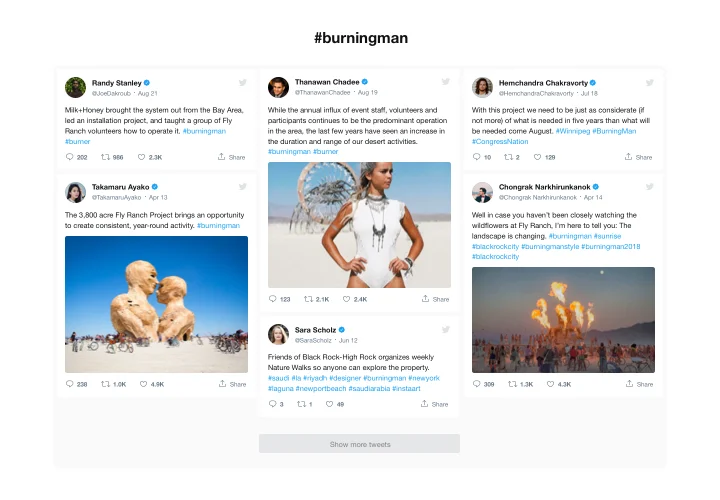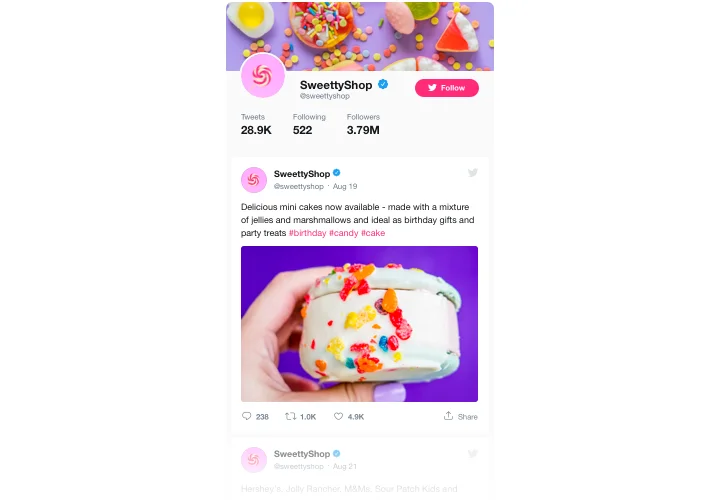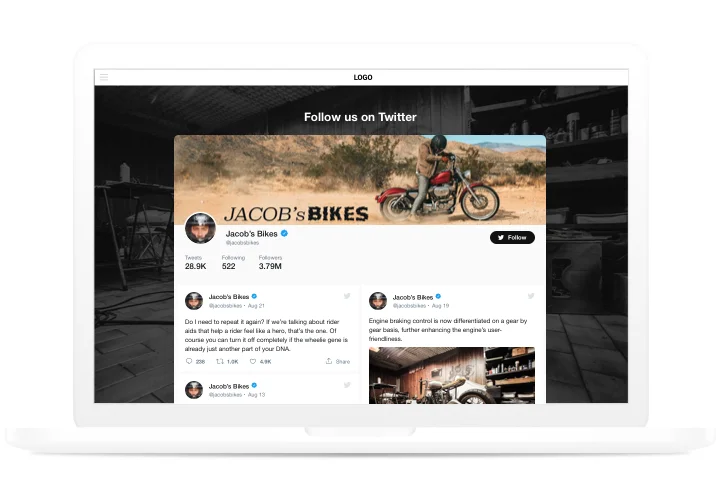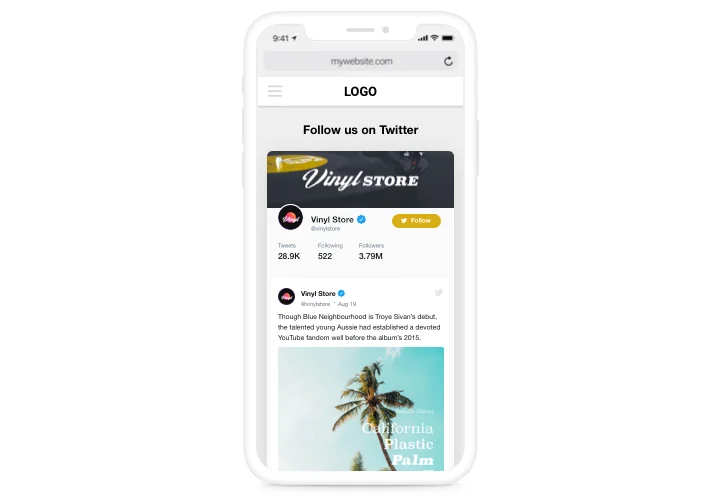OpenCart Twitter Feed extension

Create your Twitter Feed extension
Screenshots
Description
Using Elfsight Twitter module, it’s surprisingly easy to put Twitter Feed or collected Tweets on an OpenCart site. Lift your visitor activity and grow client trust, by displaying a Twitter timeline or boasting users’ testimonials Tweets about your products or services. The most valuable advantages of Elfsight Twitter for a site are preset templates for diverse use-cases and lots of parameters along with flexible design.
Strengthen user engagement and trust to your website
- Lift engagement rate.
Insert lively and vibrant content of one of the top social media on your website to attract clients’ attention. Achieve a better rate of activity on your site. - Start having more followers.
Interactive Elfsight Twitter Feed enables users to retweet, reply, and follow your account without leaving your website. So you can have an additional source of followers and make your Twitter community bigger. - Elevate trust with testimonials Tweets.
Pick the best customer testimonials about your business from Twitter and present them on your website to strengthen customer confidence and make your offers look attractive for your users.
Features
The most important features of Elfsight module, which make it a perfect OpenCart instrument for adding Twitter:
- Display Tweets from your own account or select by hashtag;
- Hide the header to show only Tweets;
- Retweets indication in the feed;
- A special icon to mark verified accounts;
- Following and Followers counts in the header.
How to add Twitter Feed module to OpenCart website
Simply apply the instructions below to insert the widget on OpenCart.
- Employ our free demo and start forming your customized widget.
Determine the preferred interface and aspects of the extension and save the edits. - Copy your unique code revealed in the window on Elfsight Apps.
After the establishing of your personal Twitter Feed is finished, copy the personal code at the appearing popup and keep it for further use. - Enter on using the widget on OpenCart site.
Place the code you’ve copied before in your website and apply the edits. - You’re done! The setup is fully ended.
Visit your website to see in action how’s the tool operating.
Having any difficulties with installation or adjusting? Make an enquiry at our support service or read the full text of the manual and finish the adding yourself.
Is there an option to embed Twitter Feed to my OpenCart site with no coding skills?
Elfsight company introduces a solution that enables user generate a Twitter Feed plugin yourself, watch how uncomplicated it is:
- Go to the online Demo to create a Twitter Feed plugin you would like to see on OpenCart web page.
- Choose one of our premade templates and modify the Twitter Feed settings, alter the layout and colors, include your content with no coding experience.
- Save the Twitter Feed and get its code for installation, that can be embedded in the OpenCart website for free.
With the intuitive Editor any web user can build Twitter Feed online and add to their OpenCart website. You shouldn’t pay or disclose your card credentials to access Elfsight service. If you run into any issues of any kind, please don’t hesitate to reach out to our support staff.