A short guideline on plugin introducing on Drupal
A short instruction for users who are acquainted with the administration panel and can apply small changes to website HTML code.
- Create a plugin in the editor;
- Pick a subscription plan (from free to unlimited);
- Receive the plugin installation code;
- Open the administrator panel of your Drupal site;
- Find a desired page if you need to add the plugin on one page only, for instance, the main page. In case you need to embed the plugin on the footer, header, sidebar, or some other element, then find an appropriate template. Insert the installation code there;
- Save the changes and check the results!
To have more info on each of the steps, and see extensive descriptions and screenshots, please see below. You can as well get in touch with customer support and receive free help with plugin integration (available for all Elfsight customers).
Video Guide
An extensive manual on plugin adding on a Drupal website
A comprehensive manual for each step.
Step 1: Generate and adjust a plugin
The 1st step – design the look and features.
Design a desired plugin
Start generating a plugin using the editor or register in the service.
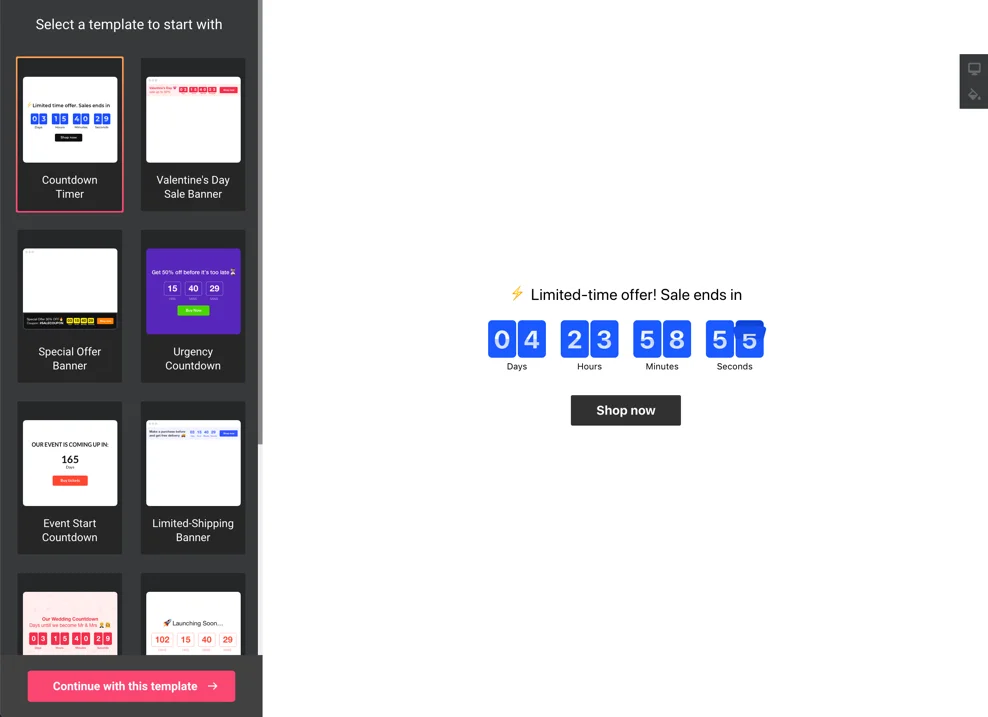
Get your plugin code
Copy the plugin installation code, which you got at Elfsight Apps, to insert it on the website.
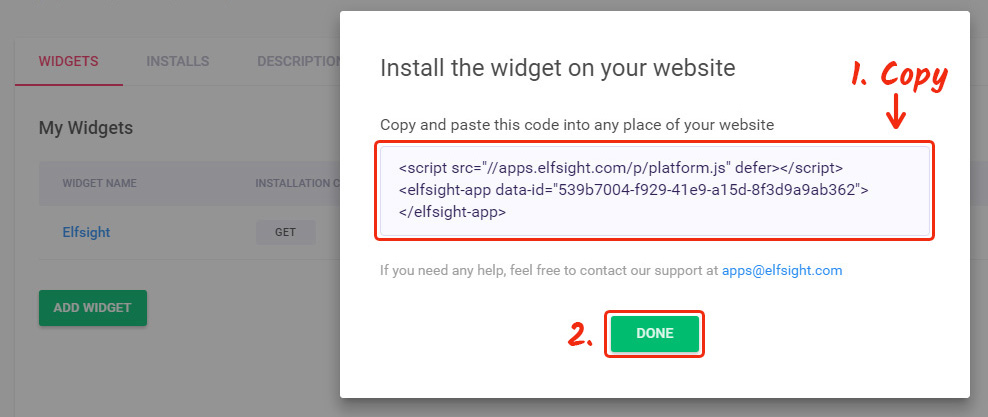
Step 2: Insert the plugin on a Drupal site
The second stage – insert the generated plugin into the code of your website page or template.
Get logged into your site
Get logged into your website to reach the editor and make the required code adjustments
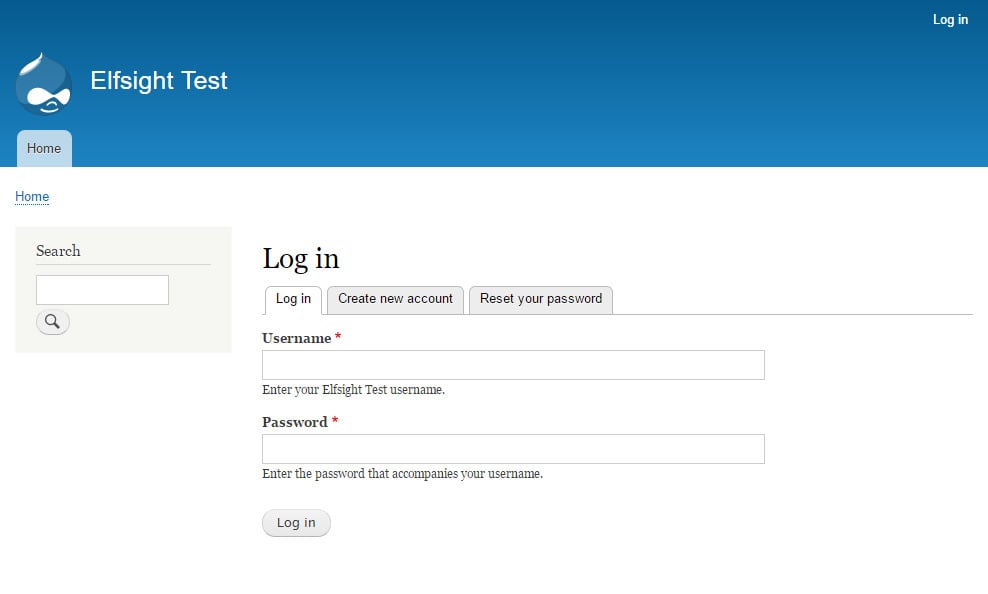
Paste the plugin installation code
Reach a required page or template and insert the plugin code constructed at Elfsight Apps. Save the change.
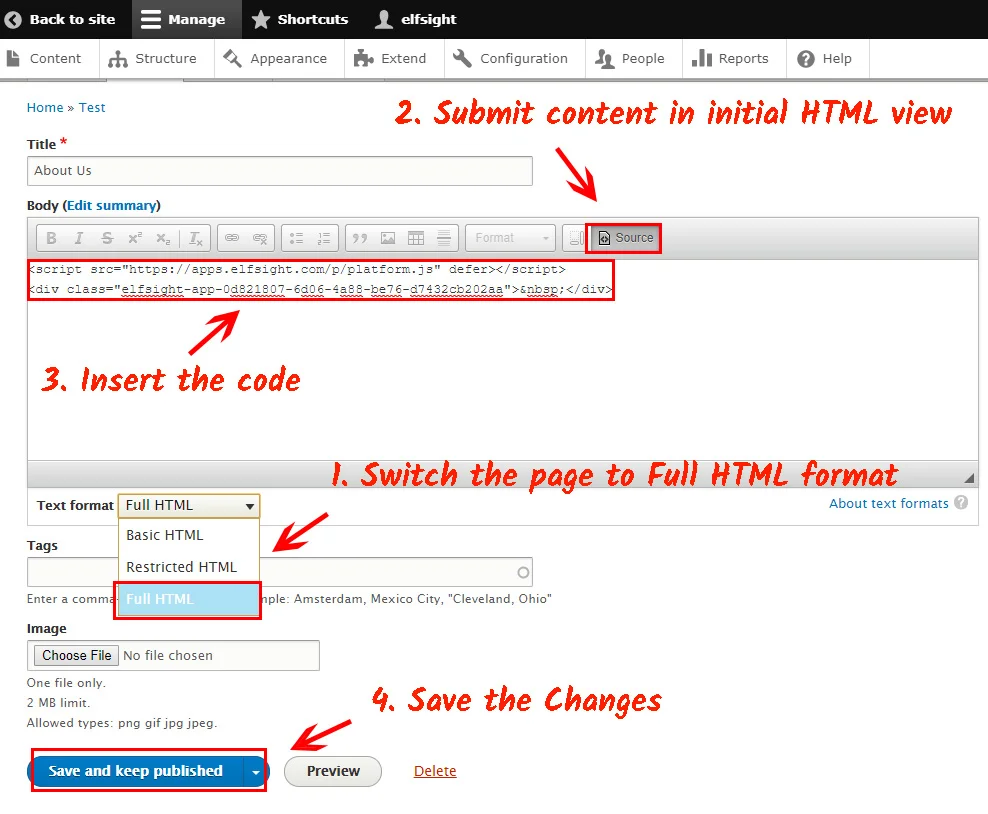
Done! The plugin was added
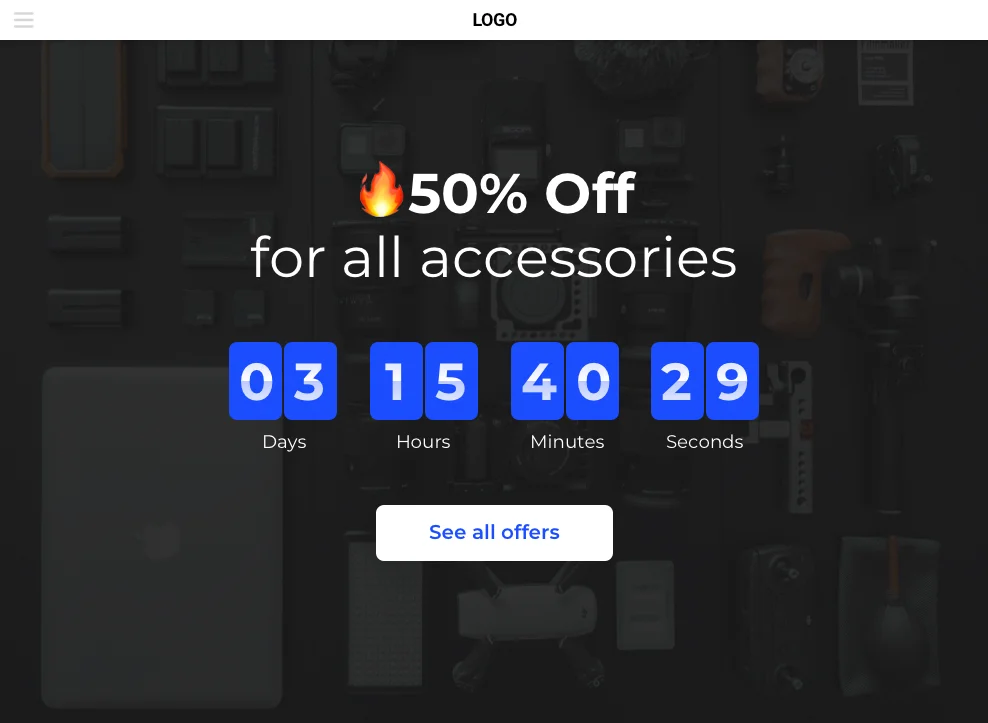
How do I vary plugin settings after the installation?
Once you have done the installation, you can enter your account at Elfsight and adjust the configuration or interface of the plugin there. All the changes are at once administered automatically.


