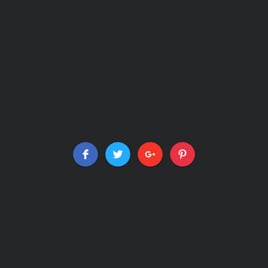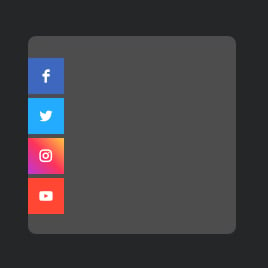15+ HTML Social Media Icons Templates for Websites

What Is Social Media Icons Template?
It is a pre-designed set of clickable icons that direct visitors to your social media profiles. Just pick a template, set the icons you need, customize the look, and embed it on your website in seconds. You don’t need any design or technical skills.
Whether you’re promoting Instagram, YouTube, TikTok, LinkedIn, or any custom destination, templates give you a fast and polished solution. Try them today!
Top Social Media Icons Template Features
Every template includes a range of customization tools that let you match the social media icons perfectly to your brand and website layout:
- Add an unlimited number of icons.
Yes, templates come with a set of icons. But you can specify them for your business accounts. Add as many social media links as you need from an editor’s library or create custom ones. - Specify icon size.
Make the icons as big as you want. There are five sizes to choose from. It’s always about the perfect visual balance on your website page. - Decide on locations and positions.
Depending on your page’s content, you can place icons anywhere: floating on the page, fixed in a corner, or right in the middle. Templates support different layouts and positions. - Pick animation effects.
To spice things up a bit, there are five animation hover effects: bounce, fly, rotate, slide, and zoom. Make your icons more visible and interactive. - Advanced design customization.
The looks matter, and the icons on a website should be noticeable and in line with your brand. Modify colors, shapes, styles, and opacity. Adjust everything to match your page. - Explore CSS and JS options.
No coding is required, but if you want, you can fine-tune the look with fully supported custom CSS and JS.
How to Add Social Media Icons Template to Website?
You can install it in just four steps:
- Select the template. Explore our catalog and choose the style that fits your branding and business goals.
- Customize everything. Pick your icons, adjust their size and shape, pick colors, change alignment, and set animations.
- Get the installation code. Click “Add to your website for free” and copy the automatically generated HTML code.
- Add it to your website. Open your HTML-based website, choose a location, and paste the code to display the icons instantly.
If you run into any issues, our Help Center, Elfsight Community, and support team are always ready to help.
FAQ
Can I use a template for free?
Yes, all Social Media Icons templates are completely free to use. Pick any template, personalize its style, upload your icons, and embed it on your website at no cost.
The Free plan includes all essential features, so you can publish your icon set without limits or subscriptions.
Can I change a social media icons template’s design?
Yes, all the templates are fully customizable. You can adjust icon size, style, colors, background shape, spacing, and animations, or upload your own icons for a fully branded look.
Do I need to edit my website’s HTML to use an icons template?
No manual editing is required. You only need to paste a small snippet of embed code into your HTML page, and the icons will automatically appear in the selected website spot.
What are the best examples of using social media icons templates?
Here are some popular use cases to help you pick the right template:
- Personal or Creative Portfolios. Add clean, minimal icons to connect visitors to your Instagram or LinkedIn profile.
- Online Stores. Use bold or floating icons to promote TikTok, Facebook, and Instagram accounts for brand awareness and social proof.
- Business Websites. Add professional icon sets to link clients to corporate social pages, YouTube channels, or messaging apps.
- Blogs & Media Sites. Encourage readers to follow your content across multiple platforms using styled or animated icon layouts.
- Agencies & Service Providers. Promote customer support channels like WhatsApp, Messenger, or Telegram through dedicated icon templates.
If you need something more specific, feel free to share your idea in the Community Wishlist. We’re always expanding the collection.
Can I create my version of icons using templates?
Yes, each template is just a starting point. Open it in the live editor, upload your icons, customize positioning, adjust size and style, or use the blank template to create a unique design from scratch.
Do templates support custom icons or only preset platforms?
Yes, you can also upload your own custom icons. This gives you full creative freedom to match your brand style, highlight niche platforms, or feature any unique links you want to showcase.