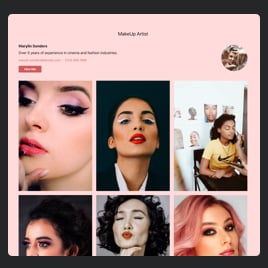25+ HTML Portfolio Templates for Websites

What Is Portfolio Template?
It is a pre-designed portfolio collection that helps you display your projects in a highly professional way on a website. Instead of building from scratch, you can choose a template, upload content, and instantly get a polished, visually appealing layout that fits your industry.
No coding and design skills are needed. Save yourself some time, organize your work, and start attracting new offers today with one of the templates!
Top Portfolio Template Features
Our Portfolio templates are full of advanced features that you can play with. Here’s what you can configure:
- Upload complete project content.
Firstly, focus on uploading all the content for your projects. It includes images, videos, project details, preview images, and contact info. Overall, everything that can support your materials and add value to your experience. - Sort your projects with categories.
Enable the categories in the Content settings and group your work to allow website users to filter projects instantly. Help them quickly find relevant work. - Display author or team details.
Include information about the creator, team members, or departments responsible for each project. This is especially helpful for agencies, studios, and collaborative teams. - Add a Call-to-Action button.
Make it easier to contact you with a direct CTA button. Add it to the above projects or in popups, then include a destination link and label. - Fine-tune the design to your liking.
Match your template with your website or branding using layouts, project styles, advanced color controls, custom typography settings, and accent combinations. - Use custom CSS or JavaScript.
You don’t need to code to use Elfsight templates. But if you do, there are built-in CSS and JS editors to modify the behavior and looks.
How to Add Portfolio Template to Website?
Adding a template takes just a few simple steps:
- Choose a template. Browse our collection and pick the template style that matches your brand, creative field, or the way you want to present your work.
- Upload your projects. Add images, descriptions, categories, author details, external links, and supporting content. You can add as many projects as you want.
- Get an installation code. Click “Add to your website for free” and copy the auto-generated HTML snippet.
- Install it on your website. Paste it into the desired page, section, or block of your HTML website.
If you encounter any installation issues, our Help Center, Elfsight Community, and customer support team are always available to help.
FAQ
Can I use a template for free?
Yes, you can use all Portfolio templates free of charge. Simply pick a template, upload your projects, and embed it on your website using the free plan. All core features are available without any subscription.
Can I change a preset portfolio's design?
Yes, you can customize colors, fonts, project cards, layout styles, and more. Every change updates instantly inside the editor, allowing you to polish your design before publishing.
Do I need to edit my website’s HTML to use a portfolio template?
No advanced editing is required. The only change you need to make is to paste one small code snippet into your HTML page. Your website’s structure and design stay untouched.
What are the best examples of using templates?
Portfolio templates can be used for many industries and creative fields. Here are some effective examples:
- Designers & Agencies. Showcase UI/UX, branding, logos, illustrations, packaging, or full case studies.
- Developers. Present web apps, software integrations, landing pages, or open-source contributions.
- Photographers & Videographers. Display galleries, client sessions, editorial work, and storytelling projects.
- Architects & Interior Designers. Highlight completed spaces, concept renderings, remodeling projects, and construction phases.
- Marketers & Content Creators. Show campaign results, social media work, analytics, and successful client projects.
- Freelancers. Build a compact showcase of recent work to attract clients and improve credibility.
If you don’t see your field listed, feel free to submit your idea in our Community Wishlist. We’re always open to adding new templates.
Can I create my version of a portfolio using templates?
Yes, every template can be fully personalized. Start with a pre-built design or a blank template, then upload your projects, change the layout, rewrite text fields, and style everything to match your brand. Your final portfolio can be unique.
How many projects can I display in a single template?
Showcase your entire portfolio: from a few standout projects to a comprehensive collection. It is easy to highlight your work with style and no limitations.