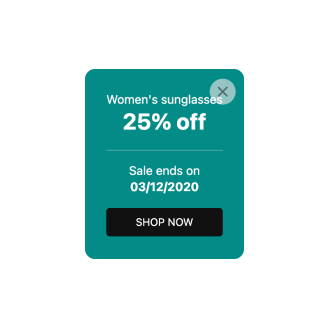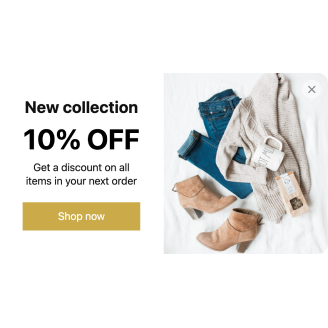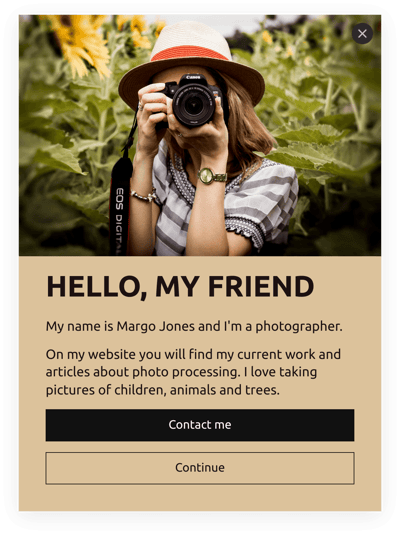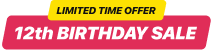Shopify Message Popup template
- 12 Custom Content Blocks
- Email Notifications via Form Submission
- 5000+ Data Export Integrations
- Customizable Modal, Slide-in, Pane Layouts
- Sticky Popup Opening Button
- Adjustable Frequency Display Setting
- Exclude or Specify Pages for Displaying
- Auto-Opening Trigger after Time Spent
- Scroll Trigger On-Element or On-Click
- Exit Intent Trigger
- Set Up Popup for Multiple Mobile Devices
- CTA Button
- Coupon Code & Redirect Link Creation
- HTML & iFrame Fields
- Image & Video Upload
- Optimized for All Mobile Devices
- Page-Speed Friendly Lazy Loading
- Free-Coding Editor
- Translation to Any Language
- Custom CSS & JavaScript Editors
Need a Different Template?
Here’s what people say about Elfsight Popup widget
FAQ
How to create the Message Popup template for the Shopify website?
To make the Message Popup for your website, do the following:
- Access the Message Popup template.
- Adjust the elements and features to align with your branding goals.
- Sign in to your Elfsight admin panel.
- Get the installation code.
How to add the Message Popup template to the Shopify website?
If you want to embed the Message Popup on your Shopify website, do the following:
- Customize the appearance of the Popup widget to reflect the design style of your website.
- Log in to your Elfsight admin panel or set up a free profile.
- Get the auto-generated installation code.
- Navigate to your website.
- Paste the shortcode into your website builder. It’s that simple!
For more information, we advise checking out our blog article on how to embed Popup on a website.
Do I need to have coding or programming skills to embed the Message Popup?
No, you don’t. You are not required to have any coding skills. You can easily create and add the Message Popup to your website, regardless of your previous background or experience.
Can I set up the popup to open automatically?
Can I use the Message Popup template for free?
Can I add a call-to-action button to the Popup widget?
Of course, you can! Here’s how:
- Launch the Popup editor.
- Navigate to the “Blocks” menu option.
- Insert the “Button” element.
- Arrange a call-to-action message, click functionality, and visual display.
What email integrations or tools does the Shopify widget support?
One of the key features of this Shopify widget lies in its ability to sync with third-party integrations: Mailchimp, Zapier, and Google Sheets. You can proactively ensure and be confident that no collected data slips away.
Where can I add the Message Popup on my Shopify?
You have the final word. No strict criteria need to be met. However, make sure it is logical and positioned in the most prominent spot, such as the homepage or product page.
How to customize the Message Popup?
The sky’s the limit-tailor the look and feel of the entire widget to align with your brand ethics and enhance conversions rapidly:
- Popup specifics
You can layer things up and create a constructor of unlimited content blocks: header, text, CTA button, redirect link, coupon, form, image, and video. Plus, for a better visual look, you can include spacing, separators, and custom HTML and iFrame fields. - Display settings
Elfsight offers three options: frequency, pages, and devices. Clearly state all the preferences to ensure optimal performance. - Custom elements and features
And there’s more to explore: triggers, custom CSS, custom JS, redirect link, layouts, close buttons, background visuals, alignments, and so on.
To avoid misunderstandings and issues along the way, contact our Support Team to handle any concerns!
Help with Message Popup Setup and Website Installation
If you find yourself in need of more information on the plugin templates or help, look into the following resources: