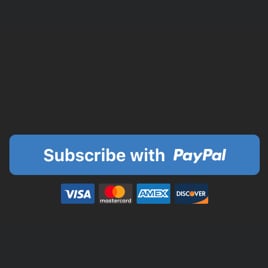PayPal Pay Button for website
- 3 Payment Types
- Multilingual Support
- Multiple Currency Support
- Custom Pricing
- Shipping Price
- Tax Support
- Button Text
- Payment System Icons
- Custom Colorization & Sizing
- CSS Editor
- Free-Coding Editor
- Mobile Optimized
- Page-Speed Friendly Lazy Loading
- Seamless Website Integration
Need a Different Template?
Here’s what people say about Elfsight PayPal Button widget
FAQ
How to add the PayPal Pay Button template to the website?
To embed the PayPal Pay Button on your website, follow these steps:
- Customize the look of the PayPal Button widget according to your preferences.
- Log in to your Elfsight dashboard panel or create a free user profile.
- Get the unique embedding code.
- Go to your website.
- Paste the shortcode into your website builder. You’re all set!
For more information, here’s an extensive blog article about how to add PayPal Button to any website. Do not hesitate to explore it!
What website platforms does the PayPal Pay Button widget integrate with?
You can add the PayPal Button widget to almost every website, regardless of the platform and CMS. However, we have compiled a list of the top 10 most common ones among our users:
Squarespace, Wix, HTML, Webflow, WordPress, Shopify, Elementor, Google Sites, GoDaddy, iFrame.
Do I need to have coding or programming skills to embed the PayPal Pay Button?
No, it’s not needed. Elfsight made it simpler with a user-friendly widget demo. You can add the PayPal Pay Button to your website without the need to explore an outsourcing coding tool, improve coding proficiency, or contract a programmer.
Can I use the PayPal Pay Button template for free?
Yes, indeed. Elfsight introduces a selection of five subscription options: Free, Basic, Pro, Premium, and Enterprise. The Free plan comprises every functionality and personalized element, giving unrestricted personalization for your full enjoyment. Nevertheless, the higher-tier levels offer even more amazing benefits.
Where can I add the PayPal Pay Button on my website?
You have the freedom to strategically add buttons within different pages of your website to enhance their performance and boost conversions. Here are some standard placements to add the widget to your website: the landing page, item pages, payment pages, donation pages, subscription pages, and appreciation pages.
How to customize the PayPal Pay Button?
Designing a powerful call to action is made easy through the tailored widget settings. Here are the steps you can follow:
- Payment
Define the seller’s PayPal email, payment type, product name, currency, prices, shipping, and taxes. - Button settings
Construct a call-to-action text, pick button elements, and assign payment systems icons. - Custom elements and features
Nevertheless, there are still numerous aspects to discover, including sizing, colors, shapes, logos, custom CSS editor, and many more.
Don’t worry about any hiccups or obstacles along the way—our devoted Customer Support Team is always here to help you, guaranteeing a smooth journey from beginning to end!
Help with PayPal Pay Button Setup and Website Installation
To enhance your experience widget template journey, we’ve assembled a bunch of materials. Check these out: