A brief manual on module embedding on Drupal
A brief instruction for users who can deal with the admin panel and can make light changes to website HTML code.
- Generate your own module using the editor;
- Choose a suitable tariff (from free to premium);
- Receive a module code;
- Go to the administrator panel of your Drupal site;
- Find a required page if you need to place the module on one page only, for example, the main page. If you need to place the module on the footer, header, sidebar, or some other element, then go to an appropriate template;
- Save the alterations and see the results!
For more information on each of the steps, extensive descriptions and screenshots please see below. You are free to address our support team and receive help with module integration (available for all Elfsight users).
Video Guide
A full tutorial on module installation on a Drupal website
A comprehensive guideline for every phase.
Step 1: Construct and set a module
The 1st stage – set the appearance and functionality of your module.
• Create a desired module
Start making your module in the editor or register in the service.
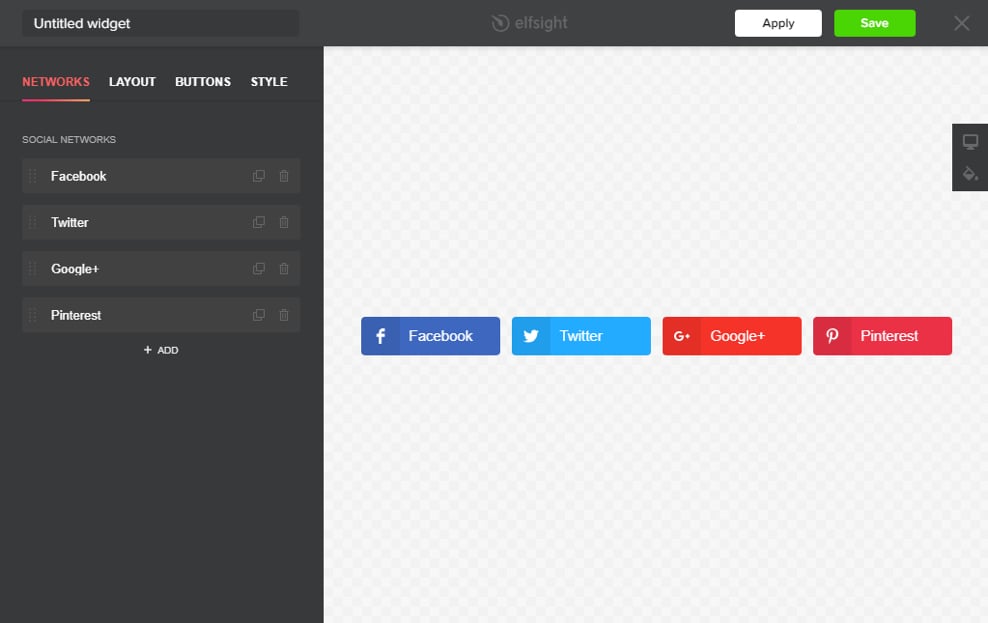
• Receive a module code
Copy the module installation code that you acquired at Elfsight Apps, for placing it on the website.
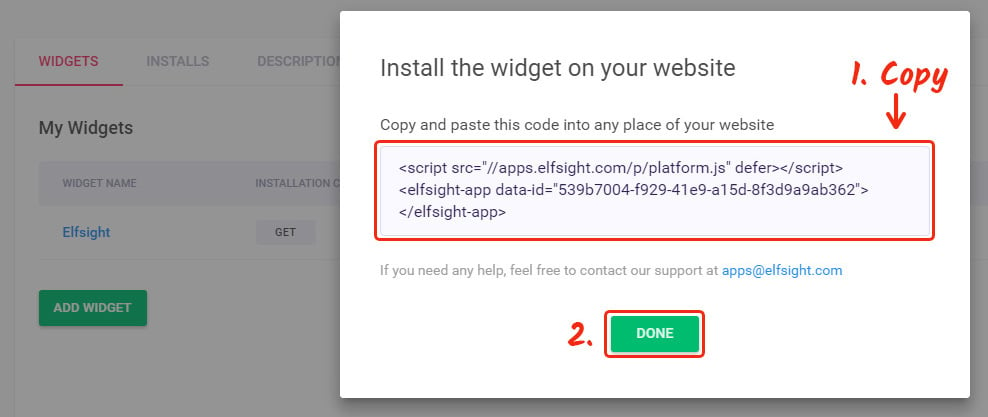
Step 2: Add the module on your Drupal site
The 2nd stage – insert the generated module into the code of your page or template.
• Go to your website admin panel
Get authorized into the required site to open the editor and put the required code changes.
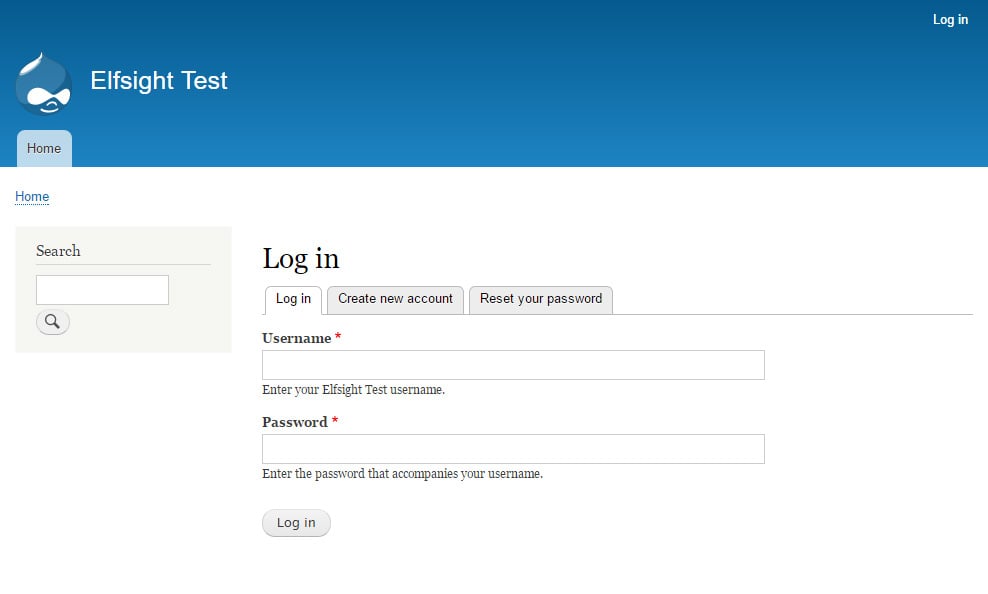
• Add the module installation code
Enter a desired page or a related template and place the module code, which you acquired at Elfsight Apps. Apply the change.
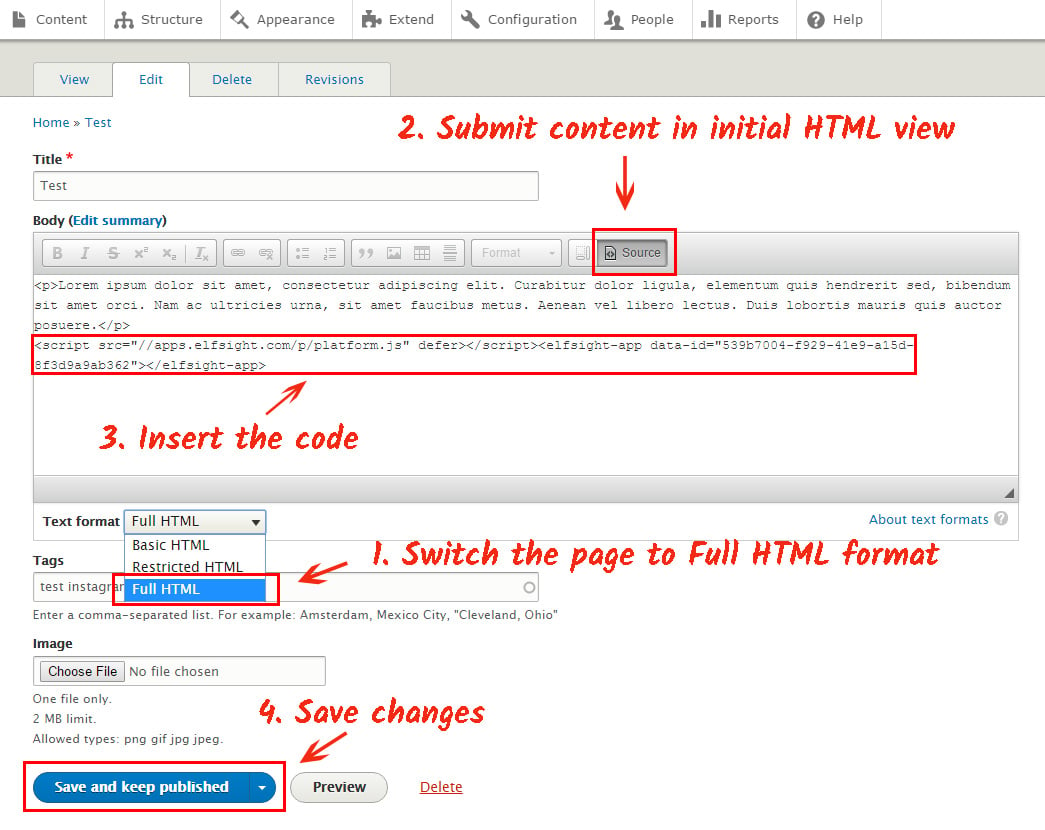
• Success! Module embedding was successful
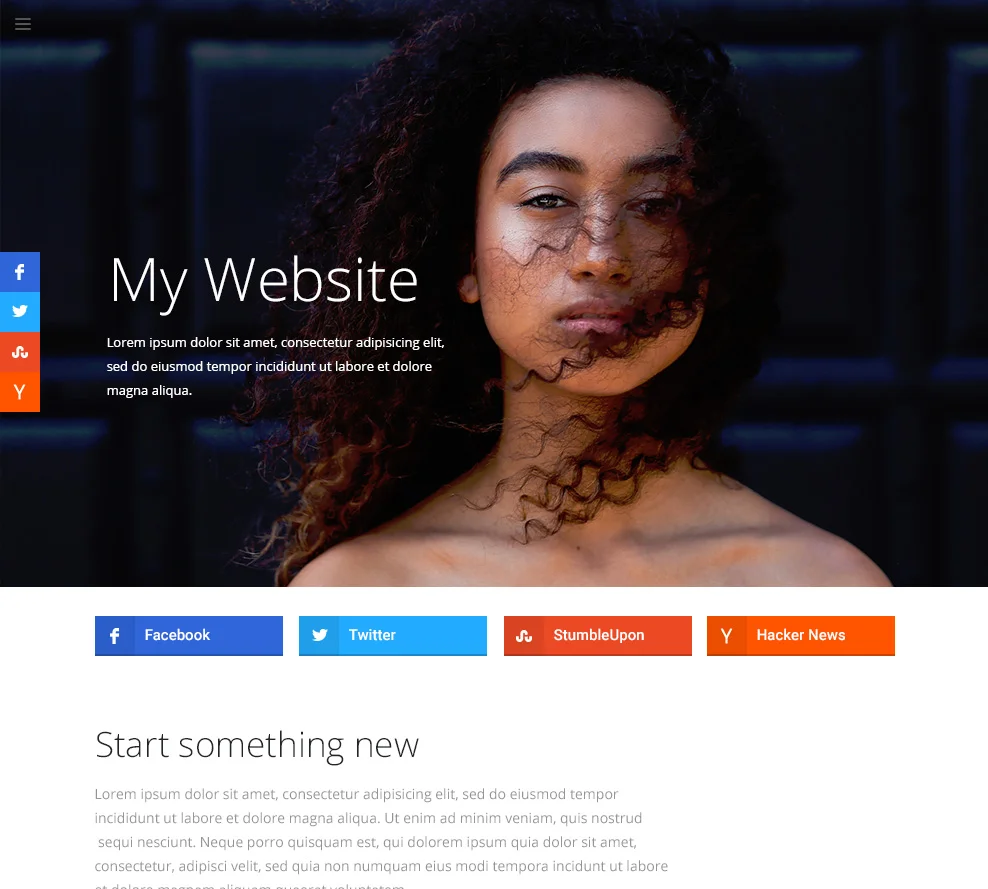
How do I adjust module settings after the module integration?
Once you have done the installation, you can log into your account at Elfsight and apply changes to the configuration or interface of the module there. All the adjustments will be administered automatically.


