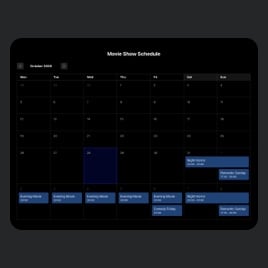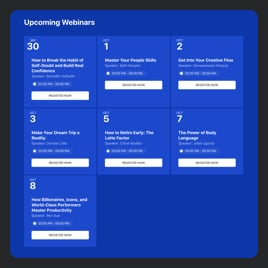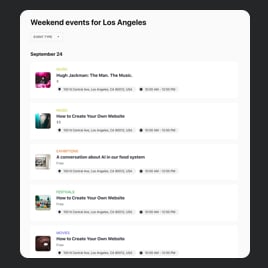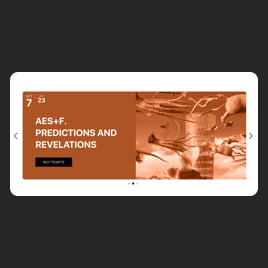20+ HTML Event Calendar Templates for Websites

What Is Event Calendar Template?
It’s a pre-made calendar layout designed to help you showcase events in a clean and structured way. Simply choose your favorite template, upload event details, personalize visuals, and publish it on your website in minutes.
Each template gives you a blueprint design with customizable settings. No coding, no complicated configuration. Start organizing events in a calendar that works instantly for your audience!
Top Event Calendar Template Features
Explore our selection of Event Calendar templates, which come with a powerful set of features to present your schedule. Here’s what you can adjust and personalize:
- Upload your events.
At the beginning of adapting the template for your use case, you need to upload events. You can do it manually, import from CSV, or connect to the Google Calendar. Pick the method that works best. - Add details to each event.
Tell more about each scheduled occasion by adding more information and CTAs, such as date, description, promo multimedia, tags, venue, type, button, and more. Discover all the options on how to bring the most attention to the upcoming event. - Categorize and filter events.
Use types, venues, hosts, tags, and dates to group your events. This way, it will be easier for website users to filter occasions and quickly find what they need. - Showcase past events.
Decide whether you want to or not to display past events in the calendar. It’s a pretty useful move for a historical record and prevents having a blank canvas. - Personalize the design.
Style each calendar element to fit your website branding. This way, you will make it more functional and more specific to your business needs. Customize colors, fonts, paddings, popup, and more. - Use CSS and JS options.
For those who want full control, every template supports custom CSS and JS so you can make the calendar beyond the standard options. But it’s a completely optional choice.
How to Add Event Calendar Template to Website?
You only need four simple steps:
- Select the template. Explore the collection and pick the template that works best for your event type, visual style, or layout preference.
- Add your event details. Upload events, set dates, categorize them, enable Google Calendar integration, and customize colors or layouts.
- Get the installation code. Click “Add to your website for free” to generate a copy-paste HTML snippet.
- Embed it into your website. Open your HTML editor or CMS, pick the place you want the calendar to appear, and paste the code.
Need help with installation? Visit our Help Center, browse the Elfsight Community, or reach out to support. We’ll gladly guide you through any step.
FAQ
Can I use a calendar template for free?
Yes, all Event Calendar templates are available for free. Pick the one you like, customize it in the visual editor, and publish it on your HTML website without paying for a subscription.
The Free plan includes all the essential features you need to display events clearly and professionally.
Can I change an event calendar template’s design?
Yes, you can change the calendar’s design. You can choose between multiple layouts, update color schemes, or adjust event card styles, all without touching code.
The live preview lets you see every design change before publishing.
Do I need to edit my website’s HTML to use a calendar template?
No, you don’t need to alter your website’s structure. Simply paste a small HTML embed code where you want the calendar to appear and that’s it.
What are the best examples of using templates for upcoming events?
Event Calendar templates are versatile and work for many industries. Here are some popular use cases:
- Education. Display class schedules, exam dates, open days, or workshop series in an organized, repeatable structure.
- Fitness & Wellness. Perfect for gyms and studios showcasing training sessions, yoga classes, and recurring fitness programs.
- Event Venues. Share upcoming concerts, performances, conferences, or exhibitions with images, categories, and CTAs.
- Nonprofits & Communities. Highlight charity events, meetups, community gatherings, and volunteer opportunities with tags and filters.
- Businesses & Corporations. Promote webinars, product launches, internal training sessions, or company-wide events.
If you don’t see your industry here, feel free to send a suggestion to our Community Wishlist.
Can I create my version of a calendar with templates?
Yes, you can build your own customized calendar using any template as a starting point. Open the template, update event content, switch layouts, and adjust design elements.
You can also select a blank template to create a unique calendar from scratch.
How many events can I add to a single template?
Our templates can handle as many events as you need. Take all the flexibility to showcase your calendar exactly the way you want.