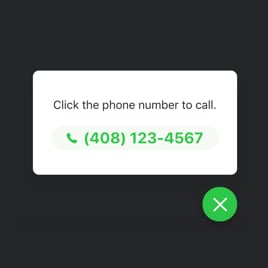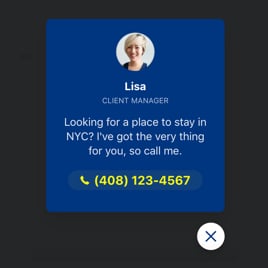Call Back Template for Website
- Single-Click Call
- Phone Call Triggers
- Audience Targeting
- Flexible Widget Placement
- Custom Display Timing
- Mobile/Desktop Display Control
- Page Exclusion Rules
- Adjustable Call Bubble Size
- Attention-Grabbing Animations
- Custom Contact Display
- Call Window Text Options
- Font Size Customization
- Custom Colorization & Sizing
- Mobile-Friendly
- Lazy Loading
- Seamless Website Integration
- Tech-Free Editor
- Custom CSS & JavaScript Editors
Need a Different Template?
Here’s what people say about Elfsight Click to Call Widget
FAQ
How to add the Call Back widget to the website?
To install the Call Back widget on your site, please follow these simple steps:
- Adjust the design of the Click to Call widget to align with your webpage’s style.
- Log in to your Elfsight profile or register for a free account.
- Obtain your individual embed code.
- Go to your website editor.
- Place the code into the desired section on your website – it’s as easy as that!
For further help, feel free to reach out to our Customer Support Team!
What platforms does the Call Back widget integrate with?
The Click to Call template is compatible with 99.9% of platforms, no matter the system. Here’s a breakdown of the top 10 popular choices among our users:
Squarespace, Wix, HTML, Webflow, WordPress, Shopify, Elementor, Google Sites, GoDaddy, iFrame.
Do I need to have coding or programming skills to embed the Call Back template?
No, no coding is required. Call Back template is designed to be accessible for everyone. You can effortlessly get it running on your webpage with no technical skills. Just copy and paste the code, and it’s all set!
Can I use the Call Back widget template for free?
Indeed, you can! Elfsight offers different subscription options for its products: Free, Basic, Pro, Premium, and Enterprise. The Free version lets you try the Click to Call button with core features, so you can experience its potential before upgrading a paid plan for extra capabilities.
Where can I add the Call Back button on my website?
The Click to Call widget can be positioned in multiple prime locations on your website. You might choose the header to keep the call option always visible at the top of the page, or the footer for easy access without disturbing content. Alternatively, a floating button allows it to remain accessible on all pages. Additionally, the contact page is a natural spot where visitors often look for contact information, while sidebars provide quick access without interrupting the main content. Select the spot that best aligns with your user experience and audience preferences.
How to customize the Call Back template?
Configuring the Click to Call widget is a breeze thanks to the intuitive Elfsight editor. Here’s a brief overview of what you can modify:
- Content
Add a personalized message, upload images, adjust CTA call-to-action buttons, select specific pages, and configure device preferences.
- Layout settings
Elfsight offers varied positioning options for desktop versions and mobile settings. You can also apply animation effects and a close button.
- Custom elements and features
Take advantage of flexible font options, color customization, scaling options, customized styles, and JavaScript editors to tailor the widget exactly to your requirements.
If you have any inquiries during the setup, our help desk is always here to help for a smooth experience!
Help with Call Back Widget Setup and Installation
To provide a hassle-free experience with the widget template, we’ve gathered some useful tools: