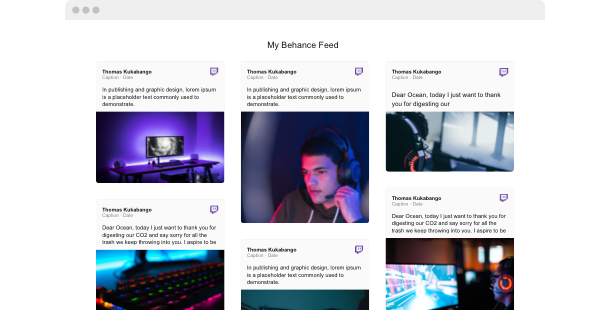Explore 90+ Free Integrations for Webflow
Why you should think about incorporating the Twitch Gallery on your Webflow site
Through the use of the Webflow Twitch Gallery plugin, you’ll gain enhanced control over displaying Twitch content on your website. With the Twitch Gallery, you are free to showcase streams, clips, and highlights from various Twitch channels, improving your content and attracting gaming and eSports enthusiasts.
Here are some advantages why you should think about incorporating the Twitch Gallery plugin to your Webflow site:
- Enhance your content strategy by featuring live and recorded gameplay. Set up a streaming showcase to feature a curated selection of Twitch content, enabling you to engage more deeply with audiences interested in gaming and live streams.
- Increase user engagement by highlighting popular Twitch moments. Use a stream compilation feature to highlight notable gaming events, promoting visitors to spend more time on your site and interact with your content.
- Improve content diversity with a broad range of gaming videos. Employ a video gallery to present diverse Twitch content, enabling you to cater to a wide audience and keep your site dynamic and interesting.
A variety of fantastic settings and settings are on the way for the Twitch Gallery plugin for Webflow
Elfsight’s innovative development team is diligently upgrading the plugin’s integration and display features. There will be a broad selection of settings to customize your Twitch Gallery so that it evolves into an inseparable part of your website’s multimedia zone. Look forward to testing all the new functionalities and launching the stream showcase soon—stay tuned!
Here are some main features:
- Adjustable layouts for stream displays
- Customizable themes for video galleries
- Multiple languages supported
- Ongoing live updates
Showcase top Twitch content to your audience and increase your site’s appeal with the help of the Webflow Twitch Gallery plugin!
How can I integrate the Twitch Gallery on my Webflow website?
As a no-code solution, you can quickly add the code of the plugin to your Webflow to start using the product immediately. The Twitch Gallery can work on any page of your website or only on the specific ones.
- Use our configurator and start creating your own no-code plugin.
Pick the custom look and features of the app and apply the modifications. - Obtain the personal embed code shown in the window on Elfsight Apps.
After the setup is over, copy the personal code at the shown popup and keep it for later use. - Start applying the plugin on Webflow pages.
Enter the code saved before in your web page and apply the modifications. - Done! The embedding of your no-code plugin is fully finished.
Go to your website to see the performance of the added stream showcase.
In case you deal with any obstacles, do not be afraid to reach out to our customer service staff. Our team will be delighted to resolve all the issues you might face while embedding the Twitch Gallery plugin.