Webflow LinkedIn Integration
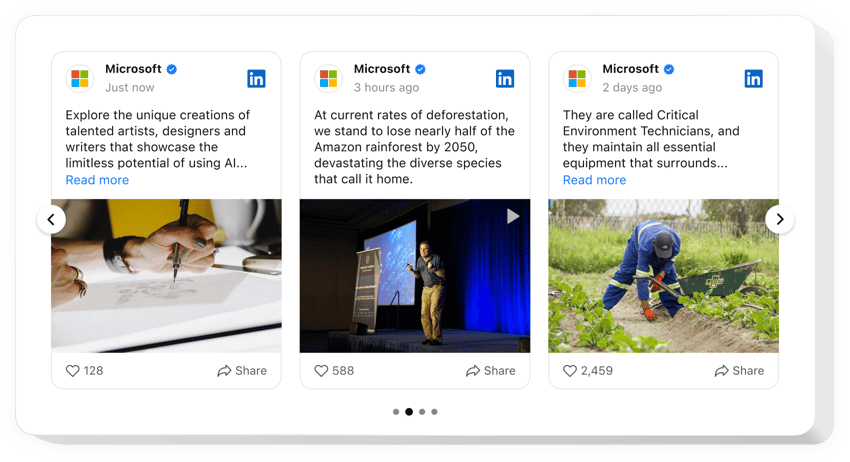
Create your LinkedIn Feed widget
Webflow LinkedIn Feed for Dynamic Content Display
Displaying your latest LinkedIn content directly on your website is a powerful way to boost social proof, engage your visitors, and strengthen your professional image. Elfsight is designed to help you effortlessly embed LinkedIn posts on your Webflow website, without any coding skills required. Whether you’re running a company blog, personal portfolio, or a business website, this widget helps you keep your visitors up to date with your professional activity and industry insights.
The widget automatically pulls content from your LinkedIn profile or page and displays it beautifully within your Webflow layout. From thought-leadership posts to milestone announcements and job updates, the feed adds dynamic, real-time content to your website. It’s fully responsive, customizable, and optimized for performance, ensuring a seamless experience across all devices.
Discover all benefits of the Elfsight LinkedIn Feed, start using it for free today!
Key Features of the Webflow LinkedIn Integration
Elfsight is packed with essential and easy-to-use features that make it simple to present your LinkedIn content in the most effective way:
- Real-time post syncing: Automatically display the most recent updates from your LinkedIn page or profile.
- Multiple display layouts: Choose from list, grid, or masonry layouts to suit your design.
- Customizable design: Adjust fonts, colors, spacing, and more to match your brand identity.
- Responsive and mobile-friendly: The widget looks great on all screen sizes and devices.
- Post filtering and sorting: Highlight specific types of content or arrange posts by popularity or recency.
- Header and profile display options: Show or hide your profile photo, headline, or company info.
- No coding required: Easily create and install the widget without any technical expertise.
Try all features in the free editor without registration now!
How to Embed LinkedIn Feed on Webflow
Follow these simple steps to start embedding LinkedIn posts on your Webflow website:
- Select your template: Choose the best-fitting template in the Elfsight’s intuitive editor.
- Customize your widget: Add the source, modify colors, size, layout, and display preferences to match your website design.
- Copy the generated code: Once customized, the widget will generate an installation code.
- Embed the code: In your Webflow project, open the relevant page or section, drag in an “Embed” element, and paste the code.
That’s it! Your widget is live. For a more detailed walkthrough, explore out our guide on how to embed a LinkedIn Feed on your Webflow website.
Need assistance? Our team offers help with installation to ensure your widget is up and running without a hitch.


