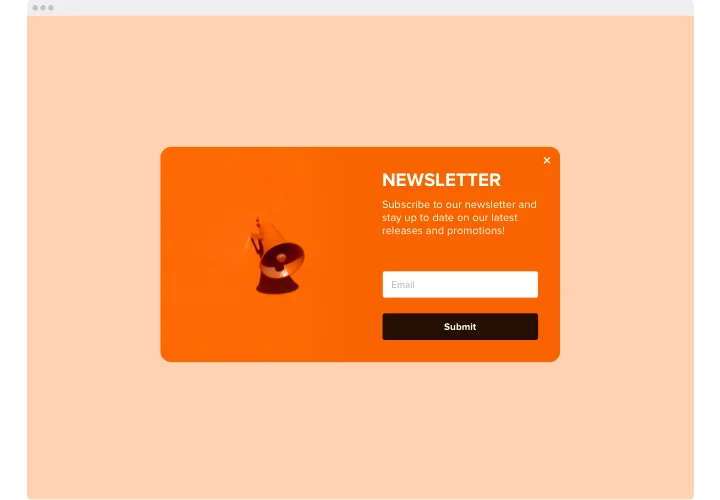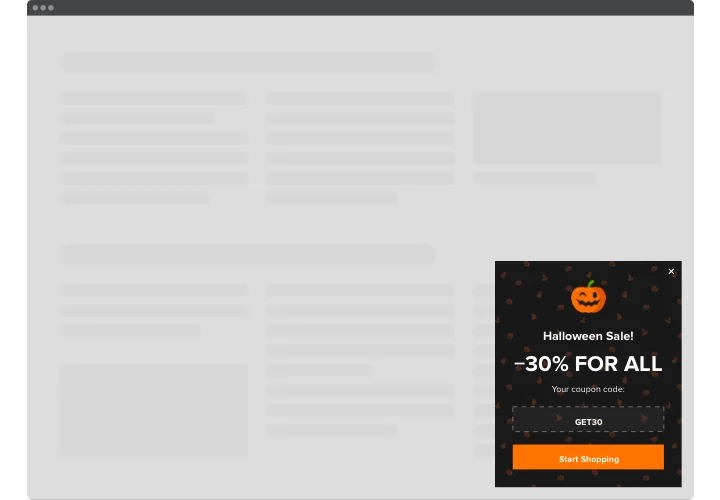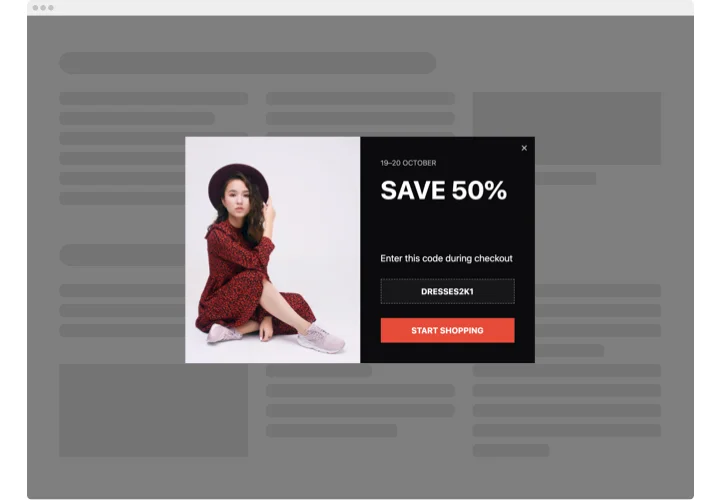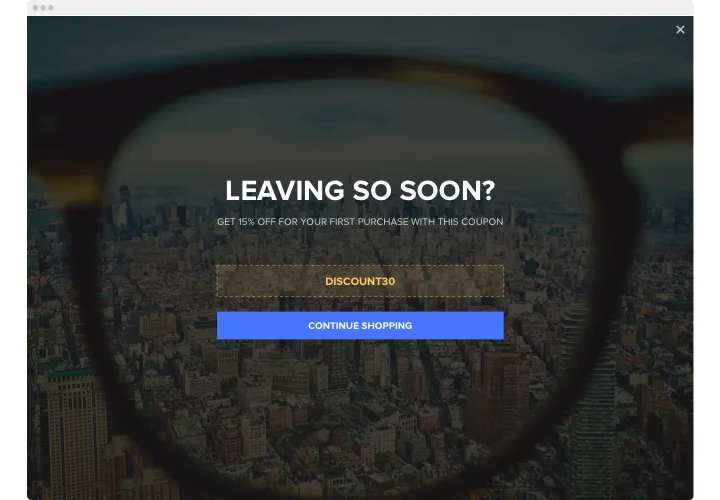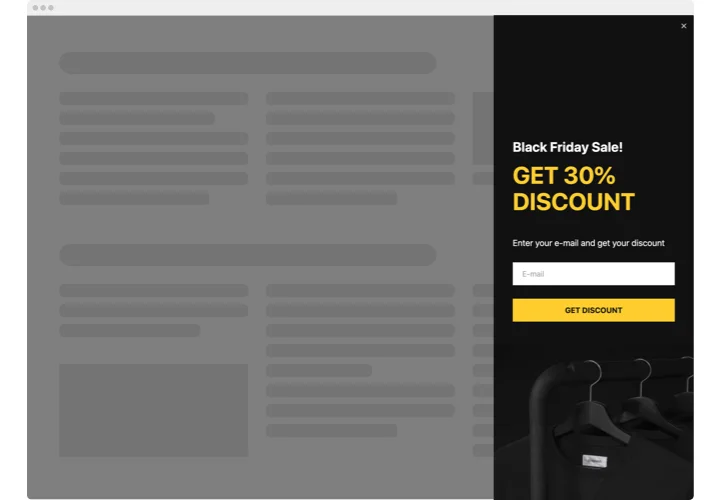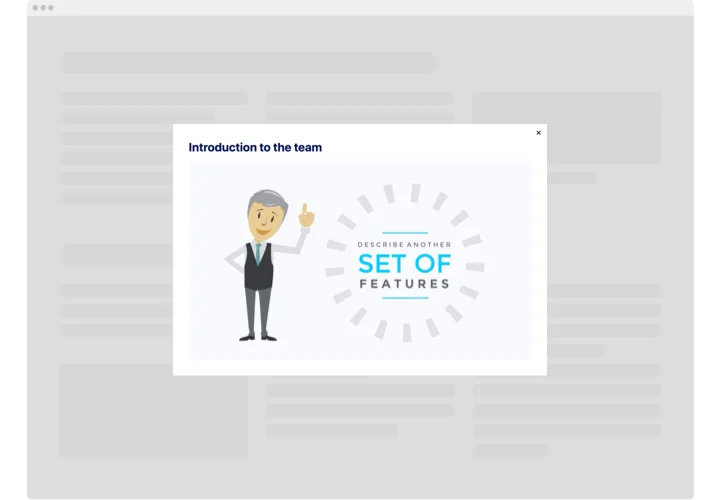Webflow Popup widget
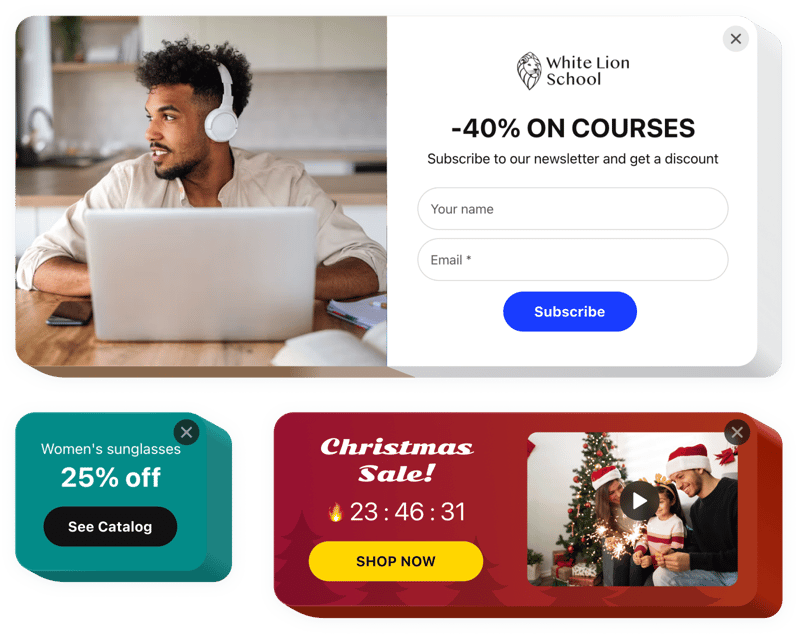
Create your Popup widget
Screenshots
Description
With the Elfsight Webflow pop up widget, users can create personalized notification messages of all kinds and embed them on their website.
Create a great Webflow modal popup for free by choosing one of the pre-made templates. Customize the style and arrangement, choose activating triggers, and adjust the showing timing to achieve higher efficiency.
Popups allow customers to subscribe to a mailing list, get information about your new products and services, redeem coupons, find out about discounts and exclusive offers, receive updates about major happenings, etc.
Our Webflow popup form builder will help you boost sales, advertise your scheduled events, expand the subscription list, and much more.
Key features of the Webflow modal popups
With the Popup Maker for Webflow, you have access to a wide range of personalizable features that can be adapted to fit your website’s goals. Below are the main features that allow you to craft the tool for ideal browsing experience for your customers:
- 14 different components to construct a popup
- 7 included pop up layouts for different cases
- Add buttons to redirect users to any page
- Uploading a picture for the popup background
- Pop up can appear after a set time on the web page
- Open Webflow Popup on page load just after a person opens a website
- Popup triggers: clicking on the selected element or scroll down to it
Discover how the Webflow popup builder works with the free demo
How to create a pop up in Webflow?
Follow the steps described below to embed the widget to Webflow:
- Select a popup template
Go to our free popup maker. Opt for one of the available designs or build your own widget from scratch. - Customize the plugin
Configure your popup by inserting or taking out blocks like pictures, copy, subheadings, and actions. Adjust the style, color scheme, lettering, and format to match your website’s design. - Embed the plugin to Webflow
After all adjustments are done, copy the generated HTML code. Insert the markup into your site’s editor and apply the changes.
For more detailed instruction, read our comprehensive article on how to add a Webflow popup widget to your website.
Please contact our assistance team in case you need help with the installation. We will be happy to help with any inquiry you may have.
FAQ
How can I add a Popup to my Webflow website?
To add a popup to your Webflow website, use the Elfsight editor to design your widget. No technical expertise is needed as the popup builder has an easy-to-use interface, so everyone can easily create and modify the tool. Copy the generated HTML embed script and insert it into your Webflow CMS.
Is the Webflow popup form maker free?
Yes, the popup designer for Webflow is offered for free, allowing users with budget constraints to take advantage of this useful utility. There are also paid plans that offer extra features and more configuration settings.
What is the best place to add the banner pop-up on my website?
With our Webflow pop up maker, you can develop:
- Full-screen widget to grab prompt attention of your audience;
- Floating widget for engaging customers as they browse your site;
- Header, footer, or sidebar popups to keep your message displayed without disrupting the user experience.
These versatile placements allow for optimal positioning, ensuring your banner pop-ups capture attention and increase engagement.
What types of Webflow modal popups can I create with Elfsight?
You can add a great variety of popups tailored to unique purposes.
For example, you can design an email sign-up popup to encourage users to join your subscriber list or a discount popup to highlight exclusive offers and raise conversions.
In total, over 100+ popup templates are provided, so you can easily discover the perfect design for your needs.
What triggers are available for popup opening?
With Elfsight’s popup extension, you have several conditions available to control when your popup opens. You can set it to appear on page entry, after a set time spent on the site, or when a user navigates a certain percentage down the page.
Additionally, there are Webflow exit-intent popups, popups that are activated on tap or by a specific action, like scrolling. These versatile triggers help you tailor the launch and visitor interaction to boost engagement.