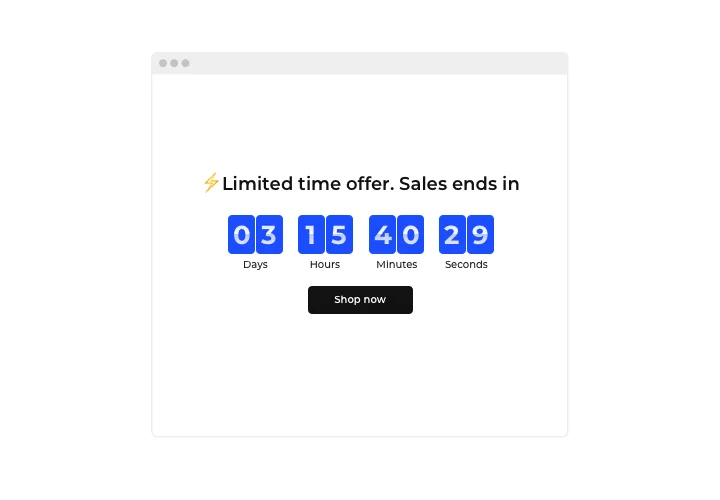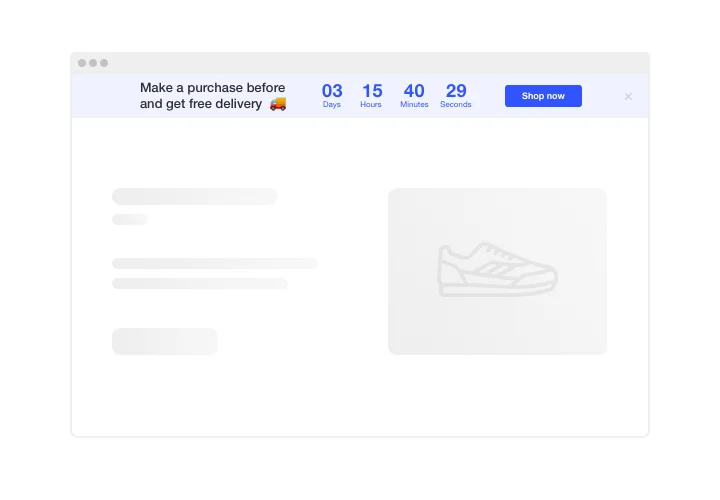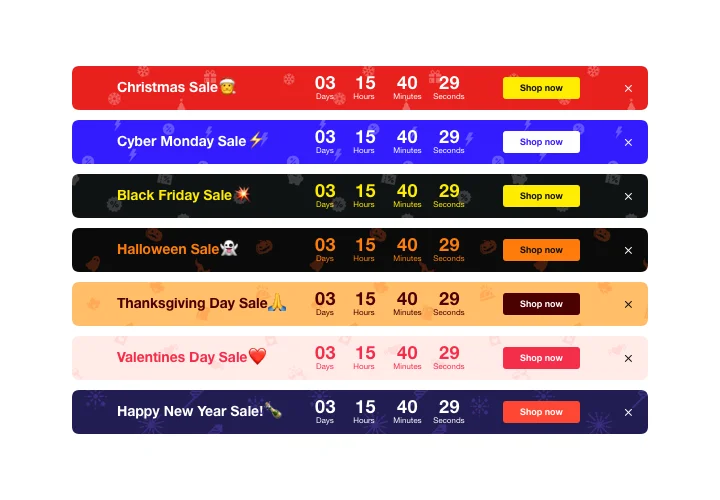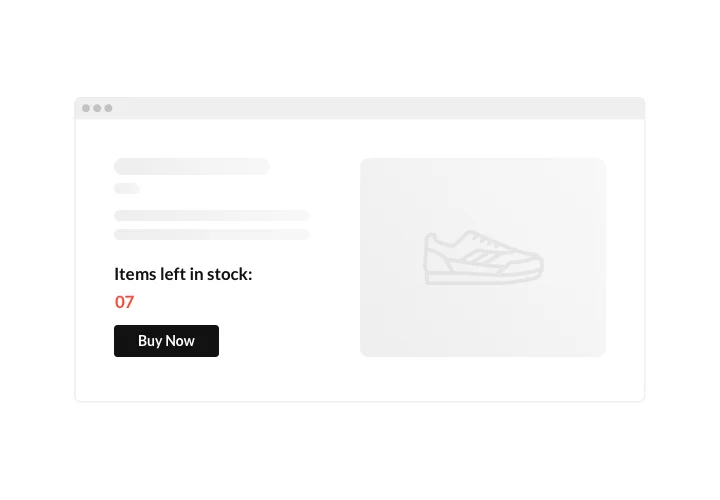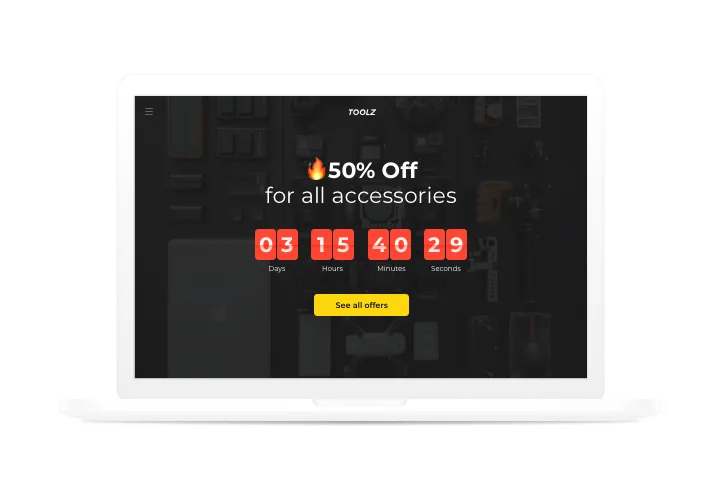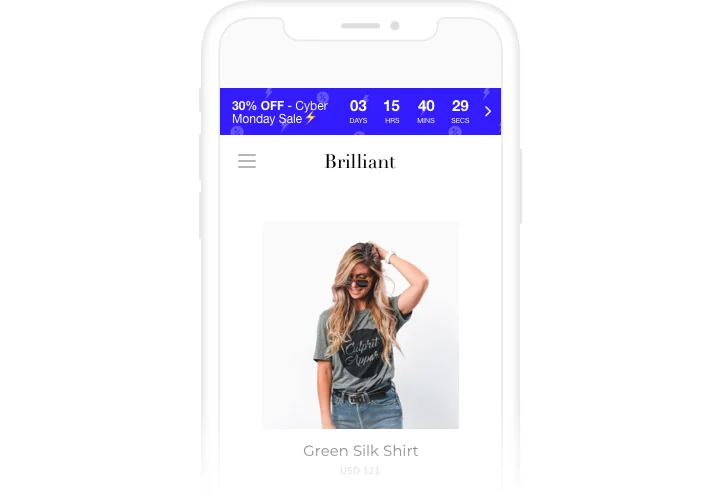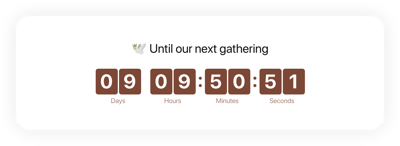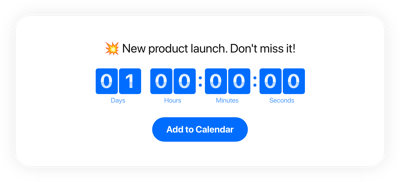Shopify Countdown Timer app
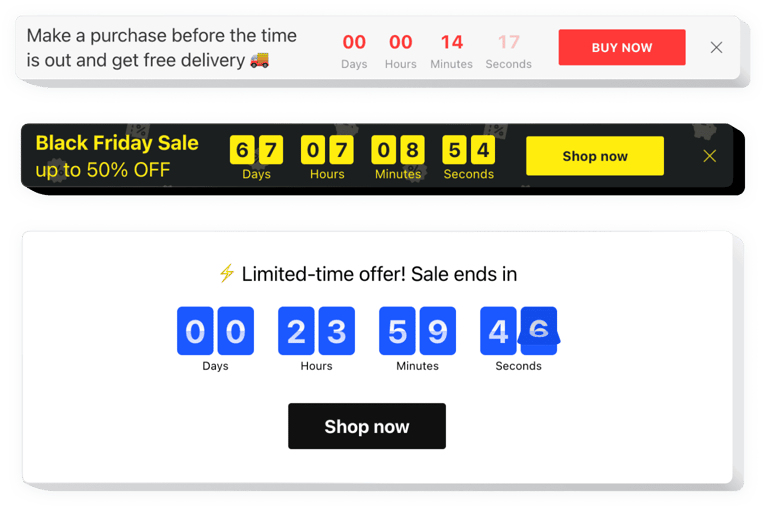
Create your Countdown Timer app
Screenshots
Embed Countdown Timer on Shopify with the Elfsight widget
Use Elfsight Countdown app to design various counts and timers, which encourage visitors to purchase faster and more. Stock or sales count will evoke a sense of scarcity and competition; sale countdown will inspire users to buy before they lose a profitable deal. An individual countdown will stimulate each customer to use a personal offer faster; holiday sale bars will draw maximum attention thanks to their bright theme style.
Boost your web sales with the help of urgency-building timers and counts.
Inspire customers to buy by producing a sense of urgency.
Set countdown timers that will tick the time till the end of your sales and special offers. They will produce a feeling of urgency and encourage audience to make a purchase decision sooner.
Demonstrate the stock is decreasing fast in order to lift items’ perceived value.
Demonstrate that your offers are popular and the stock is reducing quickly, with a special stock count. It will make users value the items more and become jealous to acquire them too.
Entice more attention to your holiday sale via an eye-catching holiday-theme countdown bar.
Set up an attractive theme sale bar for holiday time. It will create celebrating atmosphere and promote your special offers to help you increase sales in the time of profitable season.
Main features of the Countdown Timer widget
The Shopify Countdown Timer is excellent due to its flexible settings that help businesses in various scenarios. See what features make Elfsight Countdown the most valuable app for every Shopify site.
- Two actions after timer finish: hide timer or show message;
- Editable button text;
- Editable time unit labels;
- Option to change the color of timer, buton, labels, and message;
- Customizable sizes of timer and button.
How to add Countdown Timer to Shopify website
Overall duration of the installation is only 80 seconds, plus you do not need experience in web programming to get your custom Shopify Countdown Timer.
- Open our free editor and start forming your own app.
Find the preferable layout and aspects of the app and apply all the corrections. - Receive your unique code revealed in the box on Elfsight Apps.
When the establishing of your personal app is done, copy the personal code at the appearing box and save it for further use. - Initiate applying of the app on Shopify website.
Implement the code saved recently in your page and apply the corrections. - Done! The setup is fully ended.
Open your website to check the work of the app.
Experiencing any problems with installation or customization of the widget? Write a message to our support team or study our tutorials on adding the Countdown Timer to Shopify.
The best usage examples of Countdown Clock integration
We grant you a wide range of personalization opportunities: full-scale widgets for inserting into the content area, floating widgets with scrolling feature, thumbnails for the footer, head section and all kinds of vertical possibilities for sidebars and menus.
Is there an option to build a Fomo Countdown or Scarcity timer by means of your editor?
You can shape any widget’s modifications. There are a bunch layouts available in the editor, and all of them can be swiftly adjusted the way you require.
How can I make a full-screen Countdown Timer for my Shopify website?
Sure. Creating a countdown timer online and integrating it into the full screen’s width is not too challenging. The Elfsight widget has all the necessary tools for this task. Check out these guidelines:
- Opt for the “Install To Required Position” layout in the “Timer” menu tab.
- Next, navigate to the “Appearance” tab and click “Sizes & Fonts.”
- Adjust the timer size from small to large.
If this method doesn’t provide the desired effect, you can implement a custom CSS code. But instead of narrowing the width, maximize it!
Can I use the Countdown Clock for free on my Shopify website?
Sure. Elfsight offers a selection of five subscription tiers, including the Free one. It comes with no limitations on personalization and functionalities. Start using the free Countdown Timer plugin and unlock the full potential without delay!