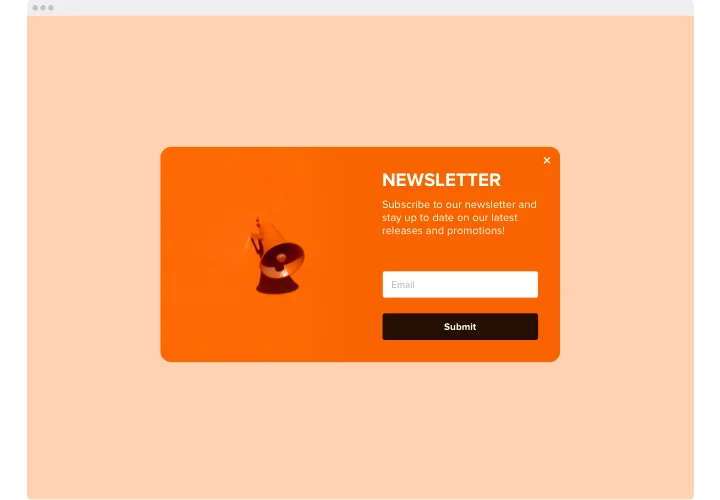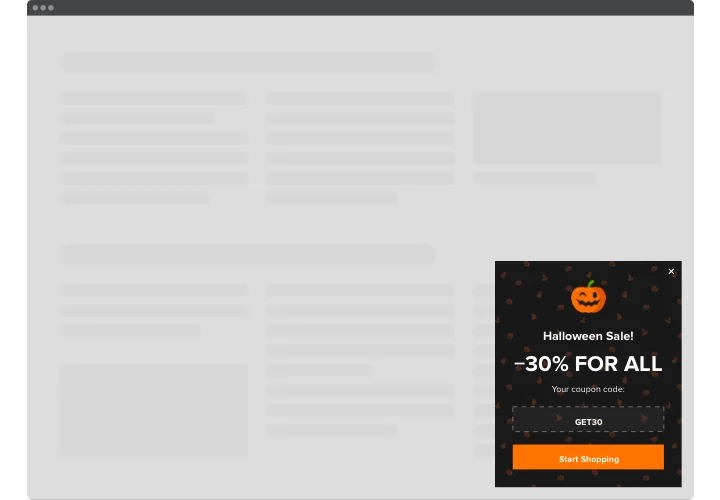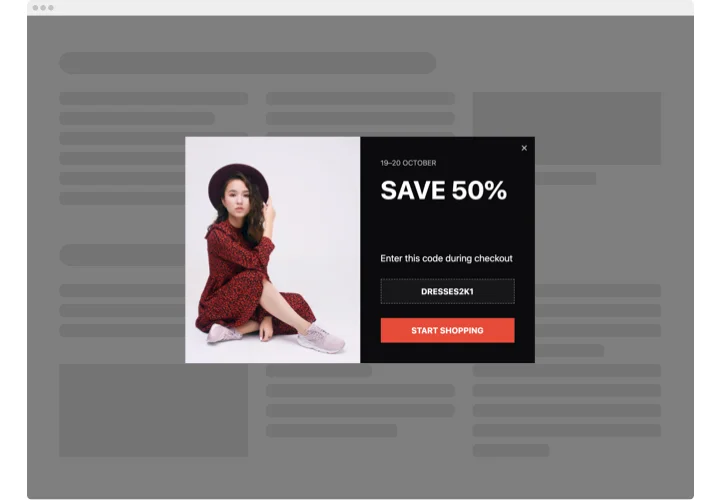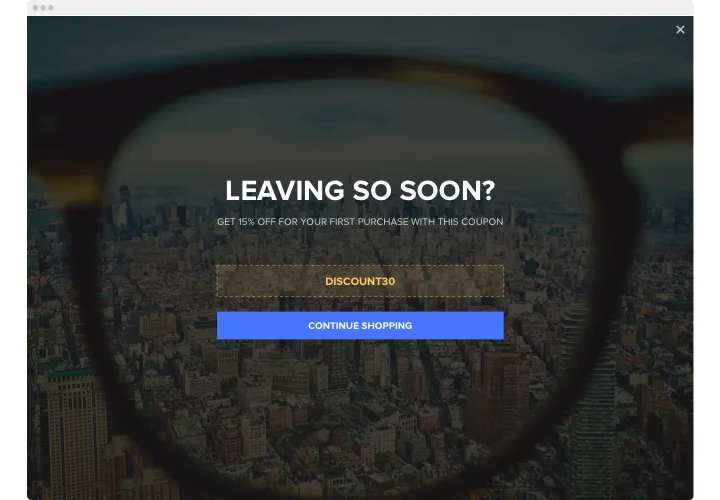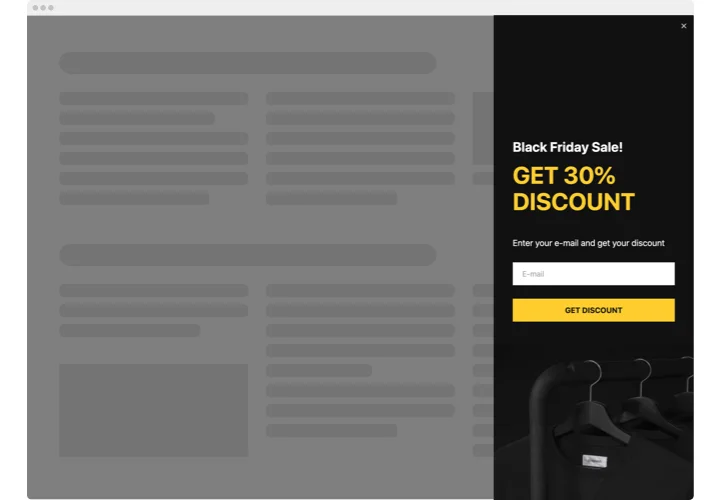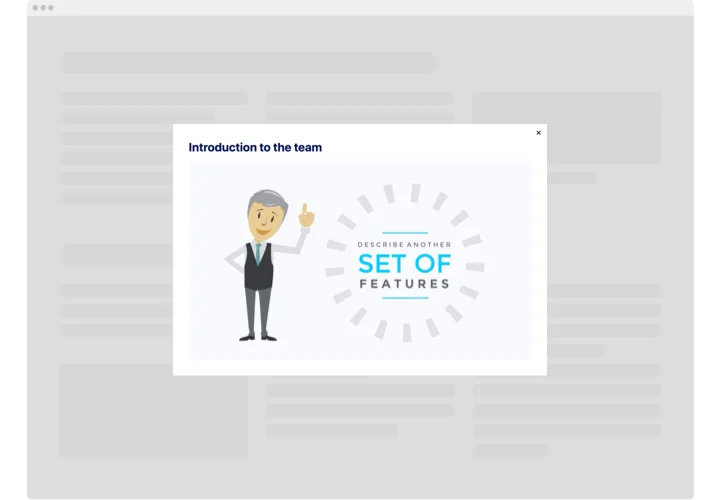Elementor Popup Builder plugin
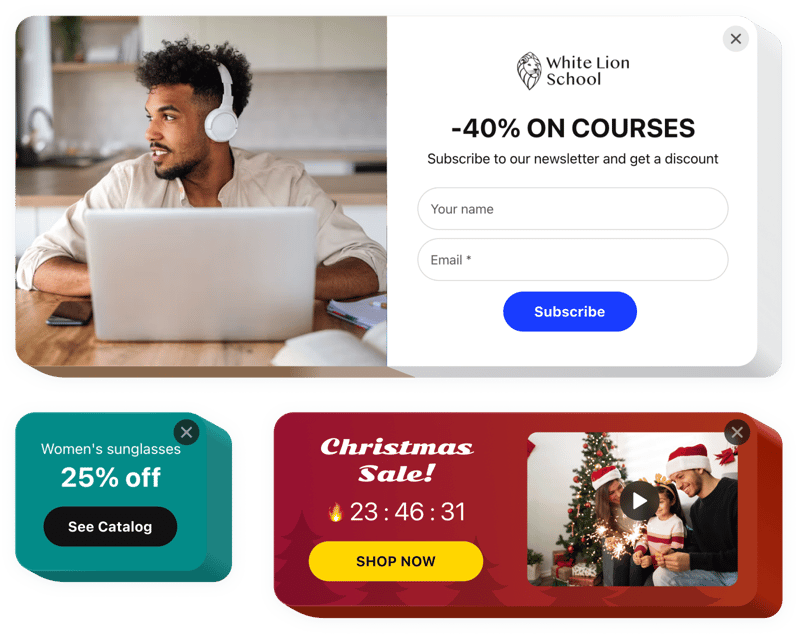
Create your widget
Screenshots
Why People Love Elfsight
The Elfsight Popup makes it simple to show timely messages to your visitors without writing code. Use it to collect emails, promote a limited-time offer, or display quick announcements — all from a visual editor that feels familiar and light. Setup is fast, editors are visual, and the result looks like it belongs on your website.
You don’t need a developer to create meaningful experiences. The editor guides you through layout, targeting, and triggers so you can focus on the message rather than technical details. Whether you want a discreet notice or a full-screen modal, the Popup adapts to your goals and to every device.
Did you know? Recent industry analysis shows the average popup conversion rate can exceed 11% for well-targeted campaigns.
Try a focused popup to see measurable improvements in signups or conversions today.
Key Features of the Popup
The Popup widget is made to cover everyday website tasks without feeling stiff or complicated. It’s practical, easy to set up, and gives you enough flexibility to get creative if you want to.
- Visual editor: You don’t need to write a single line of code. Just drag things around, pick the elements you like, and shape the popup exactly the way you imagine it.
- Multiple triggers: Popups can show up in different ways—when someone’s about to leave the page, after a short delay, once they scroll far enough, or simply on a click. It’s up to you to decide what makes sense.
- Audience targeting: You can change what people see depending on who they are or where they land. For example, new visitors might get a special offer, while returning users could see an announcement or sign-up prompt.
- Flexible layouts: Whether you want something subtle, like a small bar or slide-in, or a bold full-screen message, there’s plenty of room to match the popup style to the tone of your website.
- Integrations and data capture: Collected leads don’t just sit there. You can send them straight to your email, drop them into Google Sheets, or sync with your CRM using built-in options.
- Lightweight and responsive: Popups load fast and adjust to different screens without extra work. They’ll look good on a phone, tablet, or desktop—no tweaking required.
- Privacy and spam controls: You can manage how often popups appear, use cookies to avoid over-showing, and add GDPR-friendly consent so visitors feel respected, not chased.
Try all features in the live editor — see how a popup can work for you.
How to Add the Popup to Elementor
Adding the Popup to an Elementor-built website is straightforward. Below are two simple methods: inline embedding and a floating/global implementation.
Method 1: Inline Popup (Insert into a Page)
- Open the Popup editor:Choose one of the available templates to start.
- Design and target: Customize content, pick a trigger, and set targeting rules in the visual editor.
- Generate the snippet: Click “Add to website for free” to get your embed code.
- Paste into Elementor: Open the page in Elementor, add an HTML widget where you want the popup logic tied, and paste the snippet.
- Save and test: Update the page and verify the popup triggers as expected on the live page.
Method 2: Floating / Global Popup (Sitewide)
- Choose a floating option: In the editor, pick a global or floating layout and configure triggers.
- Copy the code: Generate your universal snippet from the editor.
- Insert sitewide: In WordPress, go to Appearance → Theme Editor and paste the code before the closing
</body>tag, or add it via a global HTML/snippet plugin inside Elementor’s theme builder. - Publish: Save changes and confirm the popup appears across the pages you specified.
If you need step-by-step help, check our detailed tutorial: How to create popup for Elementor website.
If you run into issues, our Community is active and helpful. To suggest improvements, add ideas to the Wishlist. Check release notes in the Changelog.