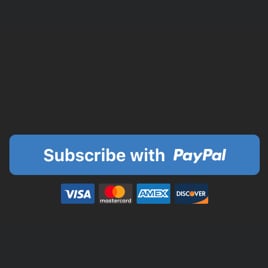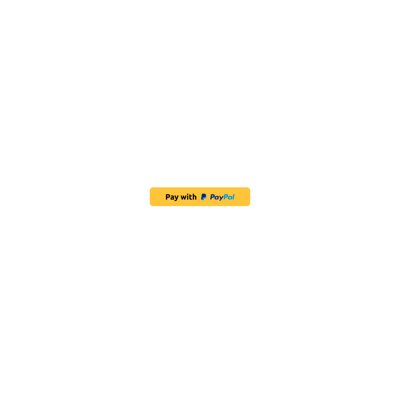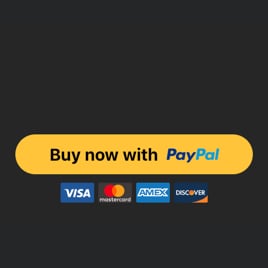PayPal Payment Link for website
- Several Payment Types
- Multilingual Support
- Multiple Currency Support
- Custom Pricing
- Shipping Price
- Tax Support
- Button Text
- Payment System Icons
- Advanced Design Customization
- CSS Editor
- Coding-Free Editor
- Optimized for All Mobile Devices
- Page-Speed Friendly Lazy Loading
- Seamless Website Integration
Need a Different Template?
Here’s what people say about Elfsight PayPal Button widget
FAQ
How to add the PayPal Payment Link template to the website?
If you want to add the PayPal Payment Link to your website, follow the steps below:
- Personalize the appearance of the PayPal Button widget to your taste.
- Sign in to your Elfsight dashboard or create a free user profile.
- Obtain the auto-generated installation code.
- Access your website.
- Put the code into your website editor. It’s that simple!
For more detailed information, there is a comprehensive article on how to add PayPal Button to any website. Don’t hesitate to take a look!
What website platforms does the PayPal Payment Link widget integrate with?
It doesn’t matter which platform or CMS you use: the widget allows you to add PayPal Button to 99.9% of websites. Here is a list of the top 10 frequently used ones based on our users’ choices:
Squarespace, Wix, HTML, Webflow, WordPress, Shopify, Elementor, Google Sites, GoDaddy, iFrame.
Do I need to have coding or programming skills to embed the PayPal Payment Link?
No, it’s not necessary. Elfsight simplified things by having an easy-to-use widget live demo. You can add the PayPal Payment Link to your website, eliminating the requirement for hunting for an outsourcing coding app, enhancing programming abilities, or bringing in a skilled developer.
Can I use the PayPal Payment Link template for free?
Of course. Elfsight has five subscription categories: Free, Basic, Pro, Premium, and Enterprise. The Free plan encompasses all the functionalities and custom elements, allowing you to delve into the personalization with no regulations. However, as you step up, the more thrilling add-ons you get.
Where can I add the PayPal Payment Link on my website?
You can strategically add buttons on multiple sections of your website to optimize their influence and drive more conversion rates. These are the popular locations on the website where you could embed your widget: the homepage, product detail pages, transaction pages, contribution pages, sign-up pages, and appreciation pages.
How to customize the PayPal Payment Link?
Formulating an impactful call to action becomes effortless with the widget customization. Here’s what you can achieve:
- Payment
Provide the seller’s PayPal email, payment type, product name, currency, prices, shipping, and taxes. - Button settings
Write a call-to-action text, customize button elements, and define payment systems icons. - Custom elements and features
However, there are countless things awaiting exploration: sizing, colors, shapes, logos, custom CSS editor, and so much more.
You can be at ease knowing that any hiccups or uncertainties you may face will be taken care of by our committed Customer Support Team. They are constantly available to assist you, ensuring a hassle-free experience from start to finish!
Help with PayPal Payment Link Setup and Website Installation
In order to help you have a seamless widget template exploration, we’ve gathered a variety of sources. Take a gander at the following opportunities: